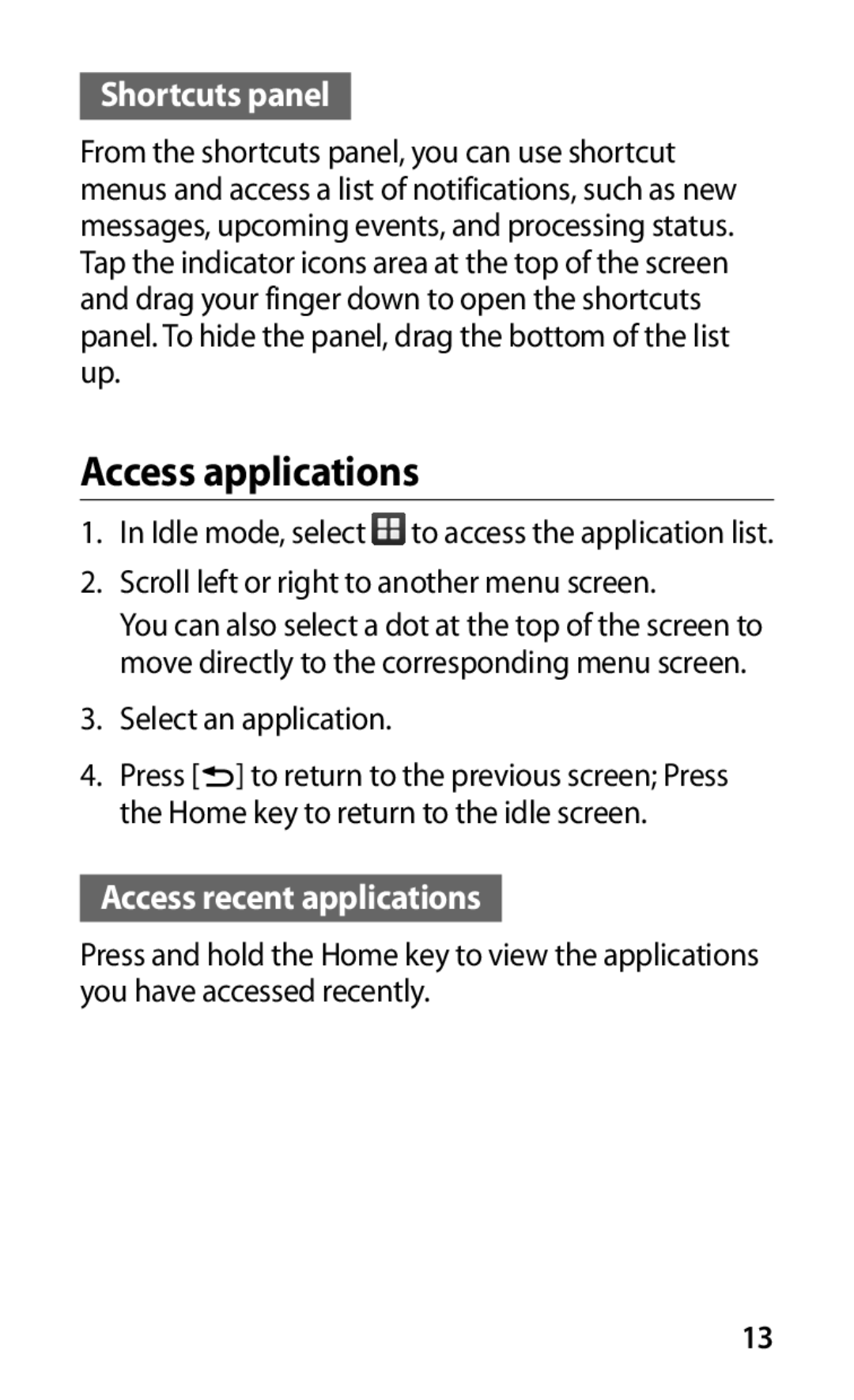GT-S5570AAIATL, GT-S5570EGIFOP, GT-S5570CWIXEF, GT-S5570AAIAMN, GT-S5570EGIDBT specifications
The Samsung GT-S5570 series, encompassing models like the GT-S5570AAIMBC, GT-S5570MOIMBC, GT-S5570EGISER, GT-S5570CWISER, and GT-S5570MAISER, represents a significant chapter in Samsung's entry-level smartphone lineup. Released in the early 2010s, these devices catered to users looking for affordability without sacrificing essential smartphone functionalities.One of the standout features of the GT-S5570 series is its compact design. With a sleek form factor, these devices fit comfortably in hand, making them convenient for on-the-go usage. The 3.14-inch touchscreen display, with a resolution of 240 x 320 pixels, delivers decent visibility for applications, texts, and images, making it user-friendly for everyday tasks.
Powering these smartphones is the Android operating system, specifically Android 2.2 (Froyo), which offers users access to a variety of applications through the Google Play Store. This ensures that users can download popular apps, games, and other digital content that fit their needs. Additionally, the presence of Samsung's TouchWiz user interface enhances navigation, allowing for smooth transitions between apps and streamlined multitasking.
In terms of performance, each model is equipped with a 600 MHz processor, providing adequate speed for basic tasks such as browsing the web, checking emails, and using social media. The devices typically come with 160 MB of internal storage, expandable via microSD card, allowing users to store photos, videos, and other files conveniently.
The camera capabilities of the Samsung GT-S5570 series are modest but sufficient for casual photography. The 3.15-megapixel rear camera captures decent images, and features such as geo-tagging make it a practical choice for users who enjoy documenting their experiences.
Connectivity options are robust for this price range, with support for 2G and 3G networks, along with Wi-Fi and Bluetooth functionality, enabling users to stay connected with ease.
In summary, the Samsung GT-S5570 series models offer a blend of functionality, affordability, and user-friendliness, making them ideal for first-time smartphone users or those seeking a secondary device. With their accessible technology and essential features, they laid the groundwork for the evolution of smartphone design and usability in the years to come.