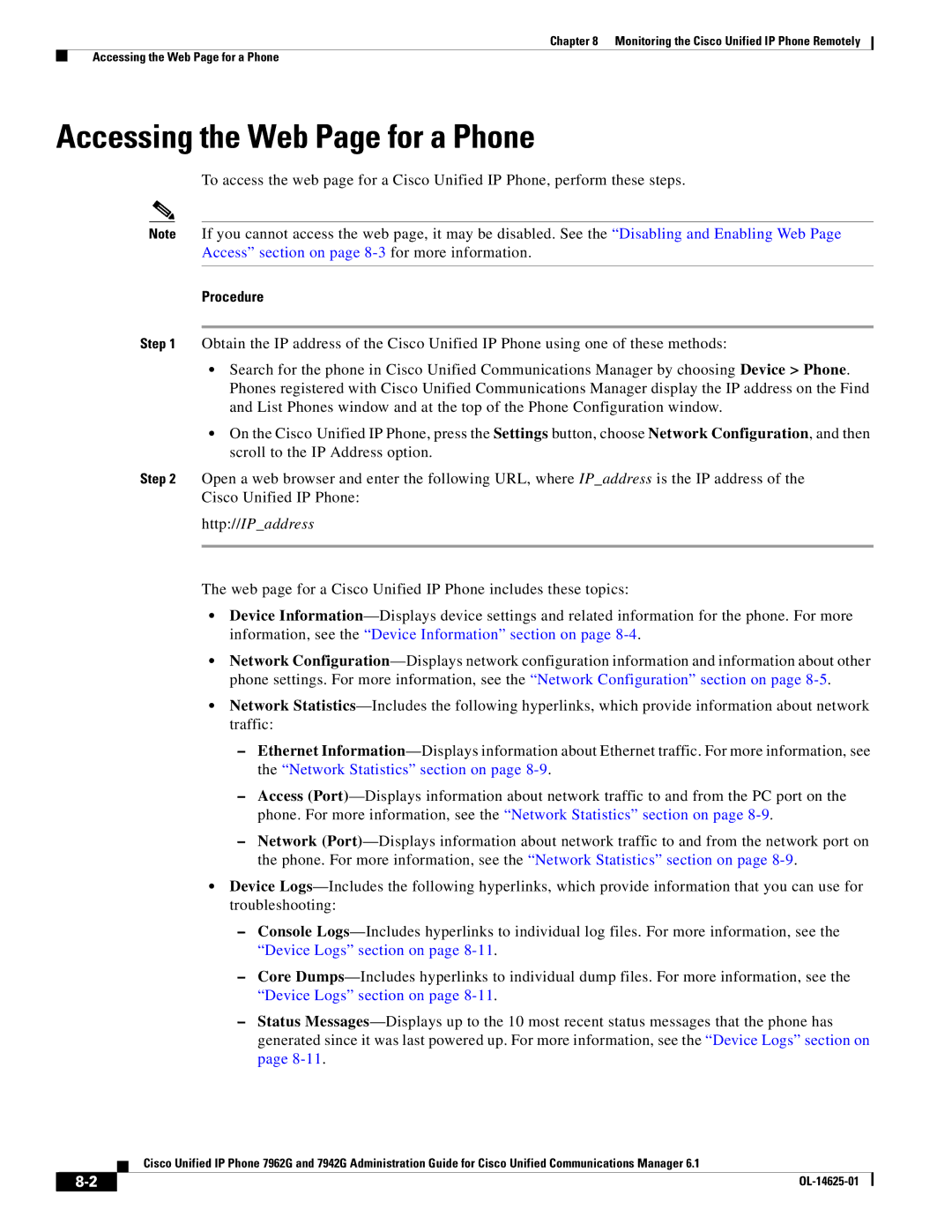Chapter 8 Monitoring the Cisco Unified IP Phone Remotely
Accessing the Web Page for a Phone
Accessing the Web Page for a Phone
To access the web page for a Cisco Unified IP Phone, perform these steps.
Note If you cannot access the web page, it may be disabled. See the “Disabling and Enabling Web Page Access” section on page 8-3for more information.
Procedure
Step 1 Obtain the IP address of the Cisco Unified IP Phone using one of these methods:
•Search for the phone in Cisco Unified Communications Manager by choosing Device > Phone. Phones registered with Cisco Unified Communications Manager display the IP address on the Find and List Phones window and at the top of the Phone Configuration window.
•On the Cisco Unified IP Phone, press the Settings button, choose Network Configuration, and then scroll to the IP Address option.
Step 2 Open a web browser and enter the following URL, where IP_address is the IP address of the Cisco Unified IP Phone:
http://IP_address
The web page for a Cisco Unified IP Phone includes these topics:
•Device Information—Displays device settings and related information for the phone. For more information, see the “Device Information” section on page 8-4.
•Network Configuration—Displays network configuration information and information about other phone settings. For more information, see the “Network Configuration” section on page 8-5.
•Network Statistics—Includes the following hyperlinks, which provide information about network traffic:
–Ethernet Information—Displays information about Ethernet traffic. For more information, see the “Network Statistics” section on page 8-9.
–Access (Port)—Displays information about network traffic to and from the PC port on the phone. For more information, see the “Network Statistics” section on page 8-9.
–Network (Port)—Displays information about network traffic to and from the network port on the phone. For more information, see the “Network Statistics” section on page 8-9.
•Device Logs—Includes the following hyperlinks, which provide information that you can use for troubleshooting:
–Console Logs—Includes hyperlinks to individual log files. For more information, see the “Device Logs” section on page 8-11.
–Core Dumps—Includes hyperlinks to individual dump files. For more information, see the “Device Logs” section on page 8-11.
–Status Messages—Displays up to the 10 most recent status messages that the phone has generated since it was last powered up. For more information, see the “Device Logs” section on page 8-11.
Cisco Unified IP Phone 7962G and 7942G Administration Guide for Cisco Unified Communications Manager 6.1