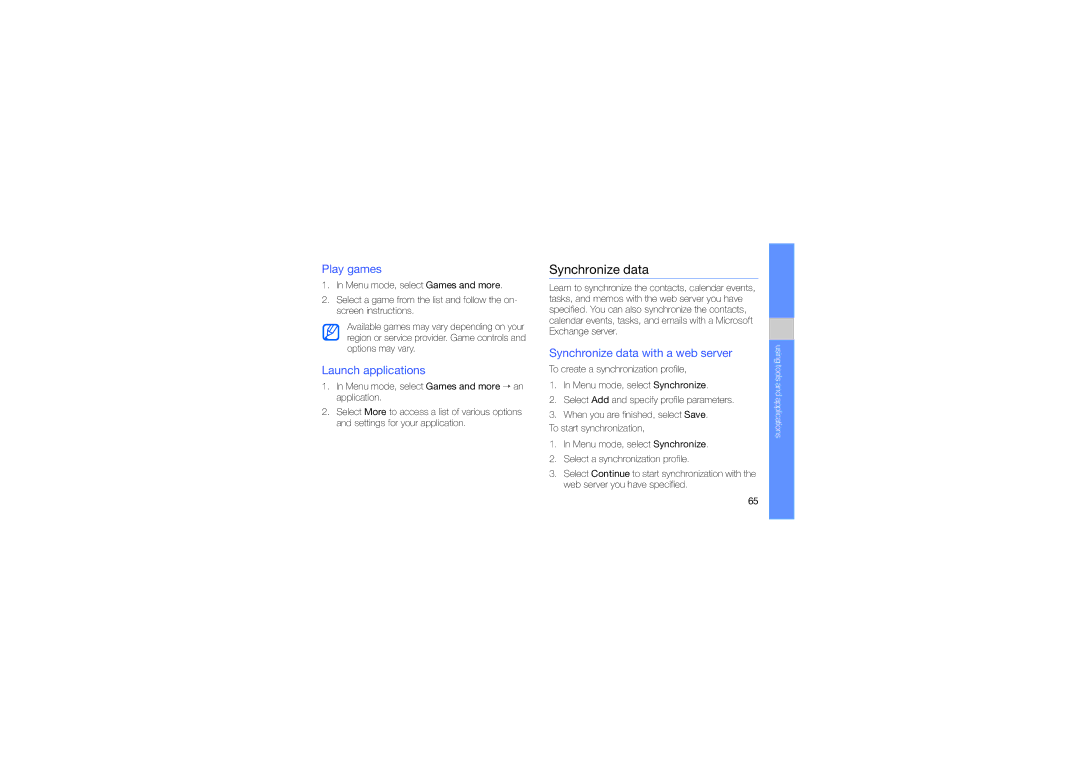GT-S5620CWAXXV, GT-S5620KOAXSG, GT-S5620DKAABS, GT-S5620DAATHR, GT-S5620DKAJED specifications
The Samsung GT-S5620 series is a line of feature-rich mobile phones that exemplify the blending of style and technology in an accessible format. Among the models in this lineup are the GT-S5620DKJXSG, GT-S5620DKAAFR, GT-S5620DKAXSG, GT-S5620KOAJED, and GT-S5620DAAEGY, each offering unique features that cater to different user preferences.The GT-S5620 models boast a sleek design, with a vibrant 3.2-inch touchscreen display that provides an engaging user interface. The capacitive touch capabilities allow for smooth navigation, making it easy for users to access their favorite applications and features. Additionally, the phone includes physical navigation buttons that enhance usability, especially for those who prefer tactile feedback.
One of the main features across the GT-S5620 series is its social networking integration. The devices come pre-loaded with popular social media apps, enabling users to seamlessly connect with friends and family. With dedicated widgets, users can update their social media status or browse through their feeds directly from the home screen, making social connectivity simple and efficient.
The camera capabilities of the GT-S5620 models are another highlight, with a 3.2-megapixel rear camera that allows users to capture noteworthy moments. The autofocus feature ensures that photos are crisp and clear, while the camera interface is user-friendly, making it accessible even for novice photographers. Additionally, users can enjoy various settings and modes that enhance the photography experience, such as night mode and scene selection.
In terms of storage, these devices typically include expandable memory options via microSD slots, allowing users to store a plethora of photos, videos, and music. The built-in media player supports popular audio and video formats, making entertainment easily accessible on the go.
Connectivity is another key aspect of the GT-S5620 series. With Bluetooth support, users can pair their devices with headsets and speakers for wireless audio enjoyment. Additionally, the phones feature Wi-Fi capabilities, enabling fast internet browsing and easier access to online content.
Battery life in the Samsung GT-S5620 devices is commendable, with a robust battery capacity that allows for extended usage without frequent charging. This ensures that users can stay connected and entertained throughout their day.
Overall, the Samsung GT-S5620 series represents a harmonious blend of functionality and style, making it a compelling choice for users seeking a reliable communication device combined with modern features. Whether for social networking, photography, or entertainment, these models provide a solid mobile experience suitable for a wide range of lifestyles.