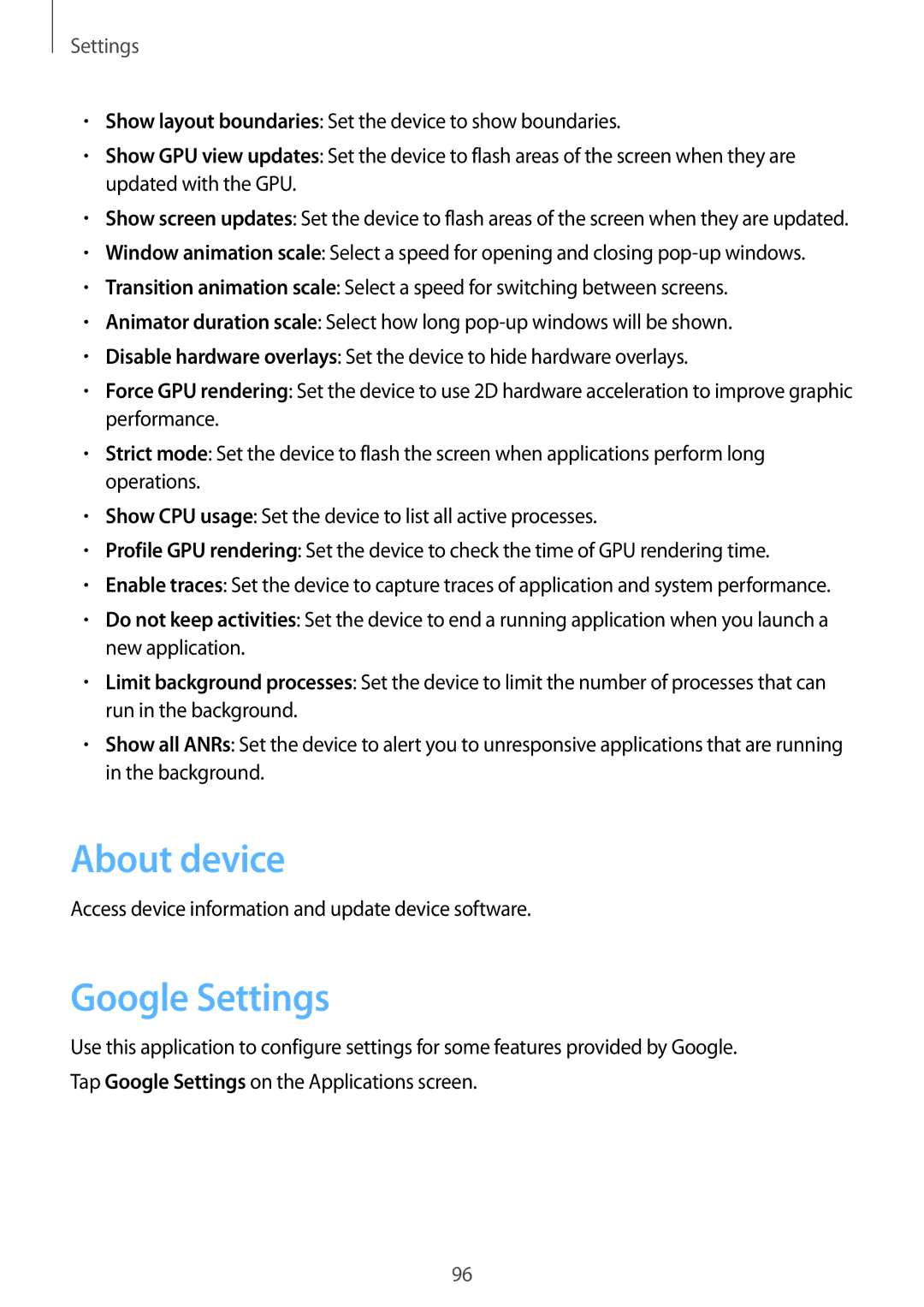Settings
•Show layout boundaries: Set the device to show boundaries.
•Show GPU view updates: Set the device to flash areas of the screen when they are updated with the GPU.
•Show screen updates: Set the device to flash areas of the screen when they are updated.
•Window animation scale: Select a speed for opening and closing
•Transition animation scale: Select a speed for switching between screens.
•Animator duration scale: Select how long
•Disable hardware overlays: Set the device to hide hardware overlays.
•Force GPU rendering: Set the device to use 2D hardware acceleration to improve graphic performance.
•Strict mode: Set the device to flash the screen when applications perform long operations.
•Show CPU usage: Set the device to list all active processes.
•Profile GPU rendering: Set the device to check the time of GPU rendering time.
•Enable traces: Set the device to capture traces of application and system performance.
•Do not keep activities: Set the device to end a running application when you launch a new application.
•Limit background processes: Set the device to limit the number of processes that can run in the background.
•Show all ANRs: Set the device to alert you to unresponsive applications that are running in the background.
About device
Access device information and update device software.
Google Settings
Use this application to configure settings for some features provided by Google. Tap Google Settings on the Applications screen.
96