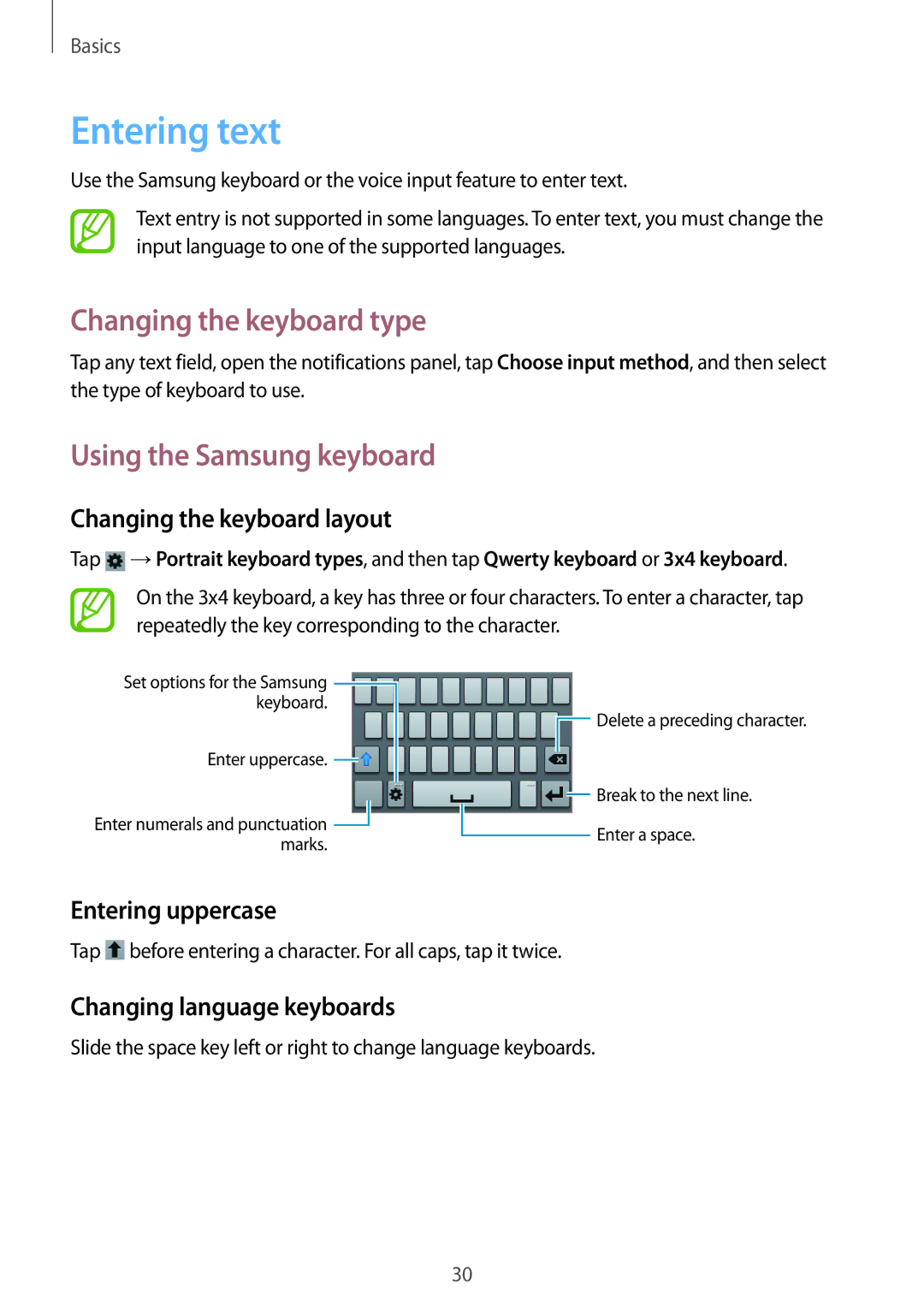GT-S6810MBNMTL, GT-S6810MBNVVT, GT-S6810PWNBTU, GT-S6810PWNVNN, GT-S6810PWNSEB specifications
The Samsung GT-S6810 series, comprising models like GT-S6810PWNDTR, GT-S6810PWNCOA, GT-S6810MBNO2C, GT2S6810PWNXEH, and GT-S6810MBNXEH, represents a versatile lineup in the entry-level smartphone market. Known for blending functionality with affordability, these devices cater to budget-conscious consumers, delivering solid performance and essential features.One of the main attributes of the GT-S6810 series is its compact design. With a lightweight body and an ergonomic layout, these smartphones provide a comfortable grip, making them user-friendly for extended use. The 4-inch display offers a resolution of 800 x 480 pixels, ensuring that visuals appear bright and clear for daily tasks such as browsing, messaging, and social media.
In terms of performance, the devices are powered by a dual-core processor, which, while not the most advanced by today's standards, delivers sufficient speed for light multitasking and everyday applications. Coupled with 512MB of RAM and 4GB of internal storage, expandable via microSD, users can install essential apps and store media without significant hassle.
The camera capabilities of the GT-S6810 lineup are noteworthy for entry-level models. A 5-megapixel rear camera with autofocus and an LED flash allows users to capture decent photos in various lighting conditions, while a VGA front-facing camera caters to basic selfie and video calling needs.
Connectivity features include 3G network support, Wi-Fi, Bluetooth, and GPS, all of which ensure that users remain connected on the go. The integration of Samsung's TouchWiz interface atop Android provides a more intuitive user experience, enabling easy navigation and access to features.
Battery life is another strong point, with a 1500mAh removable battery that offers ample power for daily use. This allows users to enjoy phone functionality without the constant worry of recharging throughout the day.
In summary, the Samsung GT-S6810 series is a testament to the brand's commitment to providing value-driven devices. With its balanced features, accessible pricing, and user-friendly design, it effectively caters to those seeking a reliable smartphone for everyday use. Whether for first-time smartphone users or as a secondary device, the GT-S6810 series remains a practical choice in a competitive market.