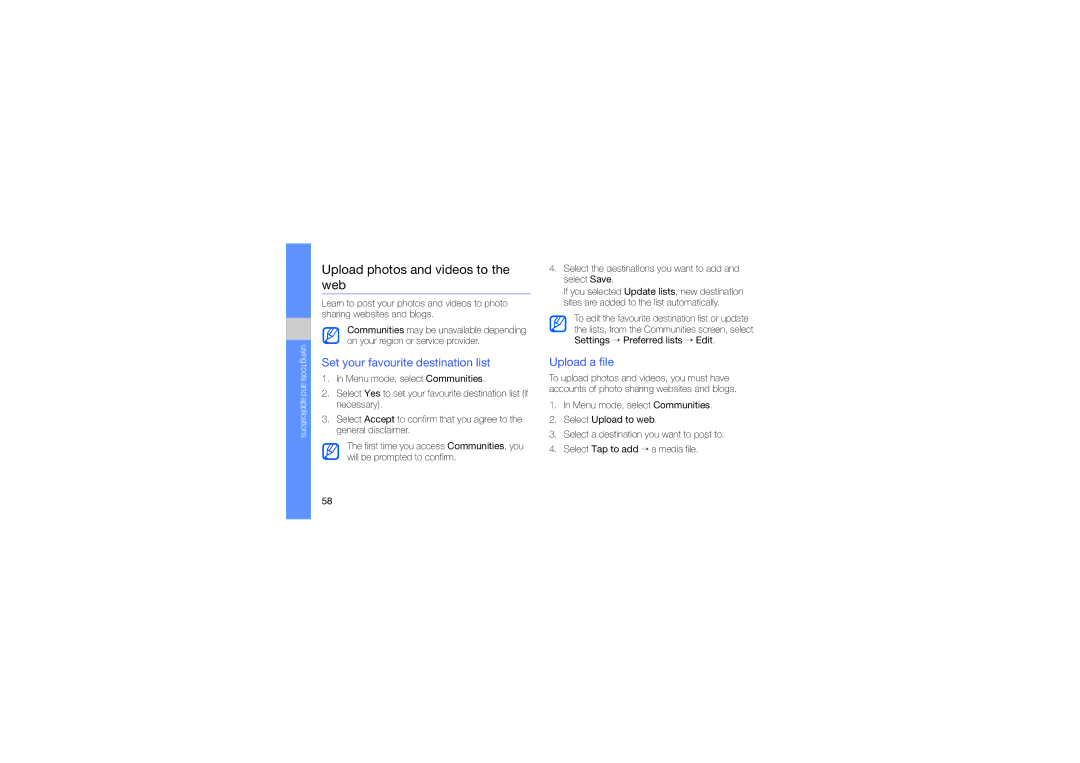using tools and applications
Upload photos and videos to the web
Learn to post your photos and videos to photo sharing websites and blogs.
Communities may be unavailable depending on your region or service provider.
Set your favourite destination list
1.In Menu mode, select Communities.
2.Select Yes to set your favourite destination list (if necessary).
3.Select Accept to confirm that you agree to the general disclaimer.
The first time you access Communities, you will be prompted to confirm.
4.Select the destinations you want to add and select Save.
If you selected Update lists, new destination sites are added to the list automatically.
To edit the favourite destination list or update the lists, from the Communities screen, select
Settings → Preferred lists → Edit.
Upload a file
To upload photos and videos, you must have accounts of photo sharing websites and blogs.
1.In Menu mode, select Communities.
2.Select Upload to web.
3.Select a destination you want to post to.
4.Select Tap to add → a media file.
58