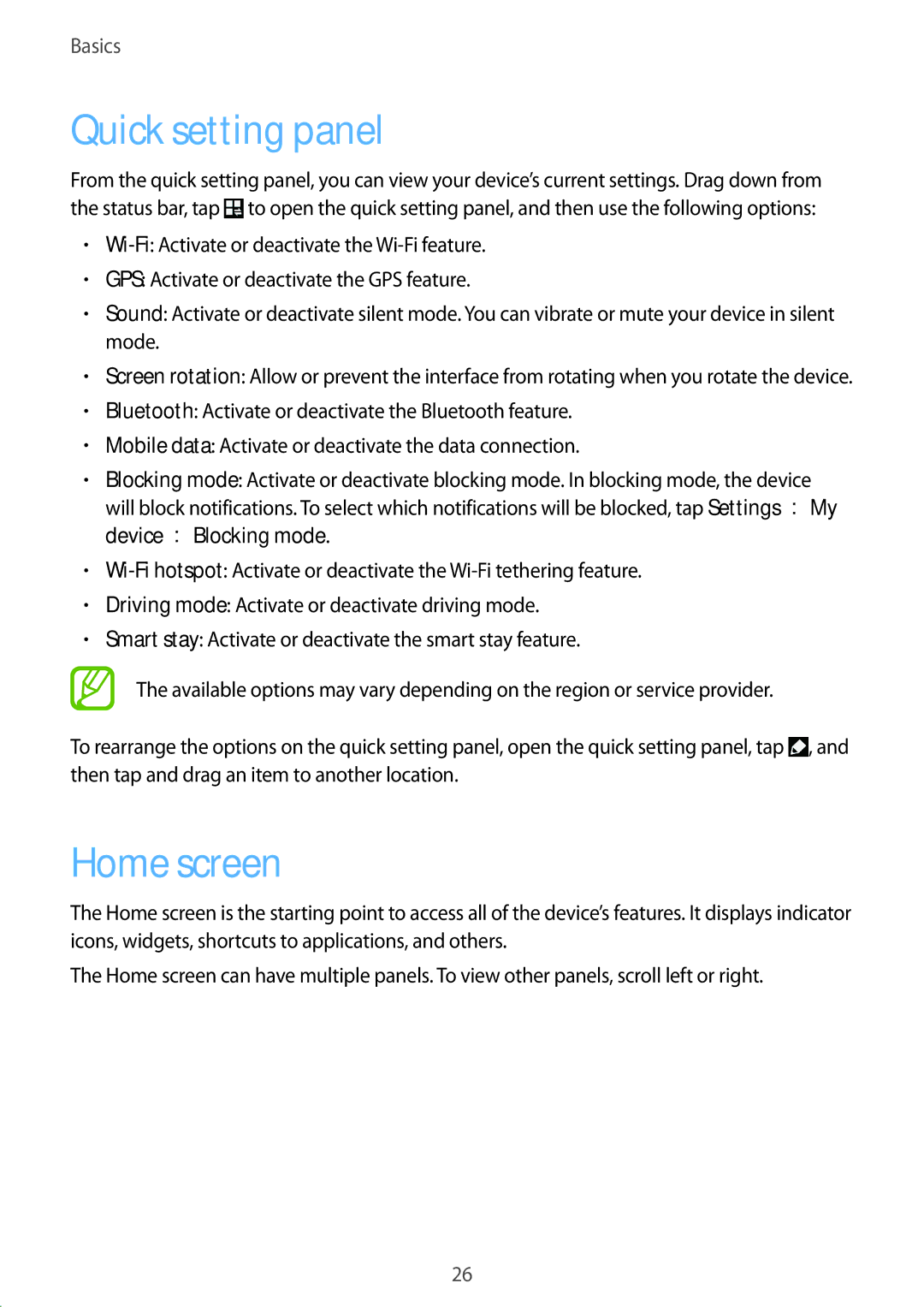Basics
Quick setting panel
From the quick setting panel, you can view your device’s current settings. Drag down from the status bar, tap ![]() to open the quick setting panel, and then use the following options:
to open the quick setting panel, and then use the following options:
•
•GPS: Activate or deactivate the GPS feature.
•Sound: Activate or deactivate silent mode. You can vibrate or mute your device in silent mode.
•Screen rotation: Allow or prevent the interface from rotating when you rotate the device.
•Bluetooth: Activate or deactivate the Bluetooth feature.
•Mobile data: Activate or deactivate the data connection.
•Blocking mode: Activate or deactivate blocking mode. In blocking mode, the device will block notifications. To select which notifications will be blocked, tap Settings →My device →Blocking mode.
•
•Driving mode: Activate or deactivate driving mode.
•Smart stay: Activate or deactivate the smart stay feature.
The available options may vary depending on the region or service provider.
To rearrange the options on the quick setting panel, open the quick setting panel, tap ![]() , and then tap and drag an item to another location.
, and then tap and drag an item to another location.
Home screen
The Home screen is the starting point to access all of the device’s features. It displays indicator icons, widgets, shortcuts to applications, and others.
The Home screen can have multiple panels. To view other panels, scroll left or right.
26