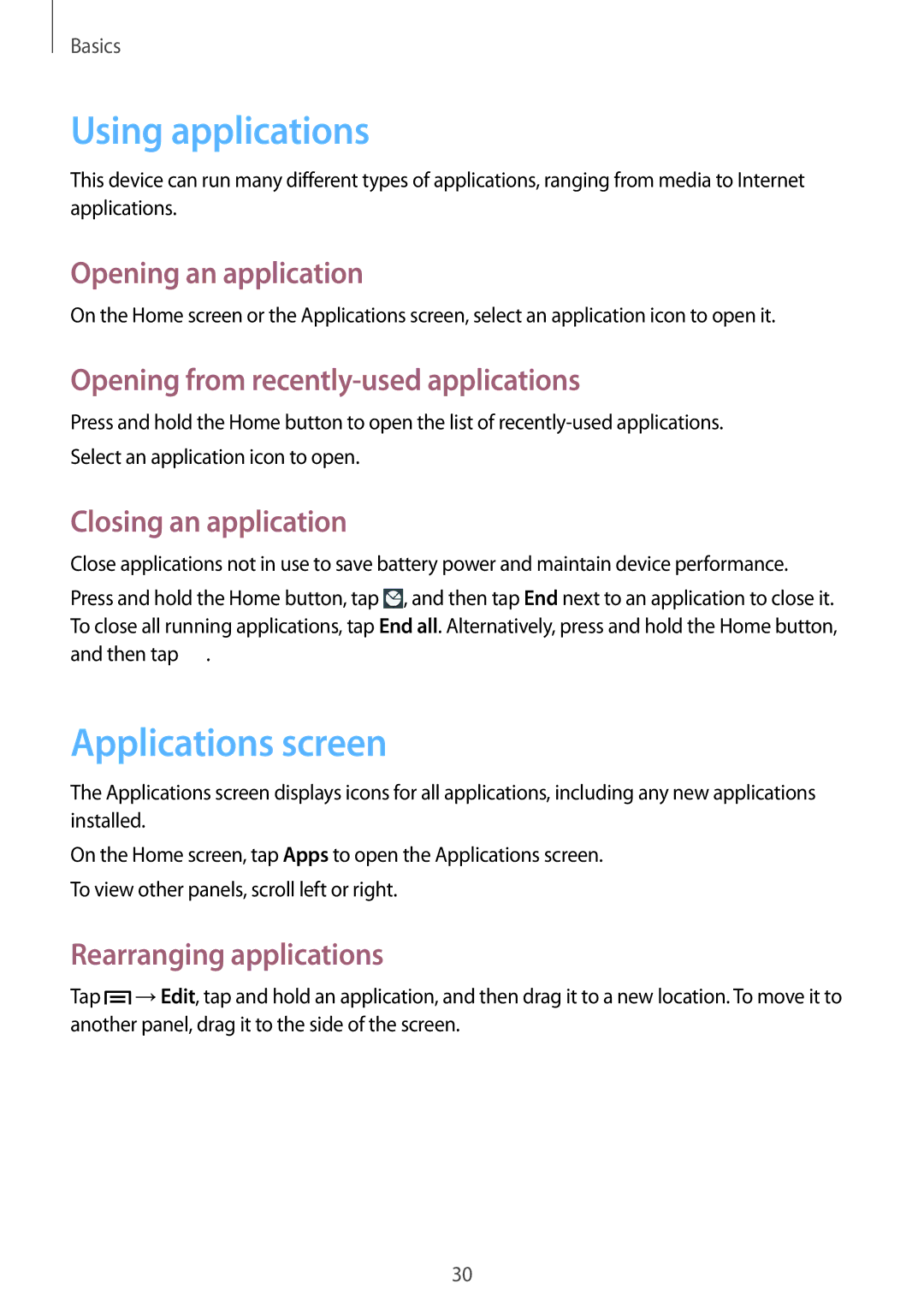Basics
Using applications
This device can run many different types of applications, ranging from media to Internet applications.
Opening an application
On the Home screen or the Applications screen, select an application icon to open it.
Opening from recently-used applications
Press and hold the Home button to open the list of
Closing an application
Close applications not in use to save battery power and maintain device performance.
Press and hold the Home button, tap ![]() , and then tap End next to an application to close it. To close all running applications, tap End all. Alternatively, press and hold the Home button, and then tap
, and then tap End next to an application to close it. To close all running applications, tap End all. Alternatively, press and hold the Home button, and then tap ![]() .
.
Applications screen
The Applications screen displays icons for all applications, including any new applications installed.
On the Home screen, tap Apps to open the Applications screen. To view other panels, scroll left or right.
Rearranging applications
Tap ![]() →Edit, tap and hold an application, and then drag it to a new location. To move it to another panel, drag it to the side of the screen.
→Edit, tap and hold an application, and then drag it to a new location. To move it to another panel, drag it to the side of the screen.
30