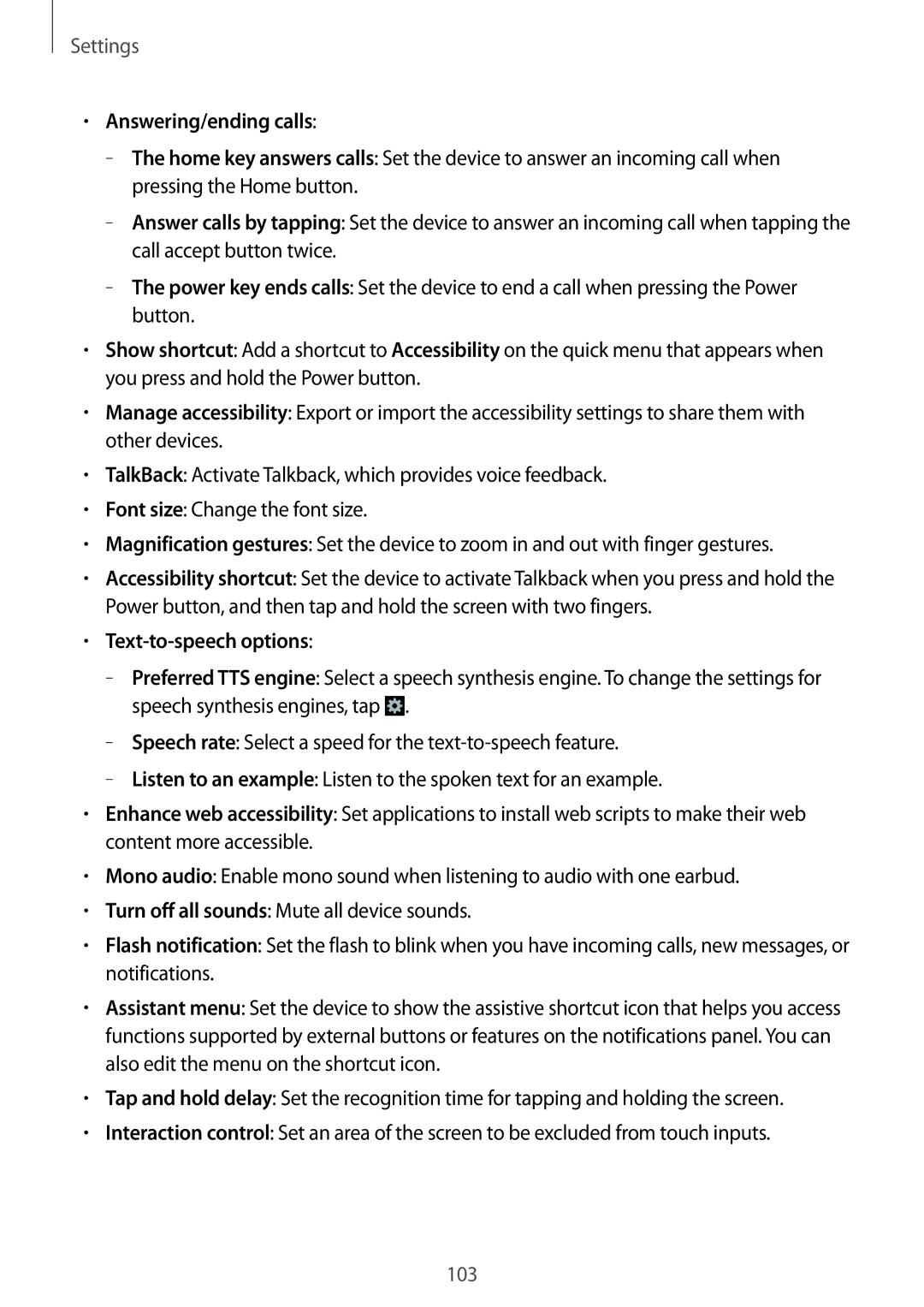GT2S7275HKNXEH, GT-S7275UWNTMH, GT-S7275HKNAMN, GT-S7275UWNPHE, GT2S7275UWNXEH specifications
The Samsung GT-S7275 series, often recognized under the model numbers GT-S7275HKNTPL, GT-S7275UWNOPT, GT-S7275HKNVIA, GT-S7275HKNXEF, and GT-S7275HKNOPT, represents a line of mid-range smartphones released by Samsung. Designed primarily for users seeking a balance of functionality and affordability, these devices arrived with a set of features and technologies typical of the mid-2010s smartphone market.At the heart of these devices lies the Android operating system, specifically tailored for performance and user experience. Users can expect to find a version of Android that is optimized for the hardware, delivering smooth navigation and access to millions of applications via the Google Play Store. The GT-S7275 series boasts a 4.3-inch Super AMOLED display, providing vibrant colors and deep contrasts that enhance viewing experiences, whether for browsing the web or enjoying multimedia content.
The processors in the GT-S7275 series are designed to handle everyday tasks efficiently. With a dual-core or quad-core chipset, these devices ensure a responsive performance, making them suitable for multitasking and running basic applications. Users can enjoy improved battery life due to the energy-efficient design, with the devices typically housing a battery capacity around 2000mAh.
In terms of photography, the GT-S7275 series includes a 5-megapixel rear-facing camera, enabling users to capture high-quality images and videos. There's also a front-facing camera for selfies and video calls, which complements the social media experience. The camera capabilities are enhanced by features such as autofocus and LED flash, making it versatile for various lighting conditions.
Connectivity is another strong feature of the GT-S7275 series. The devices generally support 3G networks, allowing users to browse the internet and engage in streaming services on the go. WiFi, Bluetooth, and GPS functionalities are also integrated, ensuring users have a comprehensive array of connectivity options.
These devices are constructed with a sleek design, often available in various colors, appealing to a broad range of consumers. The user interface is intuitive, designed to cater to both novice smartphone users and tech-savvy individuals, making navigation straightforward and efficient.
In summary, the Samsung GT-S7275 smartphone series stands out due to its combination of essential features, modern design, and reliable performance, marking it as a solid choice for those seeking a practical smartphone experience without breaking the bank.