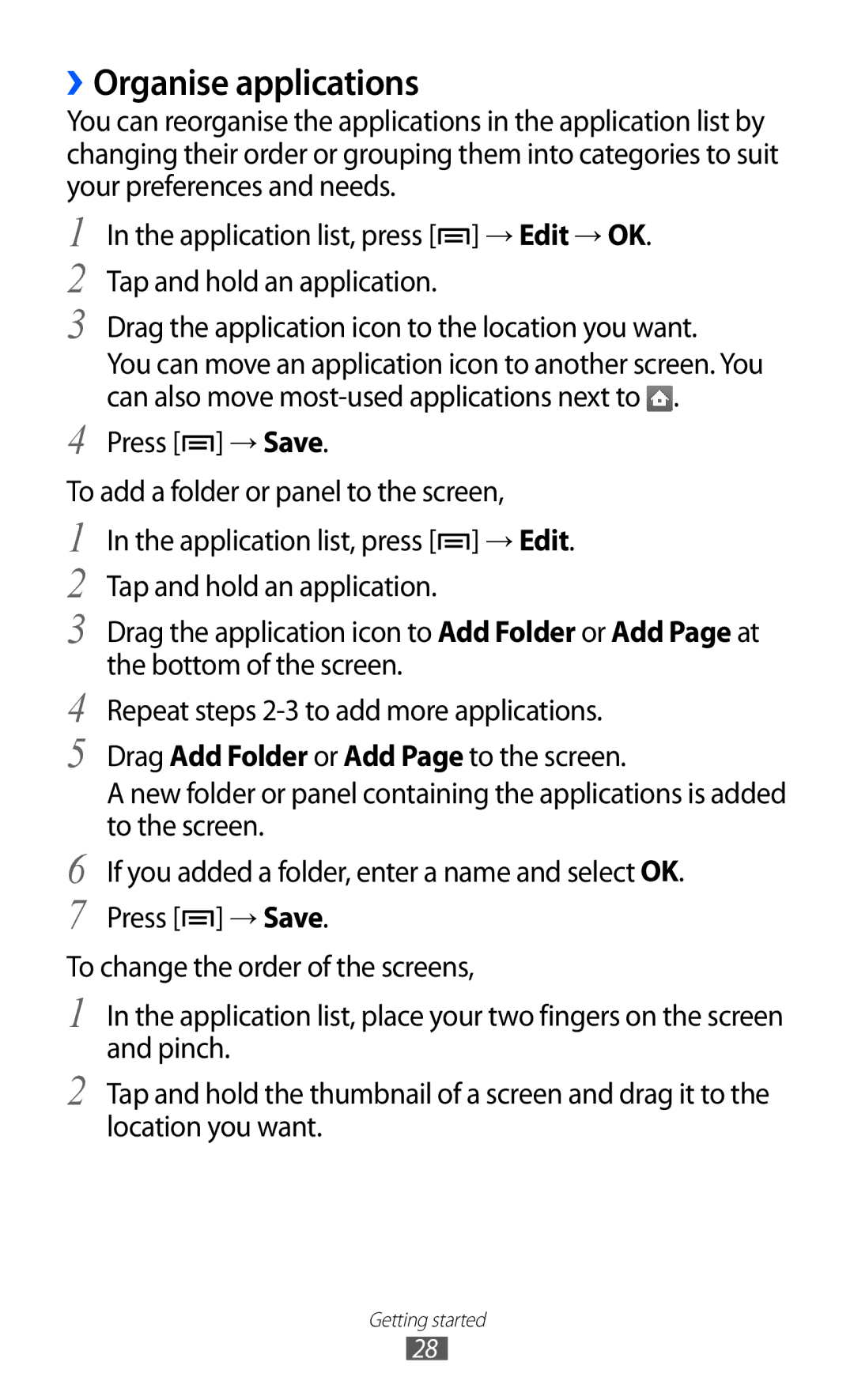GT-S7500
Using this manual
Read me first
Instructional icons
Please keep this manual for future reference
Copyright
Trademarks
Represents the Menu key
Copyright 2012 Samsung Electronics
Using this manual
Contents
100
101
105
106
108
110
132
131
133
Assembling
Unpack
Assembling
Charge the battery
Replace the back cover
››Charge with a travel adapter
››Charge with a USB cable
Insert a memory card optional
GB depending on memory card manufacturer and type
Assembling
››Remove the memory card
››Format the memory card
Attach a hand strap optional
Getting started
Turn your device on and off
Get to know your device
››Device layout
Lock For 8-10 seconds until the Samsung
Keys
Open a list of options available on
Indicator icons
Getting started
Use the touch screen
Current time
Lock or unlock the touch screen and keys
››Add items to the idle screen
Get to know the idle screen
››Move items on the idle screen
››Use the notifications panel
››Remove items from the idle screen
››Add or remove panels to the idle screen
To access your device’s applications
Access applications
Select an application
››Organise applications
››Access recent applications
Customise your device
››Use the task manager
››Set the current time and date
››Adjust the volume of the ringtones
››Switch to Silent mode
››Activate animation for switching windows
››Turn on or off the touch tone
››Adjust the brightness of the display
››Select a wallpaper for the idle screen
››Set a screen lock
Select Save or Set wallpaper
→ Location and security → Set up screen lock → Pattern
→ Location and security → Set up screen lock → PIN
→ Location and security → Set up screen lock → Password
››Lock your SIM or Usim card
→ Location and security → SIM Change Alert
››Activate the Find my mobile feature
Select Alert message recipients
Enter text
››Enter text using the Samsung Chinese IME keypad
››Change the keypad type
Pinyins Select Select a character
Select To switch to Stroke Mode
Option Function Change the input language to
Canjie Select
Canjies Select Select a character
Number Select Switch to Number mode
Symbols
That appears
Korean Select an appropriate virtual key until
››Enter text using the Samsung keypad
››Enter text using the Swype keypad
Number Function Start a new line Insert a space
Start a new line. Enter text by voice
››Copy and paste text
Download applications from Android Market
Select Select word or Select all
››Install an application
››Uninstall an application
Select Uninstall → OK
Download files from the web
››Set up a server account
Synchronise data
To download files from the web
→ Unknown sources → OK
››Activate automatic sync
››Synchronise data manually
Communication
Calling
››Make or answer a call
Select To make a call
››Use a headset
Answer a call
››Use options during a call
››Use additional features
››View and dial missed calls
→ Call → Call rejection
Select Auto reject list
→ Call → Additional settings → Call barring
Idle mode, open the application list and select
Select a call barring option
››View call logs
Logs
Messaging
››Send a text message
››Send a multimedia message
Select New message
››View a text or multimedia message
Add recipients of your message
››Listen to voice mail messages
Google Mail
››Send an email message
››Organise email by labels
››View email messages
To move to the next or previous message, select or
››Set up an email account
From the Inbox screen, tap and hold a message
Select Change labels
Select a label to add and select OK
››View an email message
Talk
››Add friends to your friend list
→ Reply
Forward
Social Hub
››Start a chat
Camera
Entertainment
››Capture a photo
Entertainment
››Capture a photo in Smile shot mode
Select → Smile shot
››Capture a series of photos
››Capture a panoramic photo
Select → Continuous
Repeat to complete the panoramic photo
››Customise camera settings
››Record a video
Length of video that can be
››Customise camcorder settings
After recording videos, select to view the recorded videos
To delete a video, select Delete
Camera starts recording a video
Gallery
Supported file formats
››View a photo
Videos
››Play a video
Pause playback Select to resume
Playback
Music
››Add music files to your device
››Play music
››Create a playlist
Idle mode, open the application list and select Music
Select Playlists
Select Add music
››Customise music player settings
››Add songs to the quick list
FM radio
››Listen to the FM radio
››Save a radio station automatically
››Add a radio station to the favourites list
Radio
Select to add the radio station to the favourites list
››Customise FM radio settings
Personal information
Contacts
Create a contact
Select Add to Contacts → Create contact
››Find a contact
Press → More → Speed dial setting
››Set a speed dial number
››Create your namecard
››Create a group of contacts
››Copy contacts
Press → Import/Export → Import from SIM card
››Import or export contacts
Press → Import/Export → Export to SIM card
Press → Import/Export → Import from SD card
Press → Import/Export → Export to SD card
Calendar
››Create an event
››View events
Calendar Select Tap to create event or press → Create
››Stop an event alarm
Memo
››Create a memo
››View memos
››Record a voice memo
Voice recorder
Recorder
››Play a voice memo
To record more voice memos, select Record again
Internet
Web
››Browse web pages
Bookmark
››Search for information by voice
››Bookmark your favourite web pages
Idle mode, open the application list and select Internet
Select → Bookmarks
››Access the frequently visited pages or the recent history
Maps
››Search for a specific location
Select → Most visited or History
››Get directions to a specific destination
Press → Search
Latitude
Select → Select from Contacts or Add via email address
Places
Navigation
YouTube
››Watch videos
››Share videos
››Upload videos
YouTube
Select a video Select → an option
Market
Samsung Apps
Samsung Apps
News & Weather
››View the weather information
››Read news articles
Idle mode, open the application list and select News
Bluetooth
››Turn on the Bluetooth wireless feature
→ Wireless and network → Bluetooth settings
Select Bluetooth to turn on the Bluetooth wireless feature
››Find and pair with other Bluetooth-enabled devices
››Send data using the Bluetooth wireless feature
››Receive data using the Bluetooth wireless feature
Wi-Fi
→ Wireless and network → Bluetooth settings → Visible
››Activate the Wi-Fi feature
››Find and connect to a Wi-Fi AP
››Add a Wi-Fi AP manually
→ Wireless and network → Wi-Fi settings
Wi-Fi Direct
Setup WPS
››Connect your device to another device
Select a network indicated by the WPS icon and select
››Send data via Wi-Fi
››Receive data via Wi-Fi
››Customise Dlna settings for sharing media files
AllShare
››Play your files on another DLNA-enabled device
Idle mode, open the application list and select AllShare
Mobile network sharing
Select Remote device
→ Wireless and network → Tethering and portable hotspot
››Share your device’s mobile network via USB
→ Location and security
››Activate location services
Satellites Your location
PC connections
››Connect with Samsung Kies
››Connect as a mass storage device
››Set up VPN connections
→ Wireless and network → VPN settings → Add VPN
VPN connections
Secret
››Connect to a private network
››Set a new alarm
››Stop an alarm
Alarm
Tools
››Delete an alarm
››Create a world clock
››Use the stopwatch
World clock
››Use the count-down timer
Calculator
››Perform the calculation
››View the calculation history
››Customise Kies air settings
››Connect a PC to your device via Wi-Fi
Kies air
→ Start
Downloads
Google Search
SIM Toolkit
My files
Idle mode, open the application list and select SIM Toolkit
Task Manager
ThinkFree Office
››View and edit a document on your device
››Create a new document
ThinkFree Office
››Manage documents online
Voice Search
Search
Access the Settings menu
Settings
Wireless and network
››Kies via Wi-Fi
››Bluetooth settings
››VPN settings
Portable Wi-Fi hotspot
Call
››Mobile networks
Call alert
Call answering/ending
Change the settings for various sounds on your device
Sound
Change the settings for the display
Display
Screen display
Home screen
Power saving
Custom power saving mode settings
Set up SIM card lock
Location and security
Change the settings for managing installed applications
Applications
Privacy
Accounts and sync
Development
Storage
Language and keyboard
››Select language
››Select input method
››Samsung Chinese IME
Voice input and output
››Samsung keypad
Accessibility
››Voice recognition settings
››Text-to-speech settings
Engines View the text-to-speech engines in your device
Date and time
About phone
Troubleshooting
Touch screen responds slowly or improperly
→ Erase everything
If using a headset, ensure that it is properly connected
Ensure that you have pressed the Dial key
Number you are dialling
Ensure that your device is turned on
Device beeps and the battery icon flashes
Error messages appear when opening music files
Another Bluetooth device is not located
Safety precautions
Handle and dispose of batteries and chargers with care
141
142
143
To install Kies PC Sync
Using a USB cable, connect your device to your PC
Proper care and use of your mobile device
145
146
147
Specific Absorption Rate SAR certification information
Disclaimer

![]() ] → Edit → OK. Tap and hold an application.
] → Edit → OK. Tap and hold an application.![]() .
.![]() ] → Save.
] → Save.