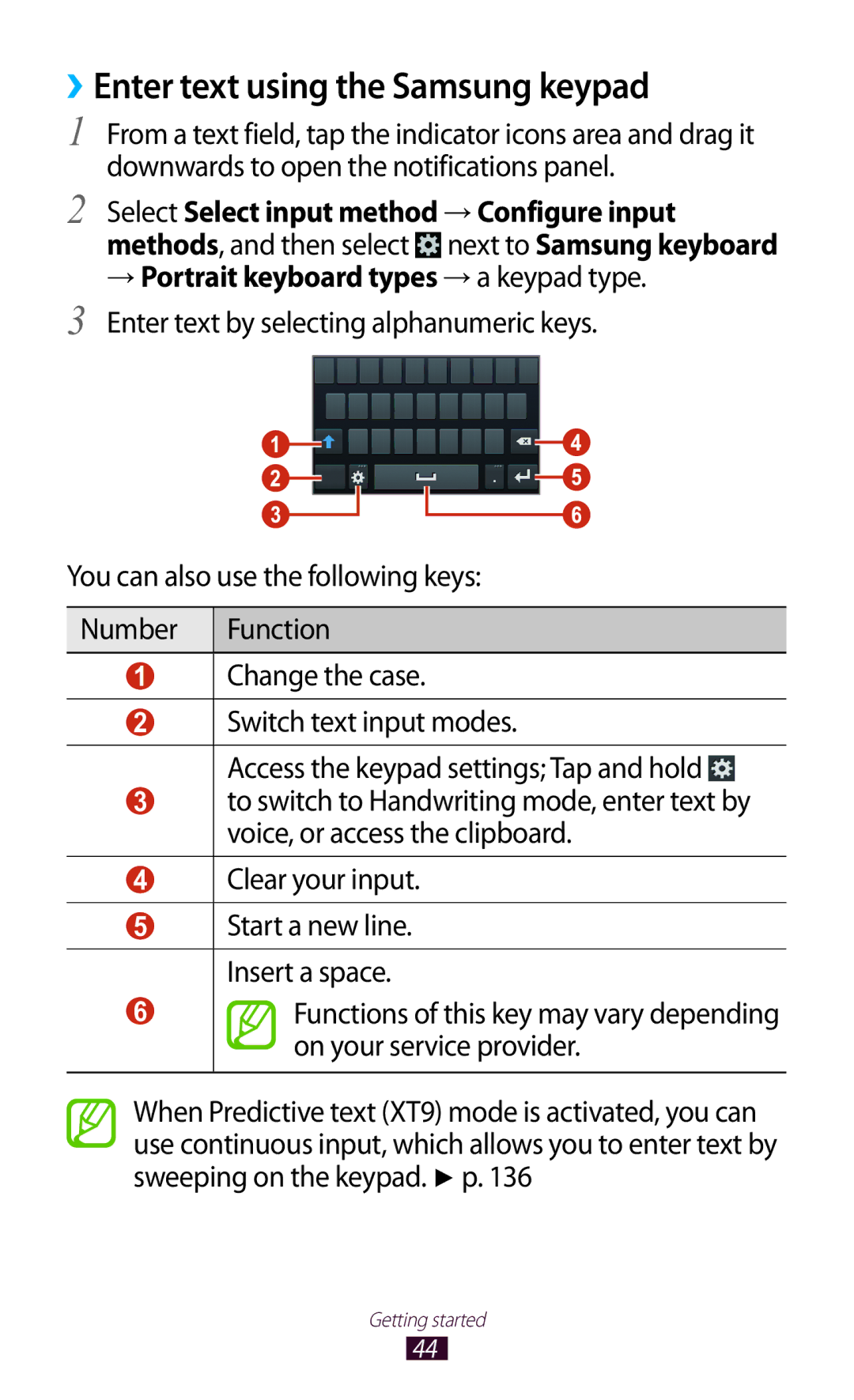GT-S7562
Using this manual
Read me first
Using this manual
Instructional icons
Copyright
Trademarks
Contents
Personal information
Tools
141
139
140
Assembling
Unpack
Device layout
››Front view
››Rear view
Keys
Insert the SIM or Usim card and the battery
Assembling
Charge the battery
Insert the battery Replace the back cover
››Charge with a travel adapter
Assembling
››Charge with a USB cable
Charging
Decrease the brightness of the display
››Reduce the battery consumption
Insert a memory card optional
Assembling
Unmount SD card → OK
››Remove a memory card
››Format a memory card
Getting started
Turn on or off your device
Use the touch screen
Tap
Tap and hold
Drag
Double-tap
Flick
Pinch
Lock or unlock the touch screen and the keys
Get to know the Home screen
››Indicator icons
››Use the notifications panel
Tap and hold an item, and then drag it to the rubbish bin
››Move an item on the Home screen
››Remove an item from the Home screen
Press the Back key to return to the previous screen
››Customise the quick access panel
Add, remove, or reorganise panels
››Use widgets
Application list, select Widgets to open the widget panel
Access applications
Select an application
››Organise applications
››Uninstall an application
››Access recently-used applications
Launch multiple applications
Customise your device
››Manage applications
››Change the display language
››Adjust the device’s volume
››Switch to Silent mode
››Turn on or off the touch tones
››Change your call ringtone
››Adjust the brightness of the display
››Select a wallpaper for the Home screen
››Change the display font
Style
Application list, select Settings → Security →
››Lock your device
Screen lock → Pattern
Screen lock → PIN
Screen lock → Password
››Lock your SIM or Usim card
››Activate the Find my mobile feature
Application list, select Settings → Security → SIM
Change Alert
Select Sign
Switch SIM or Usim cards
Idle mode, open the application list and select Settings
››Activate the SIM or Usim card
››Change the names and icons of the SIM or Usim cards
››Change the SIM or Usim card settings
Enter text
››Change the text input method
››Enter text using the Samsung keypad
→ Portrait keyboard types → a keypad type
››Copy and paste text
Calling
››Make a call
››Make an international call
››Answer a call
››Reject a call
››Use a headset
››Use options during a voice call
››Use options during a video call
››View and dial a missed call
››Set auto rejection
To open the keypad, press the Option key and select Keypad
Record video
Additional settings
Select Enable FDN
Select Auto reject list
Select Create Enter a number and select Done
››Set call diverting
››Set call barring
››Set call waiting
››View a call or message log
››Customise call settings
When a headset is connected
Call conditions Your device is locked Accessory settings
Answering
Device waits before answering
Number from your service
→ Fixed Dialling
Usim card
Shown to the other party
››Send a multimedia message
Messages
››Send a text message
››View a text or multimedia message
››Listen to a voicemail message
››View an email message
Google Mail
››Send an email message
→ Reply all
››Set up an email account
From the message view, use the following options
››Send an email message
Communication
››Add a contact to your friend list
Talk
››Set your status
Application list, select Talk
ChatON
››Start a conversation
Messenger
Google+
Camera
››Take a photo
Switch to the front camera to take a photo of yourself
View the storage location Switch to the camcorder
Entertainment
››Change the shooting mode
››Customise camera settings
Focus mode
Timer
Adjust the sensitivity of the imaging
Signal may be obstructed
Front camera
››Record a video
Option Function Set the camera to flip the image
Change the flash setting
View the storage location Switch to the camera
Saving normally
Video of yourself
››Customise camcorder settings
To a multimedia message or for saving
Normally
Camcorder starts recording a video
Video Player
››Edit the shortcut icons
››Play a video
››Customise video player settings
Gallery
››View an image
››Play a video
Music Player
Copy to your memory card
››Add music files to your device
››Play music
Entertainment
››Create a playlist
To stop playback and close the music player, select End
Enter a title for your new playlist and select OK
Select Add music
Time
››Customise music player settings
Music library screen
FM Radio
››Listen to the FM radio
››Record a song from the FM radio
››Save radio stations automatically
Fine-tune the frequency
Plug a headset into your device
››Customise FM radio settings
››Add a radio station to the favourites list
››Find a contact
Contacts
››Create a contact
››Create a group of contacts
››Set a speed dial number
››Create your namecard
››Copy a contact
Select contacts to copy, and then select Done
Planner
››Import or export a contact
Enter the details of the event and select Save
››Change the view mode
››Create an event or task
››Stop an event or task alarm
››View an event or task
Memo
››Create a memo
››View memos
Application list, select Memo
Play a voice memo
Voice Recorder
Record a voice memo
››Customise voice recorder settings
Quality
Internet
››Browse a webpage
Web and GPS-based services
››Search for information by voice
››Bookmark your favourite webpage
Application list, select Internet
To edit bookmark details, select Edit bookmark
››Download a file from the Internet
››View your recent history
Friends
Game Hub
Latitude
Maps
››Search for a location
When you are finished, press the Option key and select
Navigation
››Get directions to a specific destination
Clear Map
Local
››Download an application
Select Uninstall → OK
Play Store
Samsung Apps
YouTube
106
››Upload a video
››Connect with Windows Media Player
USB connections
››Connect with Samsung Kies
››Connect as a media device
››Connect as a camera device
Select Connected as a media device → Media device MTP
Transfer files between your device and the computer
Wi-Fi
››Activate the Wi-Fi feature
››Find and connect to a Wi-Fi AP
››Add a Wi-Fi AP manually
Press the WPS button on the AP within 2 minutes
Application list, select Settings → Wi-Fi
Advanced options
Select an AP → Show advanced options
››Select the static IP settings
››Customise Wi-Fi settings
Wi-Fi Direct
››Send data via Wi-Fi
››Receive data via Wi-Fi
Wi-Fi Direct
→ Tethering and portable hotspot → Portable Wi-Fi hotspot
Mobile network sharing
››Share your device’s mobile network via Bluetooth
Tethering and portable hotspot
Bluetooth
››Activate the Bluetooth feature
››Send data via Bluetooth
Application list, select Settings → Bluetooth →
››Find and pair with another device
Scan
››Receive data via Bluetooth
Select Accept to confirm the connection between two devices
››Activate location services
VPN connections
››Set up a VPN profile
VPN → Add VPN network
››Connect to a private network
IPSec server Server will use to identify you. You
To the VPN server
Connect
››Set an alarm
Calculator
Clock
››Perform a calculation
››Stop an alarm
››Create a world clock
››Use the stopwatch
City
››Use the countdown timer
››Use the desk clock
Learn to access various types of files saved in your device
Downloads
My Files
››Supported file formats
››View a file
Application list, select My Files Select a folder
Search
SIM Toolkit
Access the setting options
Data usage
More settings
››Flight mode
››Mobile networks
››Tethering and portable hotspot
››Wi-Fi Direct
››Kies via Wi-Fi
SIM card manager
Sound
Display
Ringtone
Storage
Power saving
Wallpaper
Battery
Location services
Applications manager
Accounts and sync
Encrypt external SD card
Add account Add or view your Samsung and Google accounts
SIM Change Alert Activate the Find my mobile feature
Set up SIM card lock
››Default
Language and input
››Language
››Google voice typing
››Voice search
Following options are available for Google voice recognition
Back up and reset
Change the settings for managing settings and data
Backup account Set up or edit your Google backup account
››Text-to-speech output
Accessibility
Date and time
Change the settings for application development
Developer options
Call answering/ending
Answering key Set to answer calls by pressing the Home key
About device
Using Lock SIM card
Your device freezes or has fatal errors
If using a headset, ensure that it is properly connected
Ensure that you have pressed the Dial key
Number you are dialling
Ensure that your device is turned on
Device beeps and the battery icon is empty
Another Bluetooth device is not located
147
Index
Memory card
Videos
To install Samsung Kies PC Sync

![]()