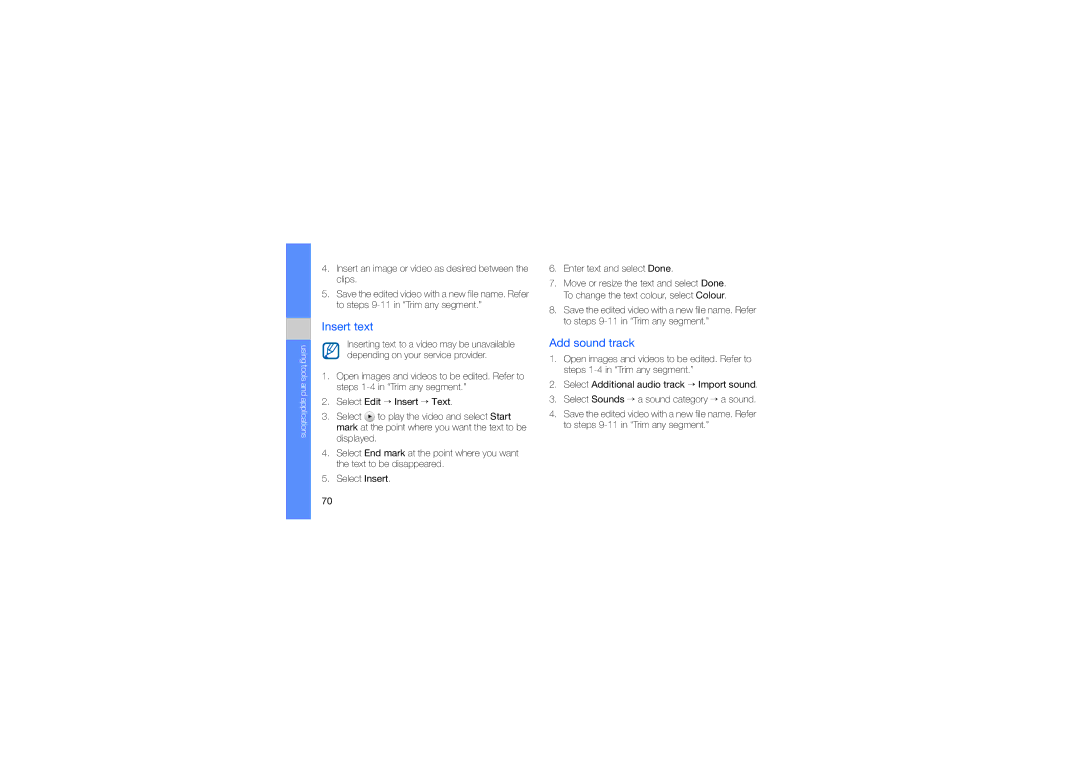GT-S8003RBEXXV, GT-S8003HKAXEV, GT-S8003UVAXEV, GT-S8003PIAXSG, GT-S8003KKAMWD specifications
The Samsung GT-S8003 series, comprising models GT-S8003HKXJED, GT-S8003KKJTUR, GT-S8003PNAJED, GT-S8003UVXXSG, and GT-S8003KKJXSG, represents a unique blend of advanced technology and user-friendly features. These devices were designed to cater to the needs of tech-savvy individuals while remaining accessible to casual users.One of the standout features of the GT-S8003 models is their sleek design, which combines elegance with functionality. Each variant exhibits a compact form factor, making it easy to carry and use in everyday situations. The devices are equipped with a vibrant display that provides sharp visuals, ensuring an enjoyable viewing experience for all types of content, whether it be videos, photos, or applications.
In terms of performance, the GT-S8003 series leverages powerful processors that enable seamless multitasking and efficient operation of applications. Users can experience swift performance when gaming, streaming, or running productivity tools, thanks to the optimized hardware and software integration. The devices also boast an impressive memory capacity, allowing users to store a significant amount of data without experiencing slowdowns.
Photography enthusiasts will appreciate the advanced camera features that the GT-S8003 series offers. The devices include high-resolution cameras with various modes and settings, helping users capture stunning images and videos in different environments. Coupled with features like autofocus and flash, the cameras ensure that users can take high-quality shots effortlessly.
Connectivity is another key strength of the GT-S8003 series. With options for 3G, Bluetooth, and Wi-Fi, users can easily stay connected with their friends and family or access the internet for information and entertainment. The inclusion of GPS functionality also allows for accurate location tracking, enhancing navigation and location-based services.
Samsung's GT-S8003 devices run on an intuitive user interface, which simplifies navigation and enhances user experience. The interface is designed to be customizable, allowing users to tailor their device’s layout and features according to their preferences.
In summary, the Samsung GT-S8003 series stands out for its sleek design, powerful performance, advanced camera capabilities, and robust connectivity options. These characteristics combined make the models in this series a compelling choice for both casual users and tech enthusiasts looking for reliable and feature-rich mobile devices.