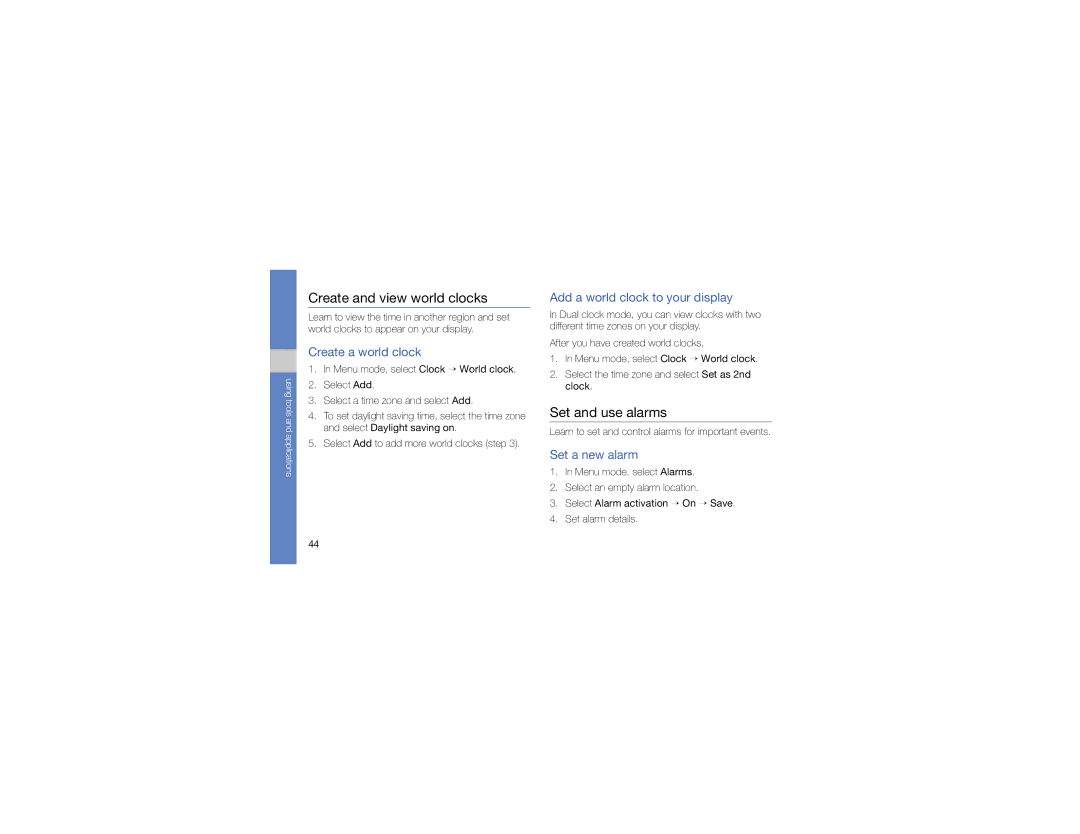using tools and applications
Create and view world clocks
Learn to view the time in another region and set world clocks to appear on your display.
Create a world clock
1.In Menu mode, select Clock → World clock.
2.Select Add.
3.Select a time zone and select Add.
4.To set daylight saving time, select the time zone and select Daylight saving on.
5.Select Add to add more world clocks (step 3).
Add a world clock to your display
In Dual clock mode, you can view clocks with two different time zones on your display.
After you have created world clocks,
1.In Menu mode, select Clock → World clock.
2.Select the time zone and select Set as 2nd clock.
Set and use alarms
Learn to set and control alarms for important events.
Set a new alarm
1.In Menu mode, select Alarms.
2.Select an empty alarm location.
3.Select Alarm activation → On → Save.
4.Set alarm details.
44