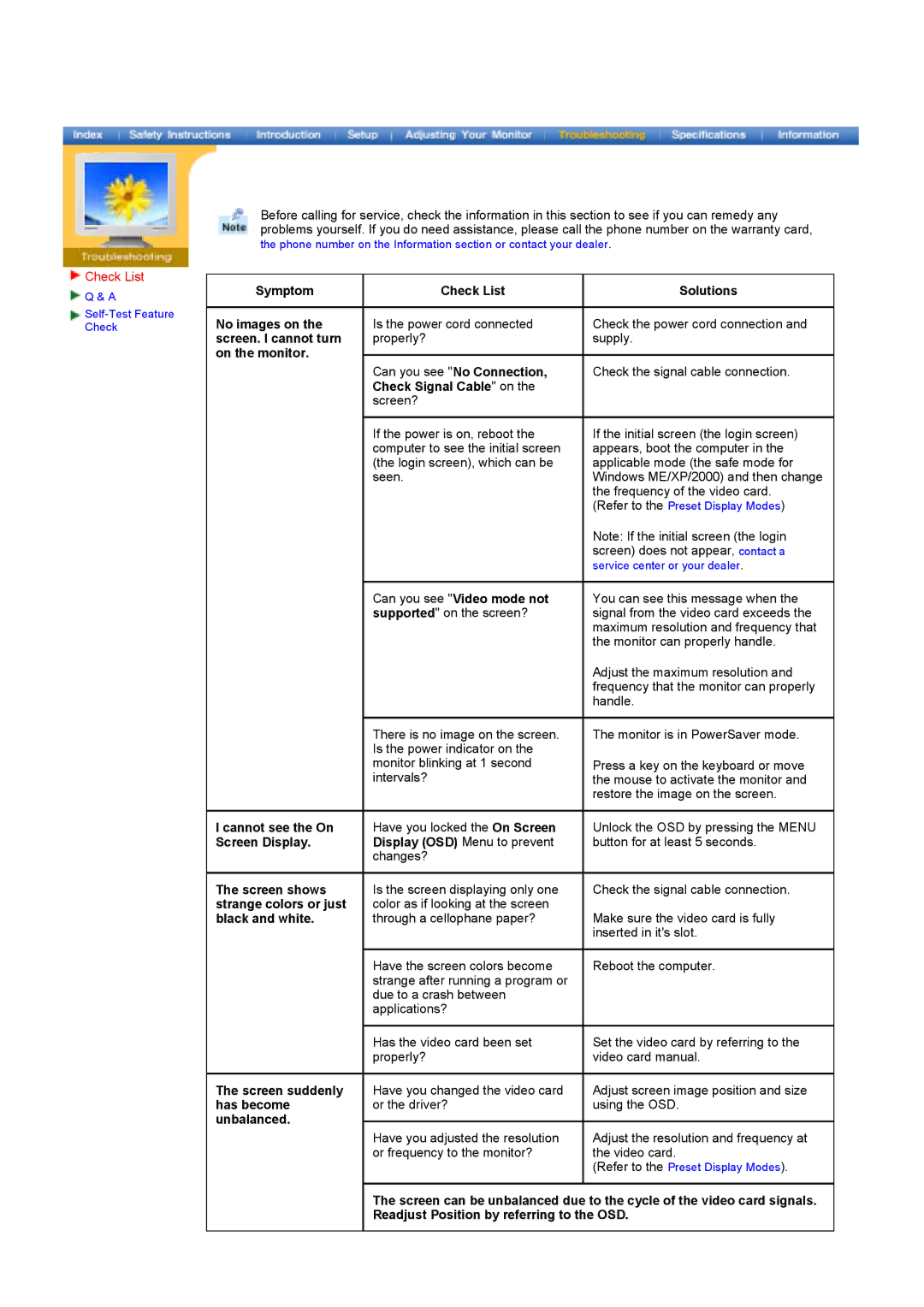GY17HSSSC/SAI, GY17HSSS/EDC, GY17HSSSC/EDC specifications
The Samsung GY17HSSSC/EDC and GY17HSSS/EDC are two advanced air conditioning units designed to meet the cooling needs of residential and commercial spaces while prioritizing energy efficiency and user comfort. These models blend innovative technologies and modern features to deliver optimal performance.One of the standout features of the GY17HSSSC/EDC and GY17HSSS/EDC is their energy efficiency. Both models are equipped with inverter technology that allows for variable speed operation. This means they can adjust the compressor speed based on the cooling demand, resulting in reduced power consumption and lower electricity bills. Additionally, these units often carry high energy efficiency ratings, which make them environmentally friendly choices that align with sustainable living practices.
The cooling capacity of these units is impressive, capable of covering larger areas effectively. Whether for a small office or a spacious living room, the GY17HSSSC/EDC and GY17HSSS/EDC are designed to distribute cool air efficiently, ensuring consistent temperatures throughout the space. With powerful airflow and several fan speeds, users can customize their cooling experience according to their preferences.
Comfort is further enhanced through advanced air filtration systems integrated into these air conditioners. Equipped with high-grade filters, they can effectively remove dust, allergens, and other pollutants from the air, contributing to a healthier indoor environment. Some models may also include advanced features like ionizers, which help to purify the air, ensuring that occupants breathe fresher and cleaner air.
Control and convenience are paramount in the GY17HSSSC/EDC and GY17HSSS/EDC units. They often come with user-friendly remote controls that allow for easy temperature adjustments from anywhere in the room. Many models are compatible with smart home systems, enabling users to control their air conditioner via smartphone apps or voice assistants, providing flexibility and ease of operation.
Lastly, Samsung is known for its commitment to quality and reliability. These air conditioning units are built with durable materials to withstand varying conditions and provide long-lasting performance. With a combination of innovative technology, energy efficiency, and user-centric features, the Samsung GY17HSSSC/EDC and GY17HSSS/EDC units stand out as excellent choices for modern cooling solutions.