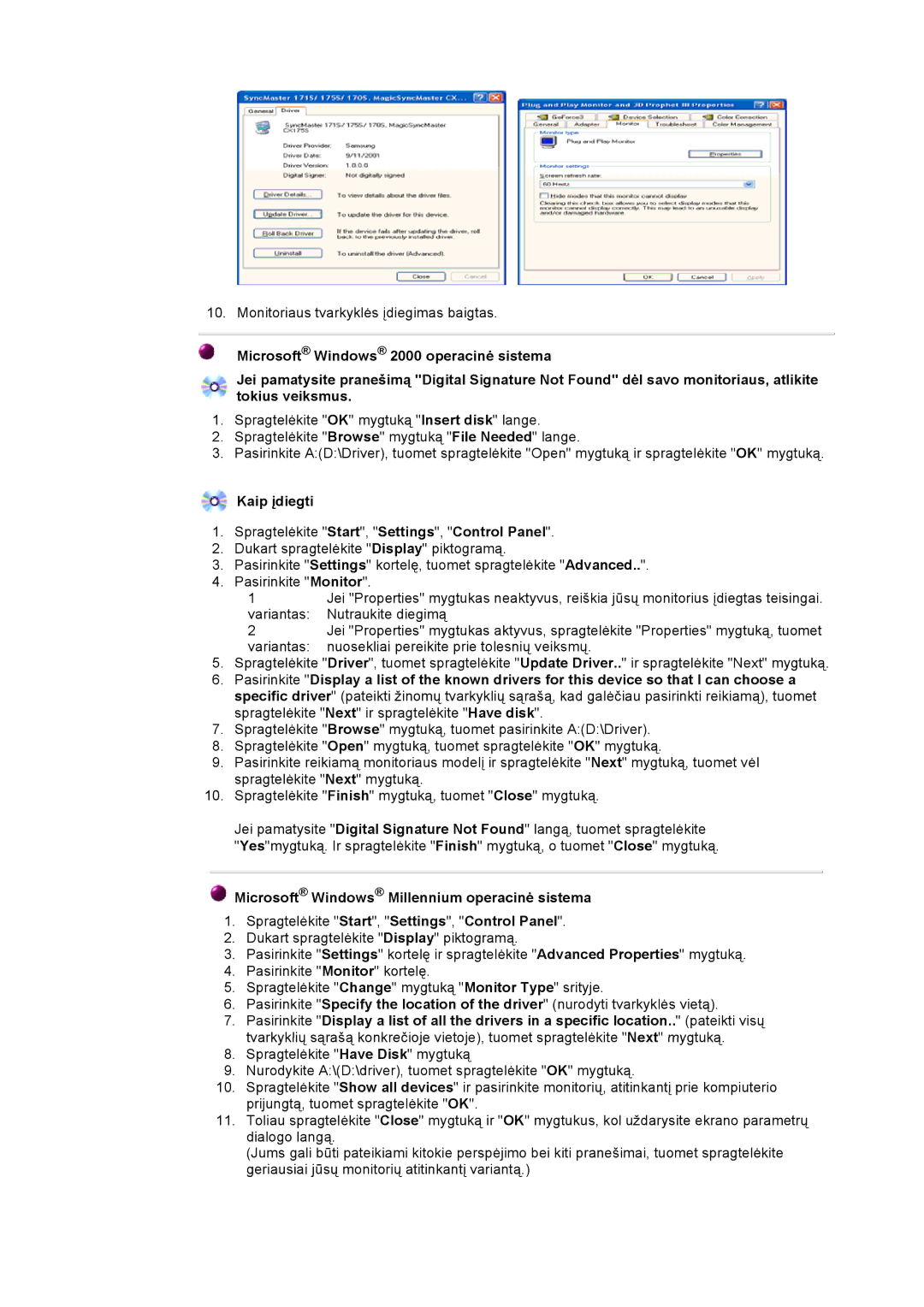GY17VSSS/EDC specifications
The Samsung GY17VSSS/EDC is a standout entry in the realm of appliances, specifically catering to the needs of modern kitchens with its innovative technologies and user-centric design. This model epitomizes efficiency, performance, and versatility, making it an ideal choice for those who seek a high-quality kitchen companion.One of the main features of the Samsung GY17VSSS/EDC is its impressive capacity, which allows users to cook large meals without any hassle. This is particularly advantageous for families or anyone who enjoys entertaining guests. The spacious interior makes it possible to prepare multiple dishes simultaneously, effectively shortening cooking time.
Equipped with smart technology, the GY17VSSS/EDC offers users a range of options that enhance convenience and usability. The intuitive controls come with a digital display that simplifies the cooking process. Whether you are adjusting temperature settings or selecting cooking modes, the user-friendly interface makes it easy to navigate through various options.
Another notable characteristic of this model is its advanced heating technology, which ensures even cooking and prevents hot spots that can lead to unevenly cooked food. This technology allows for faster preheating and reduced cooking time, enabling users to prepare meals more efficiently.
The appliance also includes features such as a steam function, which helps retain the moisture of food while cooking, resulting in healthier and more flavorful meals. The stainless steel finish not only adds a touch of elegance to the kitchen but also makes the appliance easy to clean. Furthermore, the energy efficiency of the GY17VSSS/EDC aligns with modern sustainability standards, helping users to reduce their carbon footprint while enjoying top-notch performance.
Safety is another primary concern addressed in this model. The GY17VSSS/EDC comes with several safety features, including automatic shut-off and child lock, ensuring peace of mind for families with young children.
In summary, the Samsung GY17VSSS/EDC is more than just a kitchen appliance; it represents a fusion of technology and design aimed at enhancing the cooking experience. With its spacious capacity, smart functions, advanced heating technology, and emphasis on safety, it stands out as an exceptional choice for anyone looking to elevate their culinary endeavors.