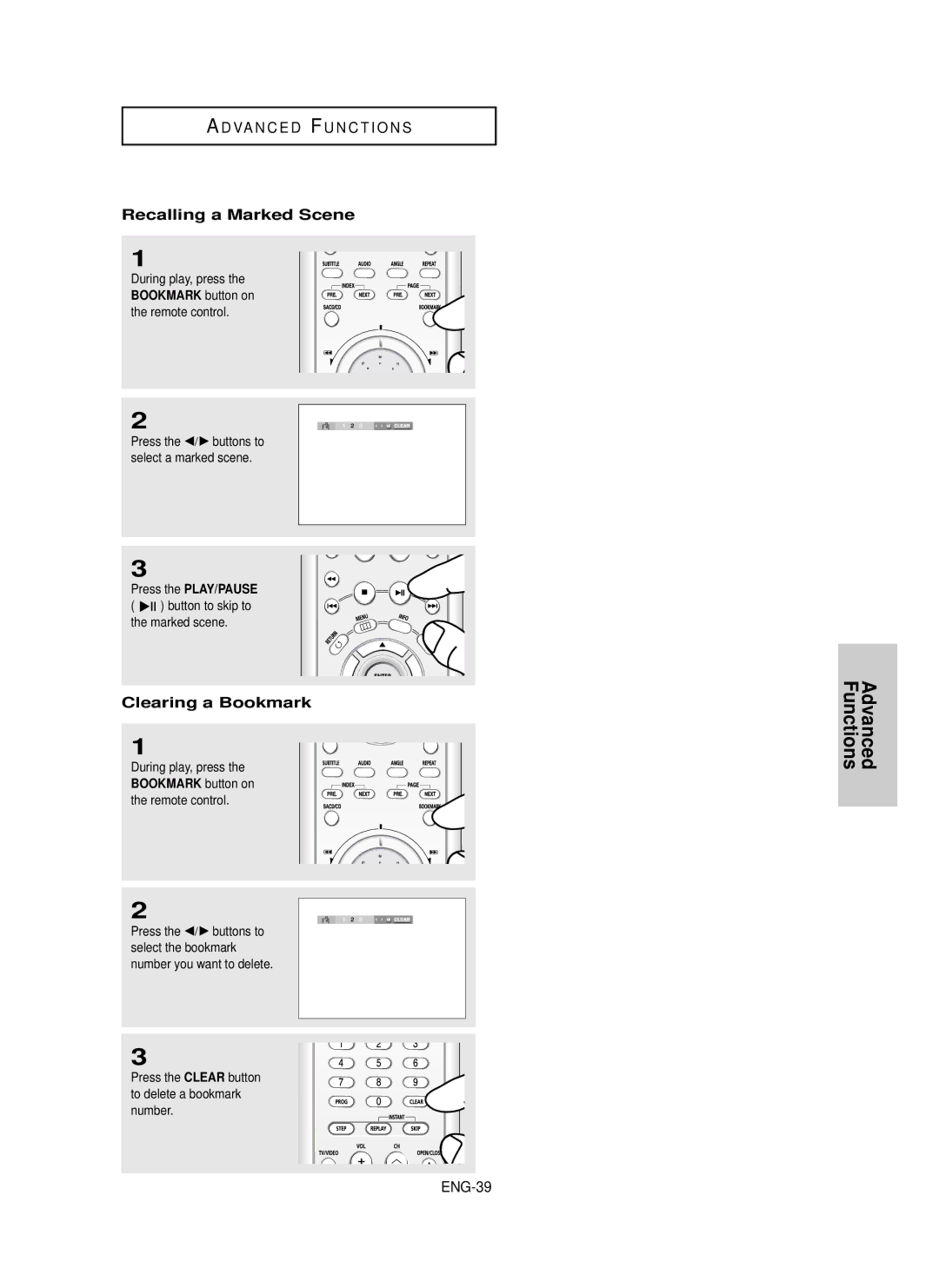DVD Player
Important Safety Instructions
FCC Note for U.S.A
Precautions
Maintenance of Cabinet
Handling Cautions
Disc Storage
Before you start
Accessories
Install Batteries in the Remote control
If the remote control doesn’t operate properly
Choosing a Connection
CDGs play audio only, not graphics
General Features
DVD+RW, -RW V mode
Discs which cannot be played with this player
Region Number
Disc Type and Characteristics
Characteristics
Disc Markings
STANDBY/ON
Operation indicators are displayed here
Description
Front Panel Controls
7 8 9 10 11 12 13 14 15 16
Front Panel Display
ENG-10
Video Output in Setup Menu must be set to
Rear Panel
Use these jacks if you have a TV with Component
ENG-12
Tour of the Remote Control
ENG-13
Before Connecting the DVD Player
Choosing a Connection
Connection to a TV Video
Video in terminal of your TV
Connecting to your TV using an S-Video cable
Audio signals are delivered through the audio output
Connection to a TV S-Video
Set ENG-15
Connection to a TV Interlace
Picture element into black and whiteY, blueP
PB, Y
What is Progressive Scan?
Connection to a TV Progressive
ENG-16
Hdmi SEL. button brings up the current resolution
Connecting to a TV with DVI Jack
Connecting to a TV with Hdmi Jack
Hdmi Video Specifications
ENG-18
Why does Samsung use HDMI?
What is the HDCP?
Hdmi connection description
Black terminal of the TV
What is Anynet?
Set up the Anynet function on the Samsung TV
Connection to a TV with Anynet Jack
Connection to an Audio System 2 Channel Amplifier
Turn on the DVD player, TV, and Amplifier
Audio input
Audio input
Connection to an Audio System Dolby digital or DTS Amplifier
Connection to a 5.1CH Analog Amplifier
Resume function
Playing a Disc
Before Play
Playback
Normal play
Screen stops, no sound
Once again
Turned, a new frame will appear
Skipping Tracks
Using the Search and Skip Functions
Button
Searching through a Chapter or Track
Using the Display Function
When Playing a DVD/VCD/CD
ENG-26
ENG-27
ENG-28
Using the Disc and Title Menu
Using the Disc Menu DVD
Using the Title Menu DVD
Disc Menu button
Using the Function Menu
Using the Function Menu DVD/VCD
Buttons on the remote control
Repeat Play
Using the A-B Repeat function
ENG-31
When playing a DVD/VCD
Slow Repeat Play
Disc Menu buton
ENG-32
Program Play & Random Play
Random Play plays a discs tracks in random order
Random Play CD
ENG-33
Adjusting the Aspect Ratio EZ View
To play back using aspect ratio DVD
If you are using a 169 TV
For 169 aspect ratio discs 43 Letter Box
If you are using a 43 TV
Displays the content of the DVD title in 43 aspect ratio
ENG-34
DVD disc can contain up to 8 audio languages
Using the Audio button DVD/VCD/CD
Selecting the Audio Language
ENG-35
Using the Subtitle button DVD
Refer to Using the Subtitle Language on ENG-36
Selecting the Subtitle Language
Using the Instant Skip function DVD
Using the Instant Replay/Skip Function
Using the Angle button DVD
Using the Instant Replay function DVD
ENG-38
Using the Bookmark Function
Using the Bookmark Function DVD/VCD
Using the Menu button
Bookmark button on
Recalling a Marked Scene
Clearing a Bookmark
ENG-39
2X/Normal in order
Using the Zoom Function
Using the Zoom Function DVD/VCD
2X/4X/2X/Normal in order
Tray closes and disc plays
DVD Audio Playback
ENG-41
Open the disc tray Place the DVD Audio disc on the tray
Page, Index Function
Title , Group , then
Repeat Play
Audio Format Display
ENG-43
Off Normal Playback
Super Audio CD Playback
Super Audio CD Clips Menu On Play Function
ENG-44
…/† buttons to
Super Audio CD Clips Menu Off Play Function
ENG-45
Stop mode, press Disc Menu button until Clips menu is off
During Super Audio CD Playback, press
CD Layer Play Function
Clips Menu for MP3/WMA/JPEG
Folder Selection
ENG-47
File
MP3/WMA Playback
Repeat/Random playback
ENG-48
CD-R MP3/WMA file
ENG-49
Prevent illegal copying. These files are of the following
Rotation
Picture CD Playback
Press the Stop button to return to the clips menu
Album Screen Slide Show
ENG-51
To exit the setup menu, press the Menu Button
Picture CD Playback for HD-JPEG
Clips menu
Can
CD-R Jpeg Discs
ENG-52
= +
Using the Setup Menu
Sub features
ENG-53
ENG-54
Setting up EZ-Setup
Enter to
ENG-55
Select Language Setup
Setting Up the Language Features
Using the Player Menu Language
To exit the setup menu, press the Menu button ENG-56
Select Others if the language you want is not listed
Using the Disc Menu Language
If the selected language is not recorded on
ENG-57
To exit the setup menu, press the Menu button ENG-58
Using the Audio Language
ENG-59
Using the Subtitle Language
To exit the setup menu, press the Menu button ENG-60
Setting Up the Audio Options
ENG-61
To exit the setup menu, press the Menu button
Select Speaker Setup
Surround Sound Speaker Setup
To exit the setup menu, press the Menu button ENG-62
Select Setup, then press
ENG-63
Setting up Test
To exit the setup menu, press the Menu button ENG-64
Setting Up the Display Options
Screen Messages
´ Still Mode
Sequence in no disc mode
TV Aspect
Picture Quality
Hdmi
ENG-67
Setting Up the Parental Control
√ or Enter button
Setting Up the Rating Level
ENG-68
…/† buttons to
Setup
Changing the Password
ENG-69
TV Codes
Controlling a TV with the Remote control
Troubleshooting
Problem Action
ENG-71
Output Please refer to the user’s manual of your TV
ENG-72
Specifications
Weight and dimensions are approximate
ENG-73
ENG-74
One 1 Year Parts / Ninety 90 days Labor
Challenger Road Ridgefield Park, NJ
Valley Road, Suite Mount Arlington, NJ
AK68-00627B-00