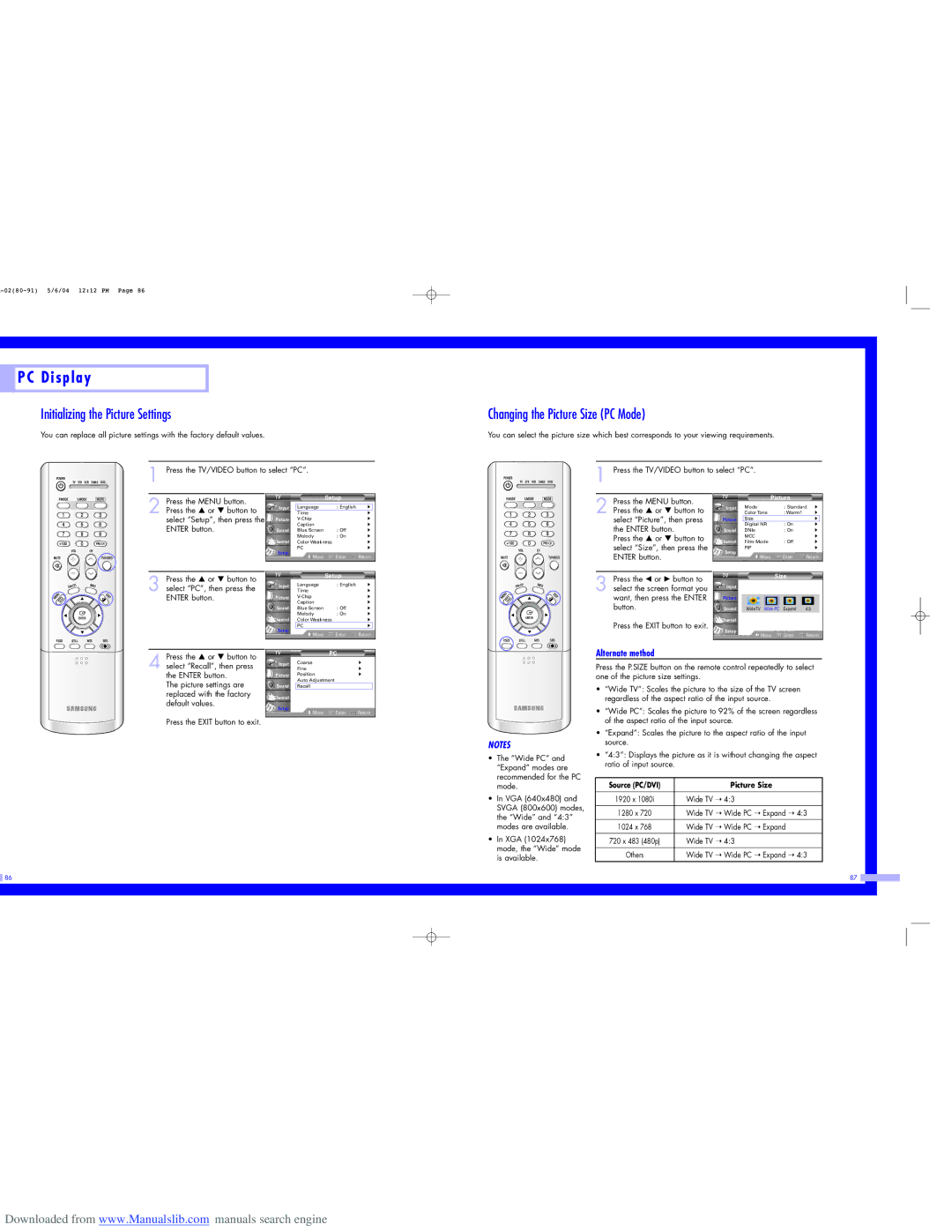HL-P5063W, HL-P5663W, HL-P6163W specifications
The Samsung HL-P4663W, HL-P6163W, and HL-P5663W are part of Samsung's line-up of DLP (Digital Light Processing) televisions, known for their impressive picture quality and advanced technologies. These models were designed for viewers who seek both performance and aesthetic appeal in their home entertainment systems.The HL-P4663W features a 46-inch display, while the HL-P5663W offers a 56-inch screen, and the HL-P6163W boasts a larger 61-inch display. Each model utilizes Samsung's renowned DLP technology, which produces bright, vibrant images with excellent color accuracy and deep blacks. This technology relies on a digital micromirror device (DMD) chip, which ensures that the images are both sharp and fluid, accommodating fast-paced action in movies and sports.
One of the standout features across these models is the inclusion of Samsung’s proprietary 3Chip technology. This enhances the color reproduction by separating the light into three primary colors—red, green, and blue—allowing for a richer, more immersive viewing experience. Additionally, the models support a 1080p HD resolution, ensuring that viewers can enjoy high-definition content with clarity and detail.
For connectivity, these televisions are equipped with multiple HDMI ports, facilitating the connection of various devices such as gaming consoles, Blu-ray players, and set-top boxes. The built-in component and composite inputs also allow for versatility in connecting older equipment. This enhanced connectivity makes it convenient for users to create a comprehensive home theater setup.
Moreover, the HL-P66 series features Samsung's Clear Image Panel technology, which minimizes glare and reflections, ensuring that picture quality remains high even in brightly lit rooms. The built-in stereo speakers provide decent audio quality, making the viewing experience more complete without the immediate need for external sound systems.
Smart features such as integrated television control panels make it user-friendly, while the included remote control offers access to all the essential functions. These TVs are compatible with various media formats, allowing users to enjoy their favorite movies and shows without compatibility issues.
In summary, the Samsung HL-P4663W, HL-P6163W, and HL-P5663W are impressive DLP televisions, boasting features such as 1080p resolution, 3Chip technology, and multiple connectivity options. They cater to users who value quality entertainment, combining advanced technology with user-friendly features to enhance the overall viewing experience. These models remain a compelling choice for anyone looking to elevate their home cinema setup.