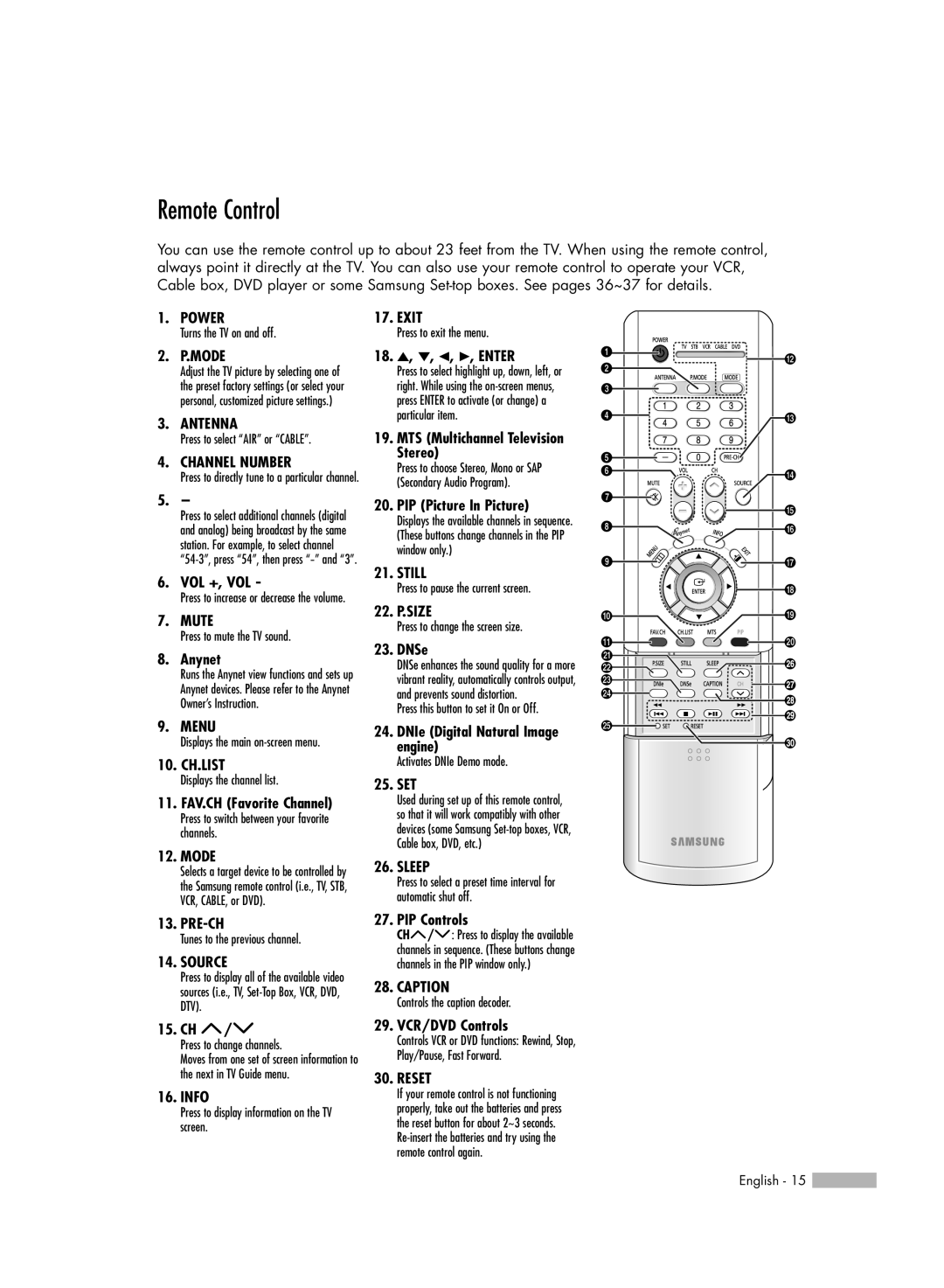HL-R5066W specifications
The Samsung HL-R5066W is a prominent model in the realm of rear-projection televisions, offering a fusion of advanced technologies and a robust design. Launched in the mid-2000s, this television was a notable contender in the HDTV market, delivering impressive picture quality and a host of features aimed at enhancing the viewing experience.One of the standout characteristics of the HL-R5066W is its 50-inch screen. The large display is perfect for home theaters, providing an immersive viewing experience for movies, sports, and video games. The TV utilizes DLP (Digital Light Processing) technology, which contributes to its vibrant color reproduction and sharp details. DLP is known for its excellent contrast ratios, making dark scenes more discernible, alongside bright scenes that pop with clarity.
The HL-R5066W supports a resolution of 720p, which, while not as high as today's standards of 4K and 8K, was considered impressive during its time. This resolution allows viewers to enjoy a clear and crisp image, particularly when watching high-definition content. Notably, it also features a 16:9 aspect ratio, which is ideal for modern widescreen broadcasts.
Connectivity options are a key feature of the HL-R5066W. It includes multiple HDMI ports, allowing users to connect various devices like Blu-ray players, gaming consoles, and streaming devices. Additionally, it has component video inputs, S-Video, and audio outputs, catering to a wide range of home entertainment setups.
The television also incorporates Samsung's proprietary technologies, such as the Film Mode, which enhances the viewing of films by adjusting the frame rate for a smoother playback experience. Another notable feature is its built-in speakers, providing decent audio quality that complements the visual performance of the TV.
The design of the HL-R5066W is sleek and modern, with a black finish and a subtle curve that fits well into various home decors. The remote control is user-friendly, enabling easy navigation through settings and channels.
In summary, the Samsung HL-R5066W rear-projection television is a strong combination of size, technology, and design, making it a compelling choice for those seeking a sizable display with solid performance. With its DLP technology, ample connectivity options, and user-friendly features, it remains a memorable model in the evolution of flat-screen televisions.