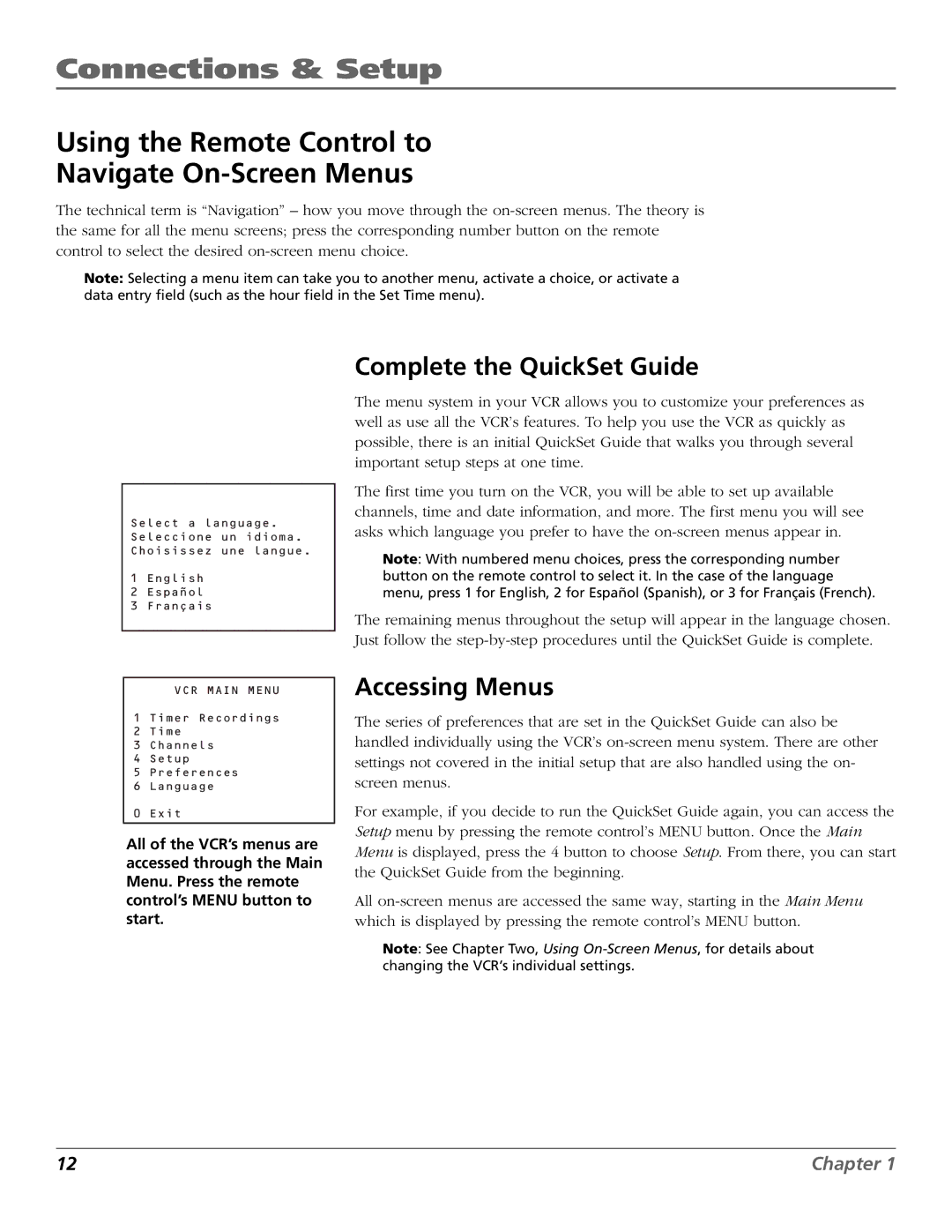Connections & Setup
Using the Remote Control to
Navigate On-Screen Menus
The technical term is “Navigation” – how you move through the
Note: Selecting a menu item can take you to another menu, activate a choice, or activate a data entry field (such as the hour field in the Set Time menu).
Select a language. Seleccione un idioma. Choisissez une langue.
1English
2Español
3Français
VCR MAIN MENU
1 Timer Recordings
2Time
3Channels
4Setup
5Preferences
6Language
0 Exit
All of the VCR’s menus are accessed through the Main Menu. Press the remote control’s MENU button to start.
Complete the QuickSet Guide
The menu system in your VCR allows you to customize your preferences as well as use all the VCR’s features. To help you use the VCR as quickly as possible, there is an initial QuickSet Guide that walks you through several important setup steps at one time.
The first time you turn on the VCR, you will be able to set up available channels, time and date information, and more. The first menu you will see asks which language you prefer to have the
Note: With numbered menu choices, press the corresponding number button on the remote control to select it. In the case of the language menu, press 1 for English, 2 for Español (Spanish), or 3 for Français (French).
The remaining menus throughout the setup will appear in the language chosen. Just follow the
Accessing Menus
The series of preferences that are set in the QuickSet Guide can also be handled individually using the VCR’s
For example, if you decide to run the QuickSet Guide again, you can access the Setup menu by pressing the remote control’s MENU button. Once the Main Menu is displayed, press the 4 button to choose Setup. From there, you can start the QuickSet Guide from the beginning.
All
Note: See Chapter Two, Using
12 | Chapter 1 |