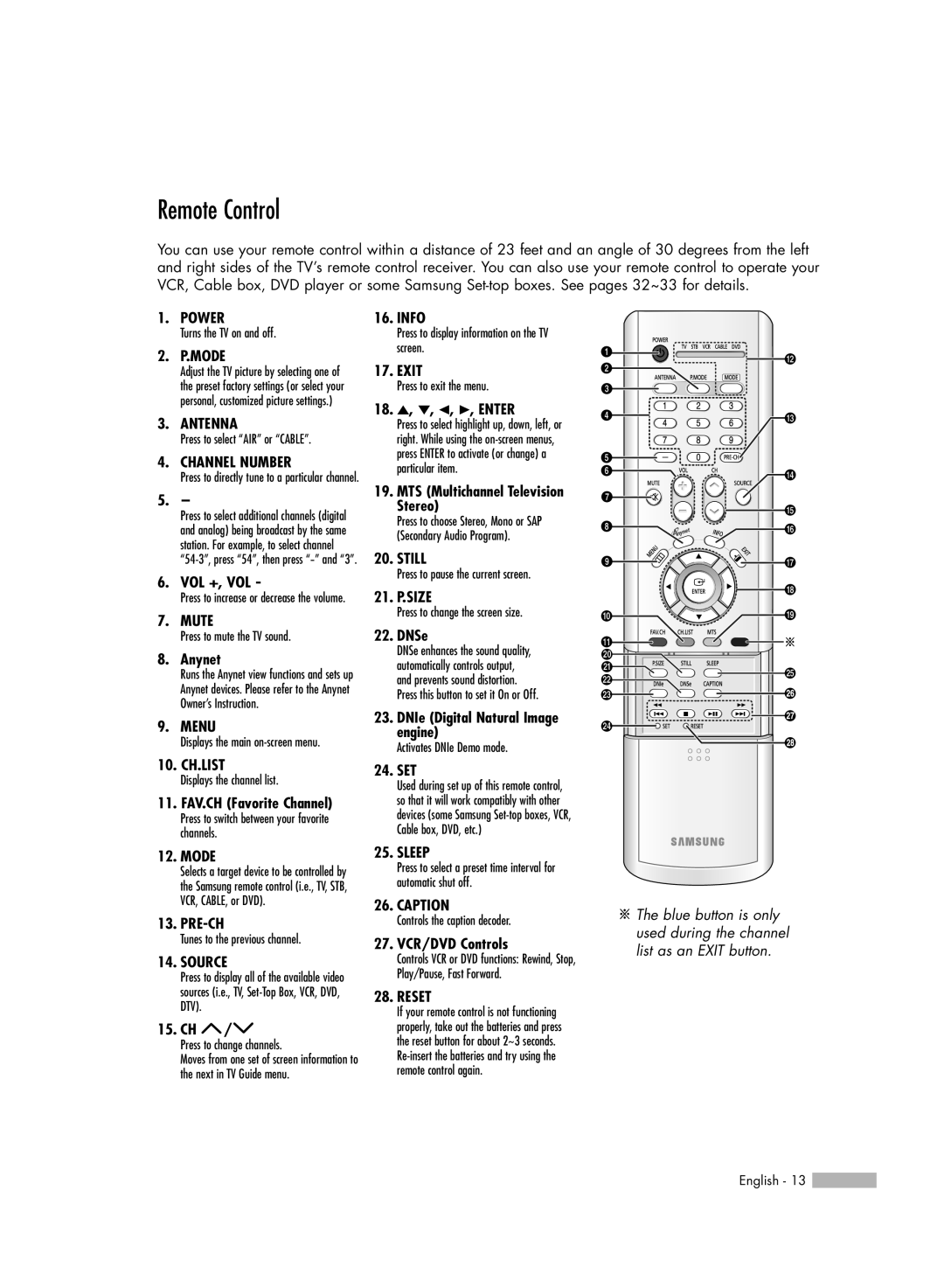Remote Control
You can use your remote control within a distance of 23 feet and an angle of 30 degrees from the left and right sides of the TV’s remote control receiver. You can also use your remote control to operate your VCR, Cable box, DVD player or some Samsung
1.POWER
Turns the TV on and off.
2.P.MODE
Adjust the TV picture by selecting one of the preset factory settings (or select your personal, customized picture settings.)
3.ANTENNA
Press to select “AIR” or “CABLE”.
4.CHANNEL NUMBER
Press to directly tune to a particular channel.
5.-
Press to select additional channels (digital and analog) being broadcast by the same station. For example, to select channel
6.VOL +, VOL -
Press to increase or decrease the volume.
7.MUTE
Press to mute the TV sound.
8.Anynet
Runs the Anynet view functions and sets up Anynet devices. Please refer to the Anynet Owner’s Instruction.
9.MENU
Displays the main
10.CH.LIST
Displays the channel list.
11.FAV.CH (Favorite Channel)
Press to switch between your favorite channels.
12.MODE
Selects a target device to be controlled by the Samsung remote control (i.e., TV, STB, VCR, CABLE, or DVD).
13.
Tunes to the previous channel.
14.SOURCE
Press to display all of the available video sources (i.e., TV,
15.CH  /
/
Press to change channels.
Moves from one set of screen information to the next in TV Guide menu.
16.INFO
Press to display information on the TV screen.
17.EXIT
Press to exit the menu.
18.▲, ▼, œ, √, ENTER
Press to select highlight up, down, left, or right. While using the
19.MTS (Multichannel Television Stereo)
Press to choose Stereo, Mono or SAP (Secondary Audio Program).
20.STILL
Press to pause the current screen.
21.P.SIZE
Press to change the screen size.
22.DNSe
DNSe enhances the sound quality, automatically controls output, and prevents sound distortion. Press this button to set it On or Off.
23.DNIe (Digital Natural Image engine)
Activates DNIe Demo mode.
24.SET
Used during set up of this remote control, so that it will work compatibly with other devices (some Samsung
25.SLEEP
Press to select a preset time interval for automatic shut off.
26.CAPTION
Controls the caption decoder.
27.VCR/DVD Controls
Controls VCR or DVD functions: Rewind, Stop, Play/Pause, Fast Forward.
28.RESET
If your remote control is not functioning properly, take out the batteries and press the reset button for about 2~3 seconds.
![]() The blue button is only used during the channel list as an EXIT button.
The blue button is only used during the channel list as an EXIT button.
English - 13 ![]()