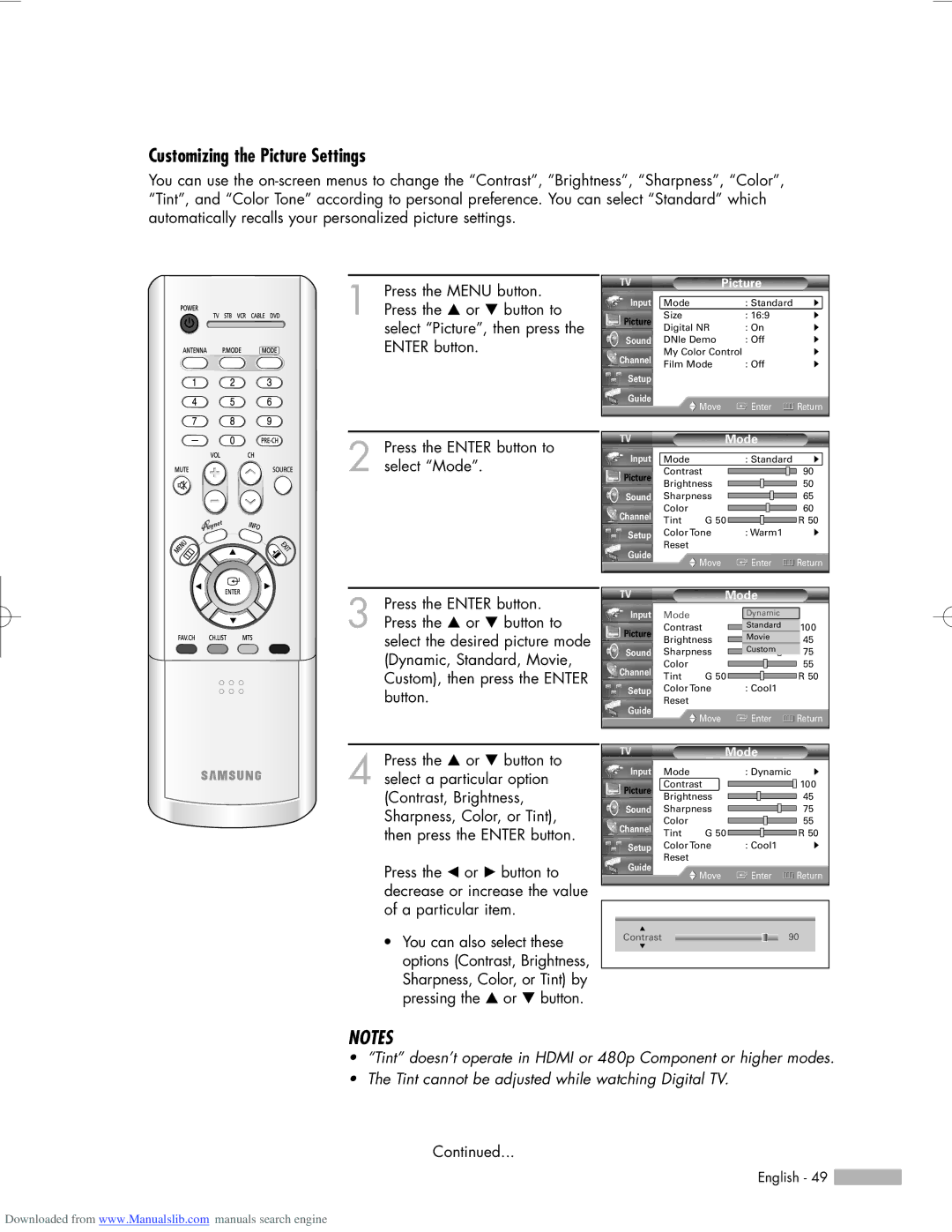Customizing the Picture Settings
You can use the
1 Press the MENU button. Press the … or † button to select “Picture”, then press the ENTER button.
2 Press the ENTER button to select “Mode”.
3 Press the ENTER button. Press the … or † button to select the desired picture mode (Dynamic, Standard, Movie, Custom), then press the ENTER button.
4 Press the … or † button to
|
| Picture |
| |
Input | Mode | : Standard | √ | |
Picture | Size | : 16:9 | √ | |
Digital NR | : On | √ | ||
| ||||
Sound | DNIe Demo | : Off | √ | |
Channel | My Color Control | √ | ||
Film Mode | : Off | √ | ||
| ||||
Setup |
|
|
| |
Guide | Move | Enter | Return | |
| ||||
|
|
|
| |
|
| Mode |
| ||
Input | Mode |
| : Standard | √ | |
Picture | Contrast |
| 90 | ||
Brightness |
| 50 | |||
|
| ||||
Sound | Sharpness |
| 65 | ||
Channel | Color |
|
| 60 | |
Tint | G 50 |
| R 50 | ||
|
| ||||
Setup | Color Tone | : Warm1 | √ | ||
Guide | Reset |
|
|
| |
| Move | Enter | Return | ||
|
| ||||
|
| Mode |
| ||
Input | Mode |
| Dynamic |
| |
| : Standard |
| |||
Picture | Contrast | Standard | 100 | ||
Brightness | Movie | 45 | |||
| |||||
Sound | Sharpness | Custom | 75 | ||
Channel | Color |
|
| 55 | |
Tint | G 50 |
| R 50 | ||
|
| ||||
Setup | Color Tone | : Cool1 |
| ||
Guide | Reset |
|
|
| |
| Move | Enter | Return | ||
|
| ||||
Mode
select a particular option
Input Mode
: Dynamic √
Picture
Contrast
![]()
![]() 100
100
Brightness
Sound Sharpness
Color
Channel Tint G 50
Setup Color Tone Reset
Guide
![]() Move
Move
45
75
55
R 50
: Cool1 √
![]() Enter
Enter ![]() Return
Return
(Contrast, Brightness, Sharpness, Color, or Tint), then press the ENTER button.
Press the œ or √ button to decrease or increase the value of a particular item.
•You can also select these options (Contrast, Brightness, Sharpness, Color, or Tint) by pressing the … or † button.
▲
Contrast ![]() 90
90
▼
NOTES
•“Tint” doesn’t operate in HDMI or 480p Component or higher modes.
•The Tint cannot be adjusted while watching Digital TV.
Continued...
English - 49 ![]()
Downloaded from www.Manualslib.com manuals search engine