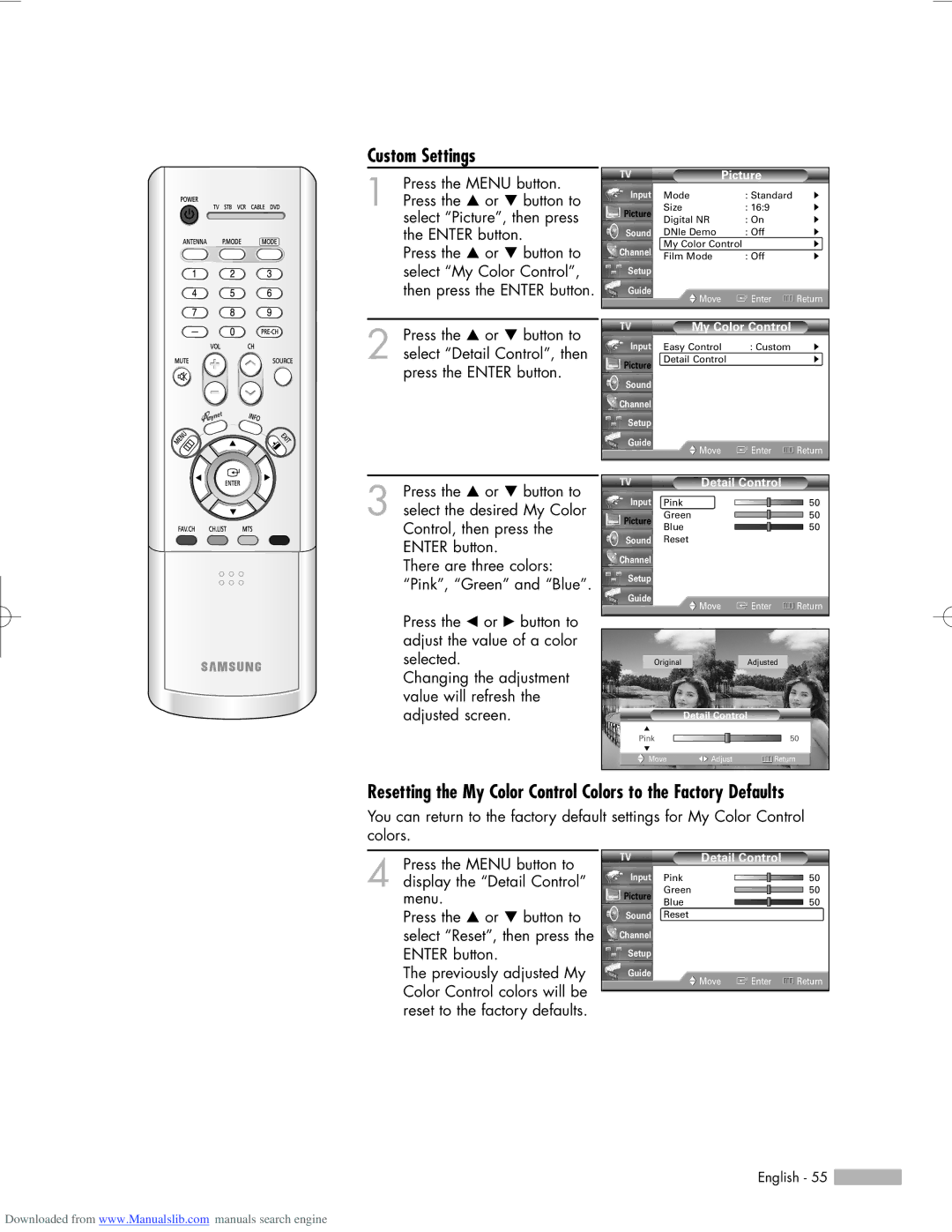Custom Settings
1 | Press the MENU button. |
Press the … or † button to |
select “Picture”, then press the ENTER button.
Press the … or † button to select “My Color Control”, then press the ENTER button.
2 Press the … or † button to select “Detail Control”, then press the ENTER button.
|
| Picture |
| |
Input | Mode | : Standard | √ | |
Picture | Size | : 16:9 | √ | |
Digital NR | : On | √ | ||
| ||||
Sound | DNIe Demo | : Off | √ | |
Channel | My Color Control | √ | ||
Film Mode | : Off | √ | ||
| ||||
Setup |
|
|
| |
Guide | Move | Enter | Return | |
| ||||
|
|
|
| |
My Color Control
Input | Easy Control | : Custom | √ |
Picture | Detail Control |
| √ |
|
|
| |
Sound |
|
|
|
Channel |
|
|
|
Setup |
|
|
|
Guide | Move | Enter | Return |
|
3 Press the … or † button to
Detail Control
select the desired My Color
Input Pink
50
Picture
Green
50
Blue
Sound Reset
Channel
Setup
Guide
![]() Move
Move
50
![]() Enter
Enter ![]() Return
Return
Control, then press the ENTER button.
There are three colors: “Pink”, “Green” and “Blue”.
Press the œ or √ button to adjust the value of a color selected.
Changing the adjustment value will refresh the adjusted screen.
OriginalAdjusted
Detail Control
▲ |
|
|
Pink |
| 50 |
▼ |
|
|
Move | Adjust | Return |
Resetting the My Color Control Colors to the Factory Defaults
You can return to the factory default settings for My Color Control colors.
4 Press the MENU button to
Detail Control
display the “Detail Control”
Input Pink
50
menu.
Picture
Green
Blue
50
50
Press the … or † button to select “Reset”, then press the ENTER button.
The previously adjusted My Color Control colors will be reset to the factory defaults.
Sound Reset
Channel
Setup
Guide
![]() Move
Move
![]() Enter
Enter ![]() Return
Return
English - 55 ![]()
Downloaded from www.Manualslib.com manuals search engine