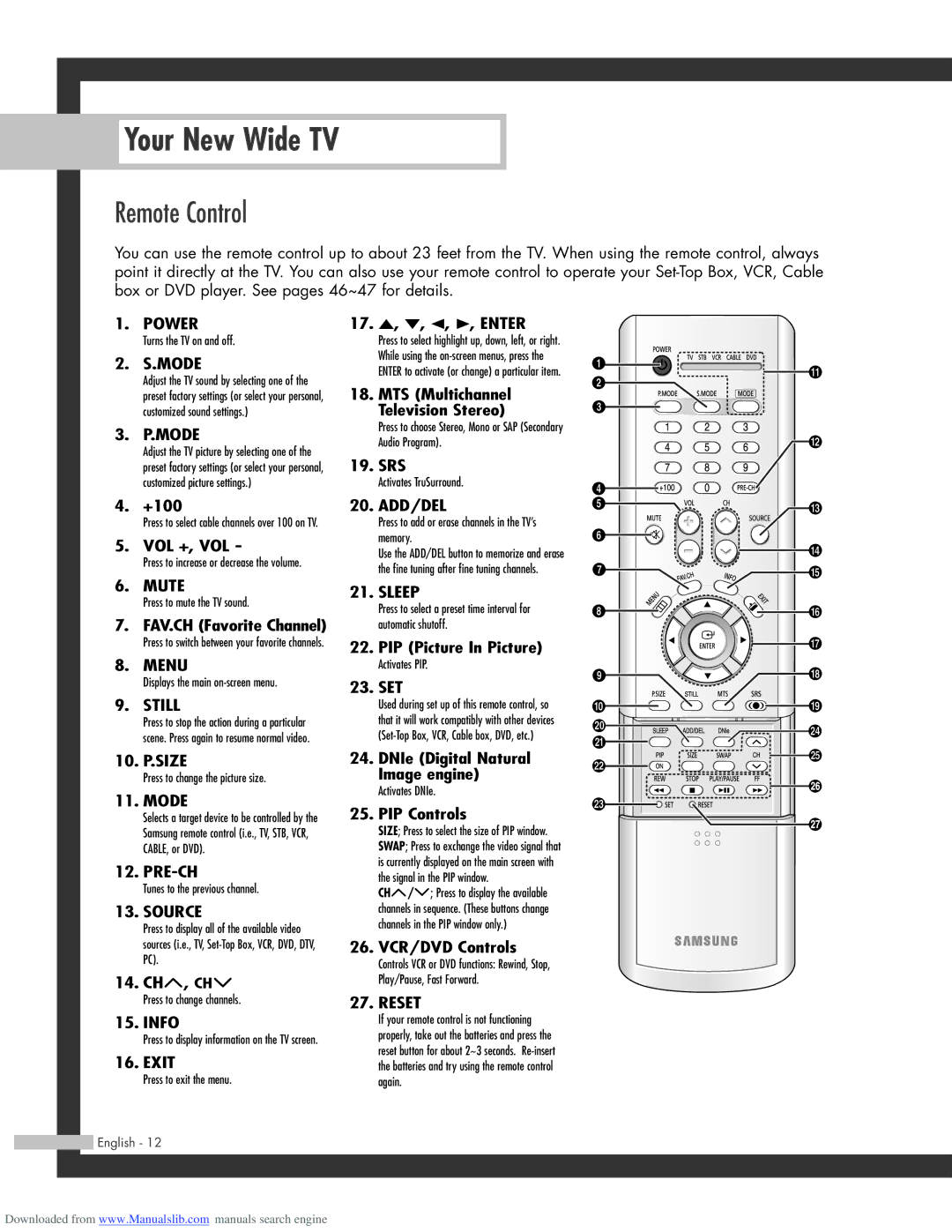HL-R5064W, HL-R5664W, HL-R6164W, HL-R4664W specifications
The Samsung HL-R4664W, HL-R6164W, HL-R5664W, and HL-R5064W are a series of rear-projection televisions that showcase the innovative technology and engineering advancements employed by Samsung in the mid-2000s. Each model is designed to deliver an immersive viewing experience, combining high-definition capabilities with unique features that enhance both performance and usability.Starting with the HL-R4664W, this 46-inch model is an ideal choice for those seeking a balance between size and quality. It features Samsung's DLP (Digital Light Processing) technology, which provides vibrant colors and sharp detail. The television supports 720p resolution, offering a significant upgrade from standard-definition displays. Key features include a built-in digital tuner, multiple HDMI inputs, and advanced picture enhancement technologies, which ensure clean and bright images.
The HL-R6164W, a step up with its 61-inch screen, takes home entertainment to another level. With a larger viewing area, it's perfect for movie nights or gaming sessions. This model also utilizes DLP technology with a higher contrast ratio, leading to deeper blacks and brighter whites. High-definition multimedia interface (HDMI) ports equip the HL-R6164W for modern connectivity, allowing users to easily hook up gaming consoles, Blu-ray players, and streaming devices without compromising on image quality.
Moving to the HL-R5664W, this model maintains the same 56-inch diagonal display but enhances user experience with improved sound quality and richer colors. Its sophisticated design includes a sleek bezel, which complements the modern aesthetics of home décor. The television comes with Samsung's Cinema Smooth technology that reduces motion blur, making it suitable for fast-paced movies and sports.
Lastly, the HL-R5064W offers a compact option with a 50-inch screen size, perfect for smaller living spaces. Like its counterparts, it employs DLP technology, enhancing image clarity and color accuracy. This model is easy to set up and operate, making it user-friendly for all family members. Features like picture-in-picture and customizable picture modes add to the versatility, accommodating various viewing preferences.
In summary, the Samsung HL-R series of televisions exemplifies quality craftsmanship with varying screen sizes and advanced features. What sets these models apart is their commitment to delivering outstanding picture quality and a rich viewing experience that remains popular among enthusiasts of home entertainment systems.