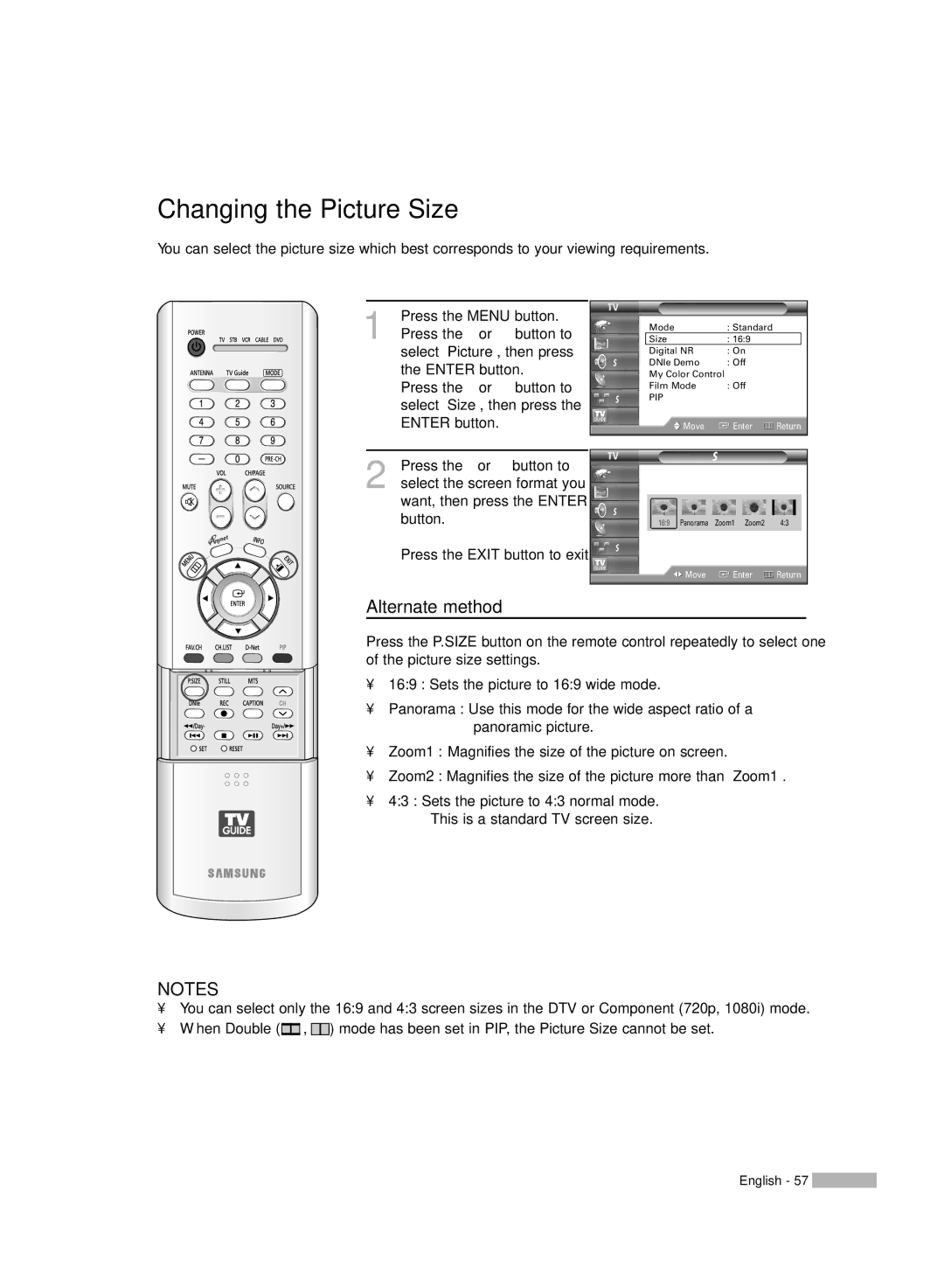HL-R5667W, HL-R6167W, HL-R5067W specifications
The Samsung HL-R5067W, HL-R6167W, and HL-R5667W are part of Samsung's line of DLP (Digital Light Processing) rear-projection televisions, offering impressive picture quality and advanced technology for an enhanced viewing experience. These models were particularly popular in the mid-2000s, marking a significant step forward in home entertainment.One of the primary features of these models is their DLP technology, which utilizes a Digital Micromirror Device (DMD) to reflect light through a color wheel. This technology allows for high-resolution images with excellent color accuracy and sharpness. The HL-R5067W, with a 50-inch screen, delivers a 720p resolution, while the HL-R6167W and HL-R5667W offer larger screen sizes of 61 inches and 56 inches, respectively, also at a 720p resolution. Despite the difference in size, all models are designed to provide a stellar viewing experience, particularly in darkened rooms.
Additionally, these televisions feature Samsung's proprietary Wide Color Enhancer technology, which enhances color depth and vibrancy, resulting in a more lifelike image. The integration of advanced digital processing allows these models to display fast-moving images with minimal motion blur, making them ideal for watching action-packed movies or sports.
Connectivity is another strong point for the HL-R5067W, HL-R6167W, and HL-R5667W models. Each television is equipped with multiple inputs, including HDMI, component, and composite video, allowing users to connect a variety of devices such as Blu-ray players, gaming consoles, and cable boxes. This flexibility ensures that users can enjoy a comprehensive home theater setup.
Another important characteristic of these models is their thin profile compared to older CRT televisions, making them easier to integrate into modern living spaces. Their sleek design is complimented by a stylish remote that simplifies navigation and access to various features.
In conclusion, the Samsung HL-R5067W, HL-R6167W, and HL-R5667W TVs stand out in the realm of rear-projection televisions, showcasing Samsung's dedication to quality and innovation. With their DLP technology, impressive picture quality, and flexible connectivity options, these televisions provide a compelling option for anyone looking to upgrade their home entertainment system. While newer technologies have since emerged, these models remain a testament to the evolution of television technology.