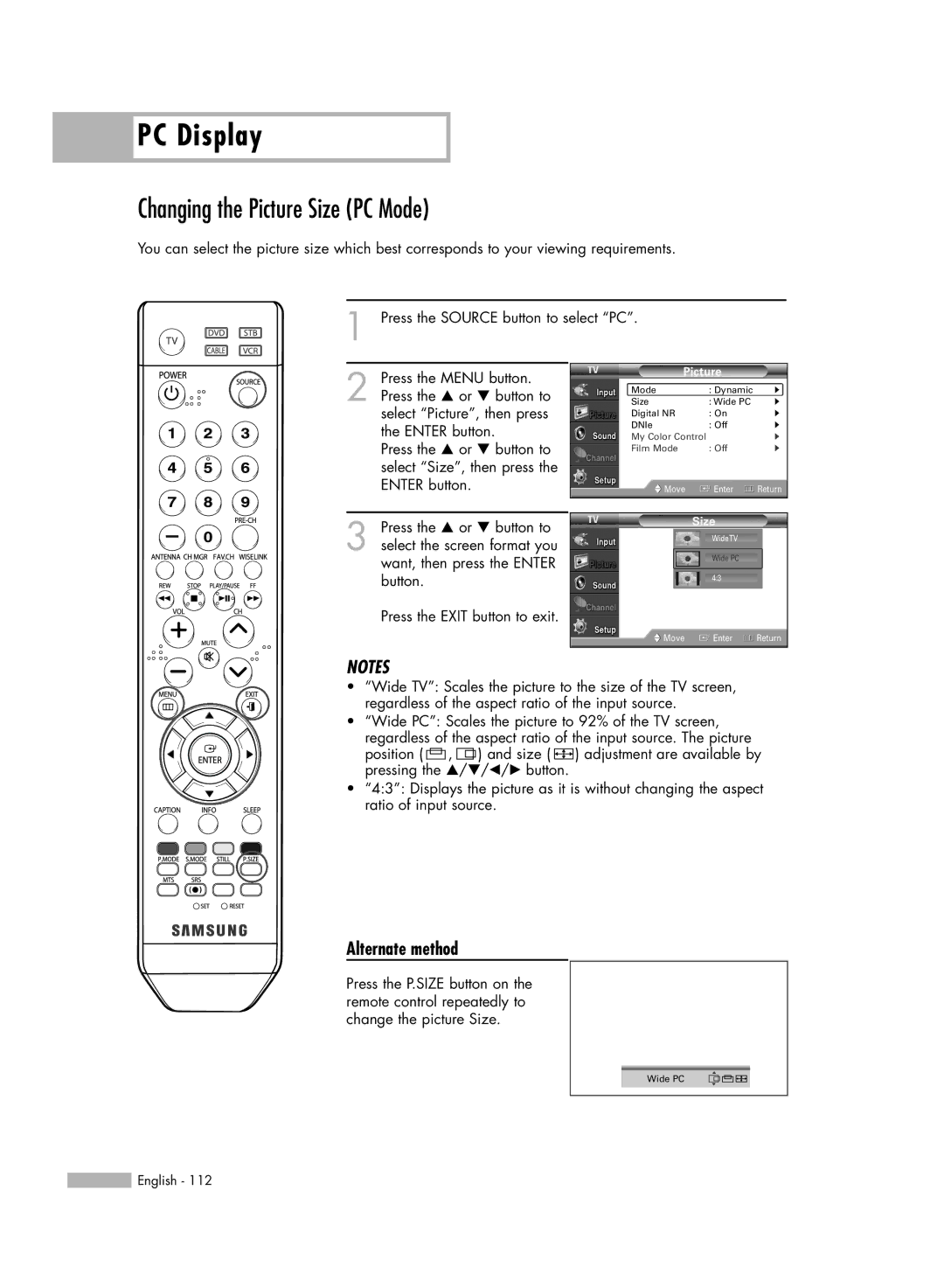HL-S4676S specifications
The Samsung HL-S4676S is a standout model in the realm of rear-projection televisions, offering a large 46-inch screen that combines advanced technology with sleek design. This television is part of Samsung's DLP (Digital Light Processing) lineup, which has gained popularity for its impressive picture quality and vibrant color reproduction.One of the main features of the HL-S4676S is its use of a DLP chip, which allows for a brighter image compared to traditional CRT TVs. With a native resolution of 720p, this TV is capable of displaying high-definition content with sharp clarity and detail. The wide color enhancer technology ensures that colors are accurately reproduced, providing a more immersive viewing experience. The television supports various video formats, making it compatible with a range of source devices.
The HL-S4676S is not only designed for performance but also for convenience. It features a built-in ATSC tuner, allowing users to receive over-the-air HD signals without the need for an external tuner. This is particularly advantageous for anyone looking to cut cable costs while still enjoying high-quality broadcasts. In addition to this, the TV comes equipped with multiple HDMI inputs, enabling connection to various high-definition devices such as Blu-ray players, gaming consoles, and set-top boxes.
In terms of audio capabilities, the Samsung HL-S4676S includes a powerful 10-watt speaker system that delivers clear sound, although audiophiles may choose to enhance their experience with an external sound system. The television also incorporates a range of audio settings to cater to different types of content, from movies to music.
An important characteristic of the HL-S4676S is its design. With a slim profile and stylish finish, it fits seamlessly into modern living spaces. Its lightweight build makes it easier to mount on walls or place on stands. The included remote control features intuitive navigation, ensuring that users can easily switch between inputs or adjust settings without hassle.
Overall, the Samsung HL-S4676S is a well-rounded rear-projection television that impresses with its picture quality, user-friendly features, and aesthetic appeal. While newer technologies like OLED and QLED have emerged, the HL-S4676S remains a relevant choice for those seeking a large screen entertainment option with solid performance. Its combination of affordability and functionality makes it a viable option for budget-conscious consumers looking for an engaging viewing experience.