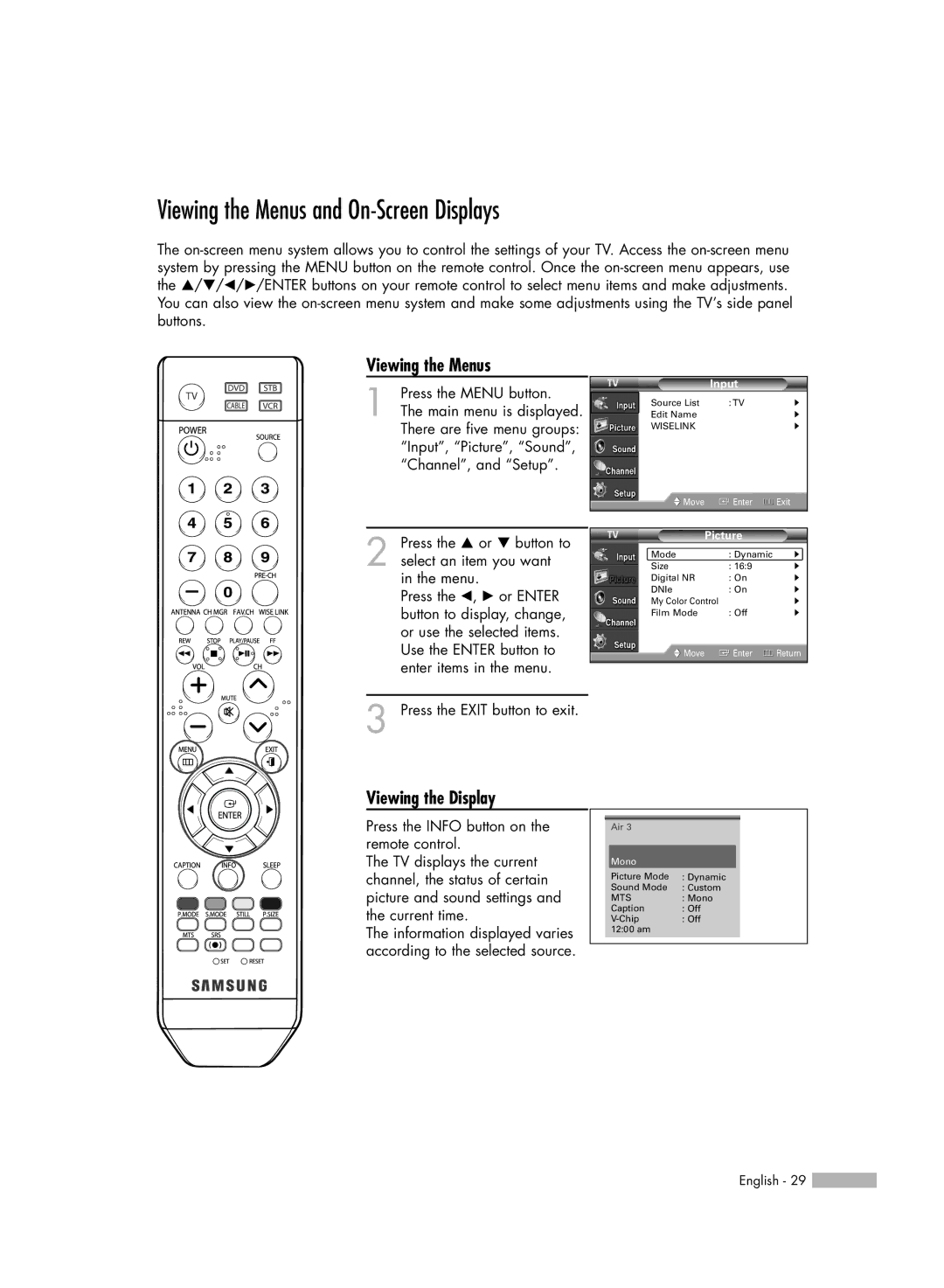HL-S4666W, HL-S5666W, HL-S5066W, HL-S6166W specifications
The Samsung HL-S series of DLP televisions, including models HL-S6166W, HL-S5066W, HL-S5666W, HL-S4266W, and HL-S4666W, represent a prominent line of HDTVs that gained recognition for their picture quality, innovative technologies, and user-friendly features. These models, which vary by screen size and specifications, come equipped with a range of characteristics that cater to diverse viewing preferences.One of the key features of the HL-S series is its DLP (Digital Light Processing) technology, which provides bright and vibrant images. DLP uses micro mirrors to project images, resulting in high contrast ratios and smooth motion handling, essential for action-packed movies and sports. The 1080p resolution offered by the HL-S models ensures that viewers enjoy a detailed and sharp picture, making it ideal for high-definition content.
Another notable aspect of the HL-S series is the incorporation of Samsung’s proprietary technology, including the "Clear Motion Rate" feature. This technology effectively reduces motion blur, providing a clearer picture during fast-moving scenes. With a 3D comb filter, these TVs can enhance color accuracy and image crispness, making scenes appear more realistic.
In terms of design, the HL-S models boast a sleek and modern aesthetic, with a thin profile that enables easy placement in various room settings. The front-facing speakers enhance the overall audio experience, complementing the high-quality visuals delivered by the DLP technology.
Connectivity options are abundant in the HL-S line, featuring multiple HDMI ports, component inputs, and a PC input, ensuring compatibility with a wide range of devices, such as gaming consoles, Blu-ray players, and computers. The inclusion of a built-in digital tuner means users can easily receive over-the-air broadcasts without needing additional equipment.
Moreover, these models are known for their long lifespan and minimal maintenance compared to traditional CRT televisions. Their energy-efficient design makes them a cost-effective choice over time, reducing electricity usage without sacrificing performance.
Overall, the Samsung HL-S6166W, HL-S5066W, HL-S5666W, HL-S4266W, and HL-S4666W televisions represent a blend of advanced technology, stylish design, and practical features, making them a popular choice among consumers looking for high-quality viewing experiences. Whether for movie nights, sports, or gaming, these DLP TVs deliver strong performance and impressive visuals that stand the test of time.