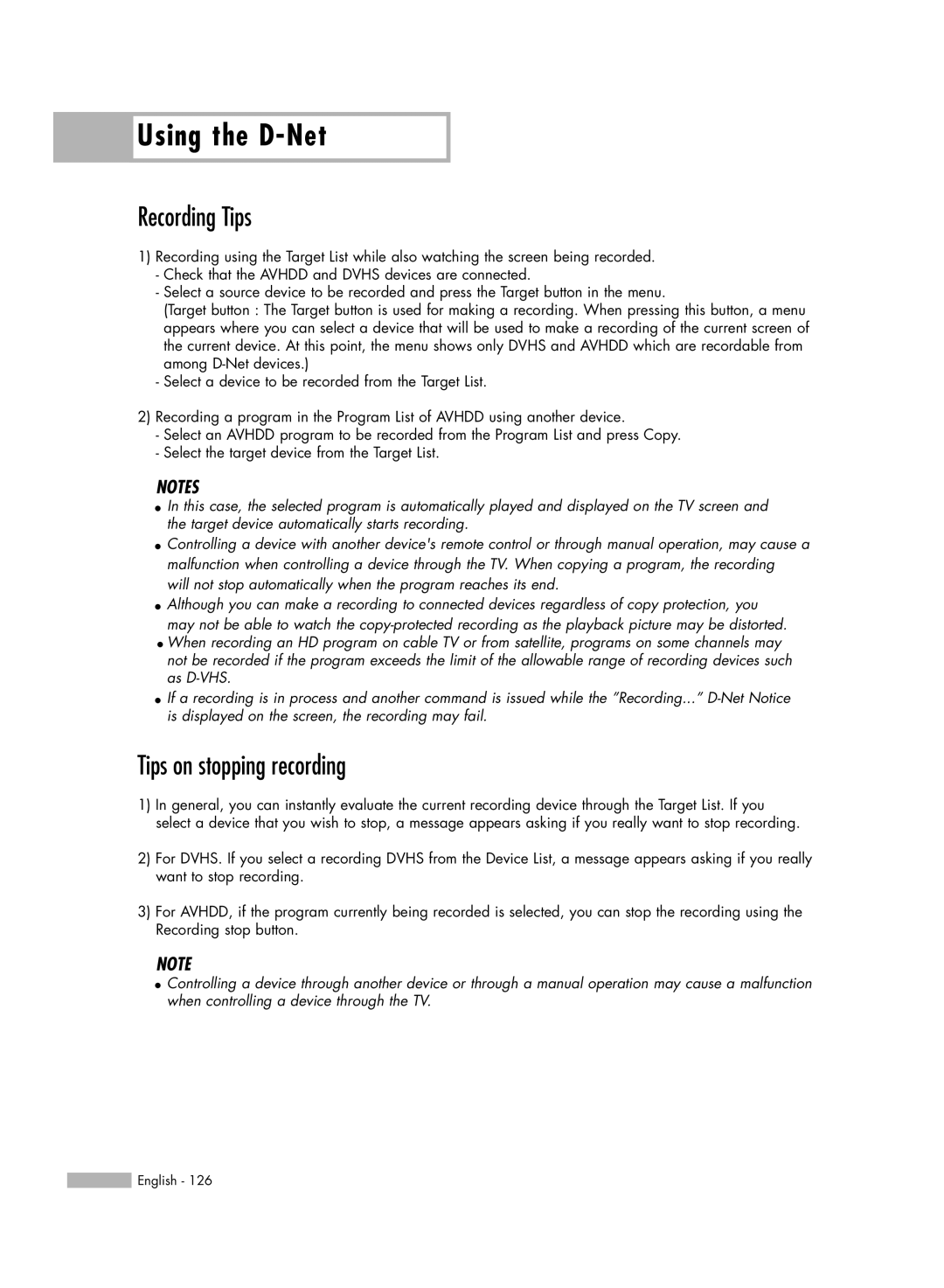HL-S7178W, HL-S6188W, HL-S5688W specifications
The Samsung SP-71L8UH, HL-S5688W, HL-S5088W, HL-S6188W, and HL-S7178W are a series of high-quality DLP (Digital Light Processing) televisions known for their advanced technologies and impressive picture quality. Each model showcases Samsung’s dedication to bringing cutting-edge features to the home entertainment experience.The SP-71L8UH stands out with its large 71-inch screen, making it ideal for those desiring an immersive viewing experience. It employs Samsung's proprietary DLP technology, which enhances color accuracy and brightness. This model is equipped with the capability to display HD content, supporting 720p resolution, thus ensuring sharp and detailed images. Additionally, the SP-71L8UH features a contrast ratio that contributes to deeper blacks and brighter whites, enhancing the overall visual experience.
Moving to the HL-S5688W, this 56-inch television incorporates a variety of advanced features, including a built-in ATSC tuner for over-the-air HD broadcasts. This model supports a 1080p resolution, which allows for crystal-clear images and improved detail in fast-moving scenes. Samsung also integrated a 3D color management system, enabling users to adjust hue, saturation, and brightness to their preferences.
The HL-S5088W, with its 50-inch display, provides a balance of size and functionality. This model prioritizes user-friendly features, such as multiple HDMI inputs for easy connectivity with external devices, and a sleek design that fits well in any living space. The HL-S5088W is also known for its wide viewing angles, ensuring that the picture quality remains constant, even when viewed from the sides.
The HL-S6188W offers a premium experience with a 61-inch screen, boasting similar features as the HL-S5688W, including 1080p resolution and an advanced color management system. This model is particularly noted for its integrated speaker system, which provides an enhanced audio experience without the necessity for additional sound equipment.
Finally, the HL-S7178W, with its large 71-inch display, represents the zenith of Samsung's DLP line. It supports impressive 1080p resolution and incorporates advanced motion interpolation technology that significantly reduces motion blur in fast-action scenes. This model is engineered to deliver a cinematic experience, making it suitable for both movie enthusiasts and gamers alike.
Together, these models highlight Samsung’s commitment to offering superior image quality, advanced technology, and user-friendly features, making them ideal choices for home entertainment systems.