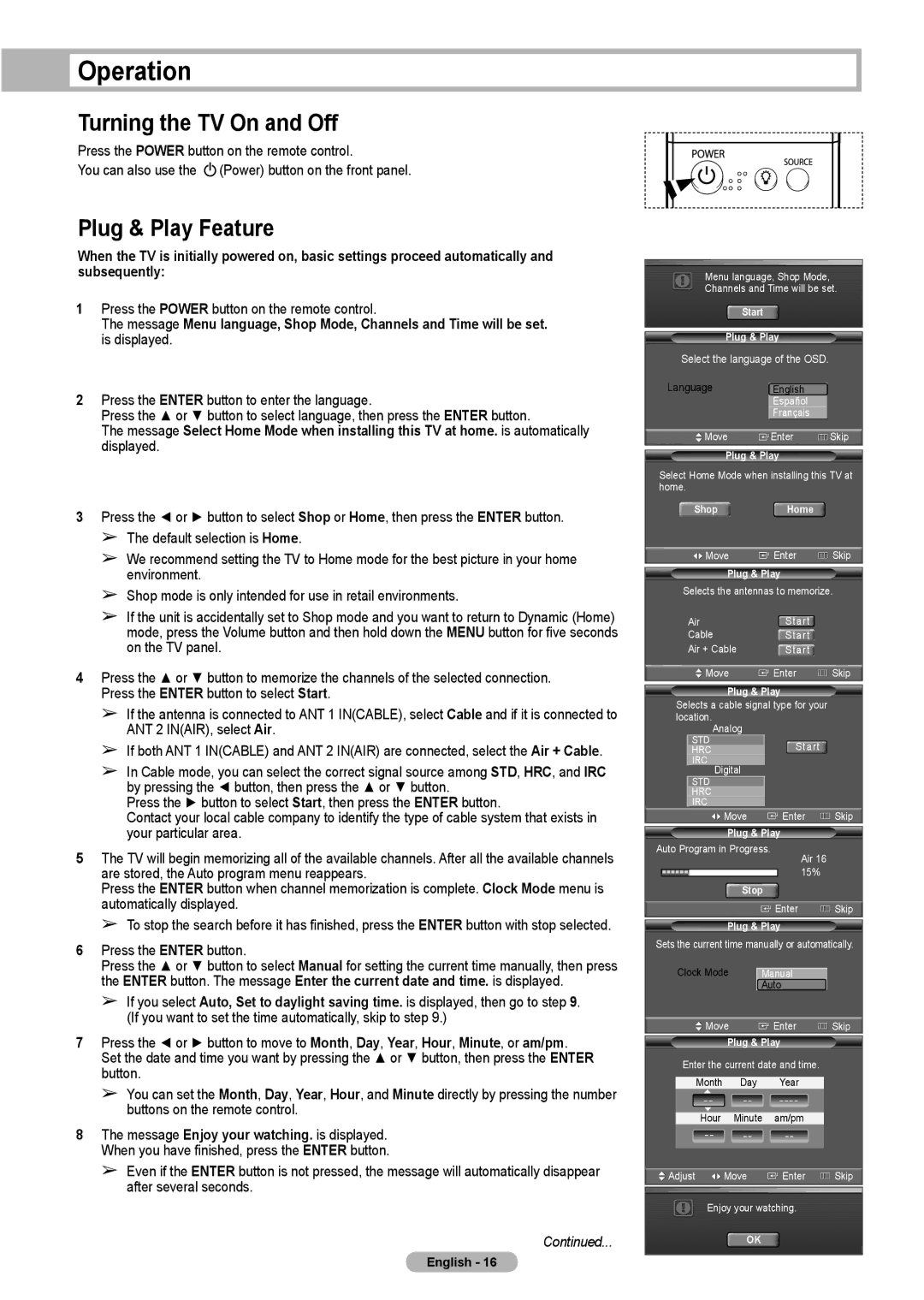HL-T5075S, HL-T5675S specifications
The Samsung HLT4675S, HL-T5675S, and HL-T5075S represent a class of DLP (Digital Light Processing) TVs launched as part of Samsung’s innovative line of rear-projection televisions. These models showcase Samsung’s commitment to high-quality visuals and advanced technology, making them notable choices for home entertainment enthusiasts.One of the standout features of these Samsung models is their use of DLP technology, which employs a digital micromirror device (DMD) to project images with impressive clarity and vibrancy. This technology allows for deeper blacks and brighter colors, contributing to an immersive viewing experience. The TVs are equipped with a 1080p resolution, ensuring that viewers can enjoy high-definition content with stunning detail.
The HLT4675S boasts a 46-inch screen, while the HL-T5675S offers a larger 56-inch display, catering to different room sizes and viewer preferences. The HL-T5075S sits in between with a 50-inch screen, providing options for various home setups. All models come with a sleek design that fits well into modern living spaces, featuring a slim bezel that maximizes the screen area.
Another significant characteristic across these models is their incorporation of Samsung’s sophisticated color technology. The ColorWheel technology optimally distributes colors for rich, vibrant visuals, enhancing the overall viewing experience. Additionally, these models feature an impressive contrast ratio, allowing for sharp distinctions between light and dark scenes.
These televisions are equipped with multiple connectivity options, including HDMI and component inputs, making it easy to connect various devices such as Blu-ray players, gaming consoles, and streaming devices. Integrated speakers provide decent audio quality, although many users may opt for external sound systems to enhance their audio experience.
Samsung integrates its intuitive user interface, providing easy navigation through various features and settings. The TVs also support various aspect ratios, allowing for flexibility in viewing content from different sources.
Overall, the Samsung HLT4675S, HL-T5675S, and HL-T5075S series exemplify superior DLP technology, offering high-definition resolution, vibrant colors, and robust connectivity options. With these features and an elegant design, they remain a popular choice for dedicated home theater setups, delivering a fulfilling entertainment experience for movie lovers and gamers alike.