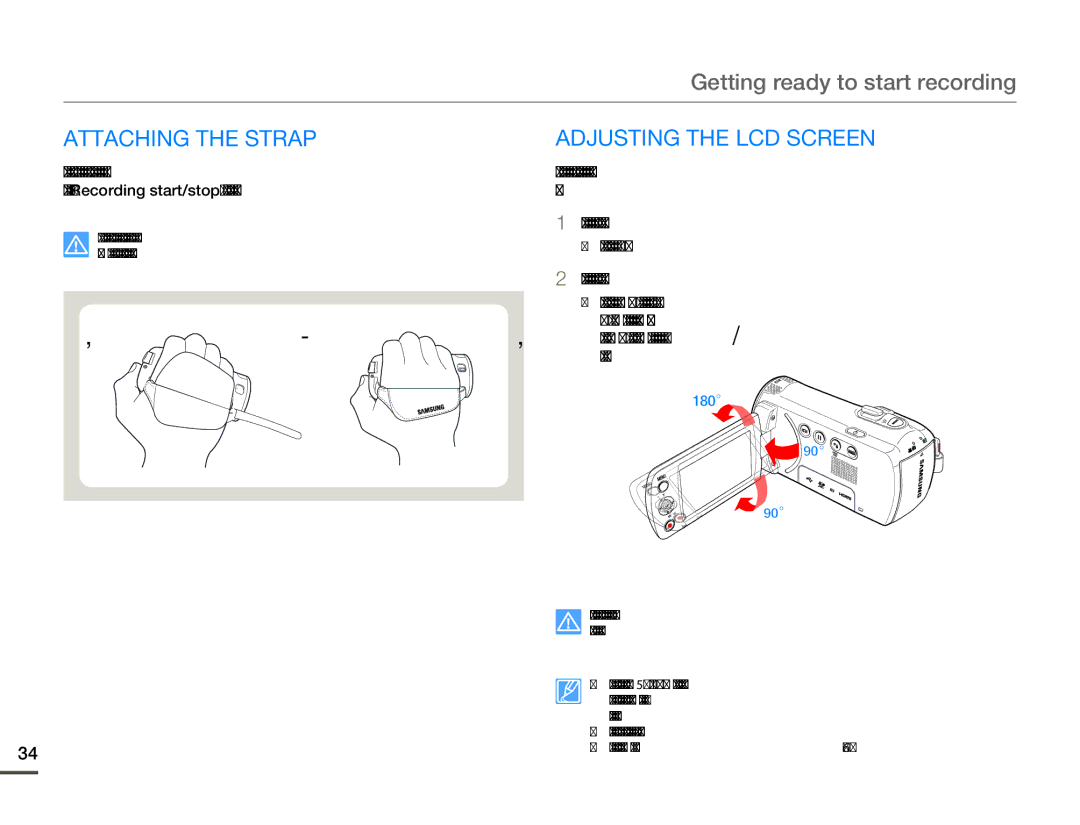Getting ready to start recording
ATTACHING THE STRAP | ADJUSTING THE LCD SCREEN |
Adjust the length of strap so that the camcorder is stable when you press the [Recording start/stop] button with your thumb.
If you adjust the strap too tightly and use excessive force to insert your hand, the strap hook of the camcorder may be damaged.
1 ![]() 2
2
34
The wide LCD screen on your camcorder offers high quality image viewing.
1Open the LCD screen with your finger.
• The screen opens up to 90°.
2Rotate the LCD screen towards the lens.
•You can rotate it up to 180° towards the lens and up to
90° backwards. To view recordings more conveniently, rotate the screen by 180° towards the lens, and then fold it back to the body.
Excessive rotation may damage the connective hinge between the screen and the camcorder.
• When the LCD screen is rotated by 150°~180°, the left and right sides of the subject are shown in reverse, which produces a horizontally flipped image.
•Remove fingerprints or dust on the screen with a soft cloth.
•To adjust the LCD brightness, see page 76.