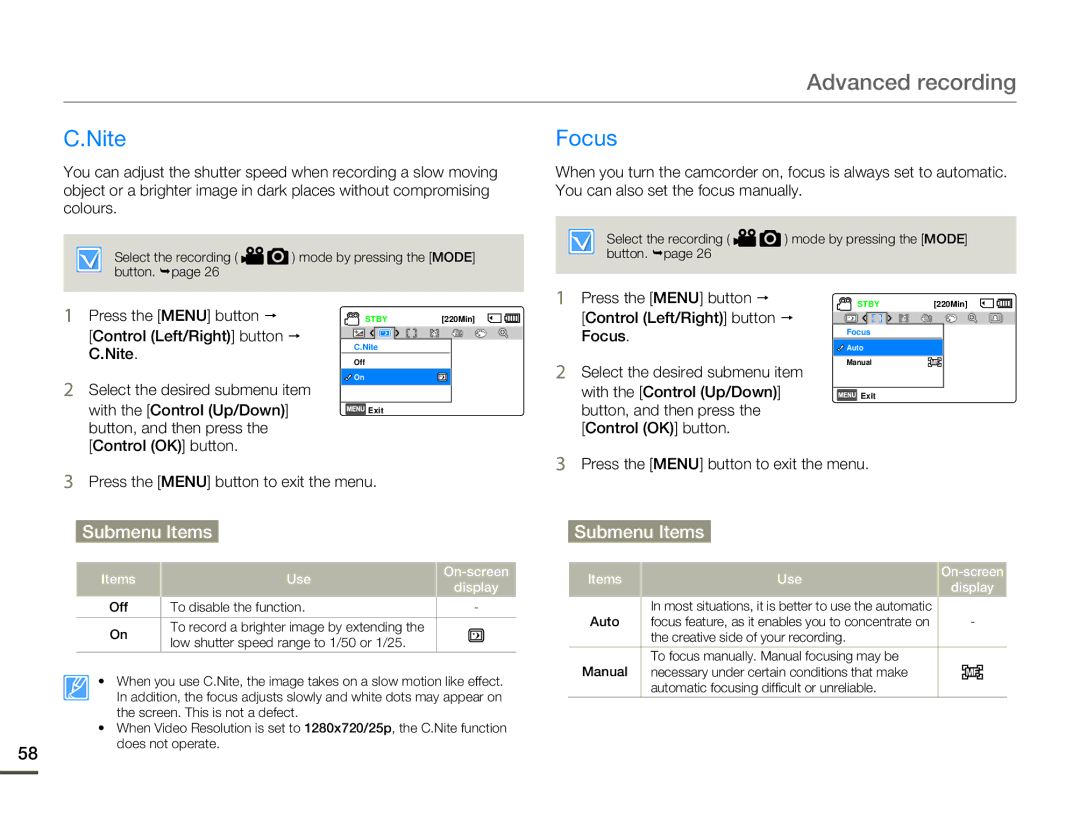Advanced recording
C.Nite | Focus |
You can adjust the shutter speed when recording a slow moving object or a brighter image in dark places without compromising colours.
When you turn the camcorder on, focus is always set to automatic. You can also set the focus manually.
Select the recording ( ![]()
![]() ) mode by pressing the [MODE] button. ¬page 26
) mode by pressing the [MODE] button. ¬page 26
Select the recording ( ![]()
![]() ) mode by pressing the [MODE] button. ¬page 26
) mode by pressing the [MODE] button. ¬page 26
1Press the [MENU] button p
[Control (Left/Right)] button p C.Nite.
2Select the desired submenu item with the [Control (Up/Down)] button, and then press the [Control (OK)] button.
STBY | [220Min] | |
|
|
|
C.Nite
Off
![]()
![]() On
On
![]() Exit
Exit
1Press the [MENU] button p
[Control (Left/Right)] button p Focus.
2Select the desired submenu item with the [Control (Up/Down)] button, and then press the [Control (OK)] button.
STBY[220Min]
Focus
![]()
![]() Auto
Auto
Manual
![]() Exit
Exit
3Press the [MENU] button to exit the menu.
Submenu Items
| Items | Use | |||
| display | ||||
|
|
| |||
| Off | To disable the function. | - |
| |
| On | To record a brighter image by extending the |
|
|
|
| low shutter speed range to 1/50 or 1/25. |
|
|
| |
|
|
|
|
| |
| • When you use C.Nite, the image takes on a slow motion like effect. | ||||
| In addition, the focus adjusts slowly and white dots may appear on | ||||
| the screen. This is not a defect. |
|
|
| |
| • When Video Resolution is set to 1280x720/25p, the C.Nite function | ||||
58 | does not operate. |
|
|
| |
|
|
|
|
| |
3Press the [MENU] button to exit the menu.
Submenu Items
Items | Use | |||
display | ||||
|
| |||
| In most situations, it is better to use the automatic |
|
| |
Auto | focus feature, as it enables you to concentrate on | - |
| |
| the creative side of your recording. |
|
| |
| To focus manually. Manual focusing may be |
|
| |
Manual | necessary under certain conditions that make |
|
| |
| automatic focusing difficult or unreliable. |
|
| |