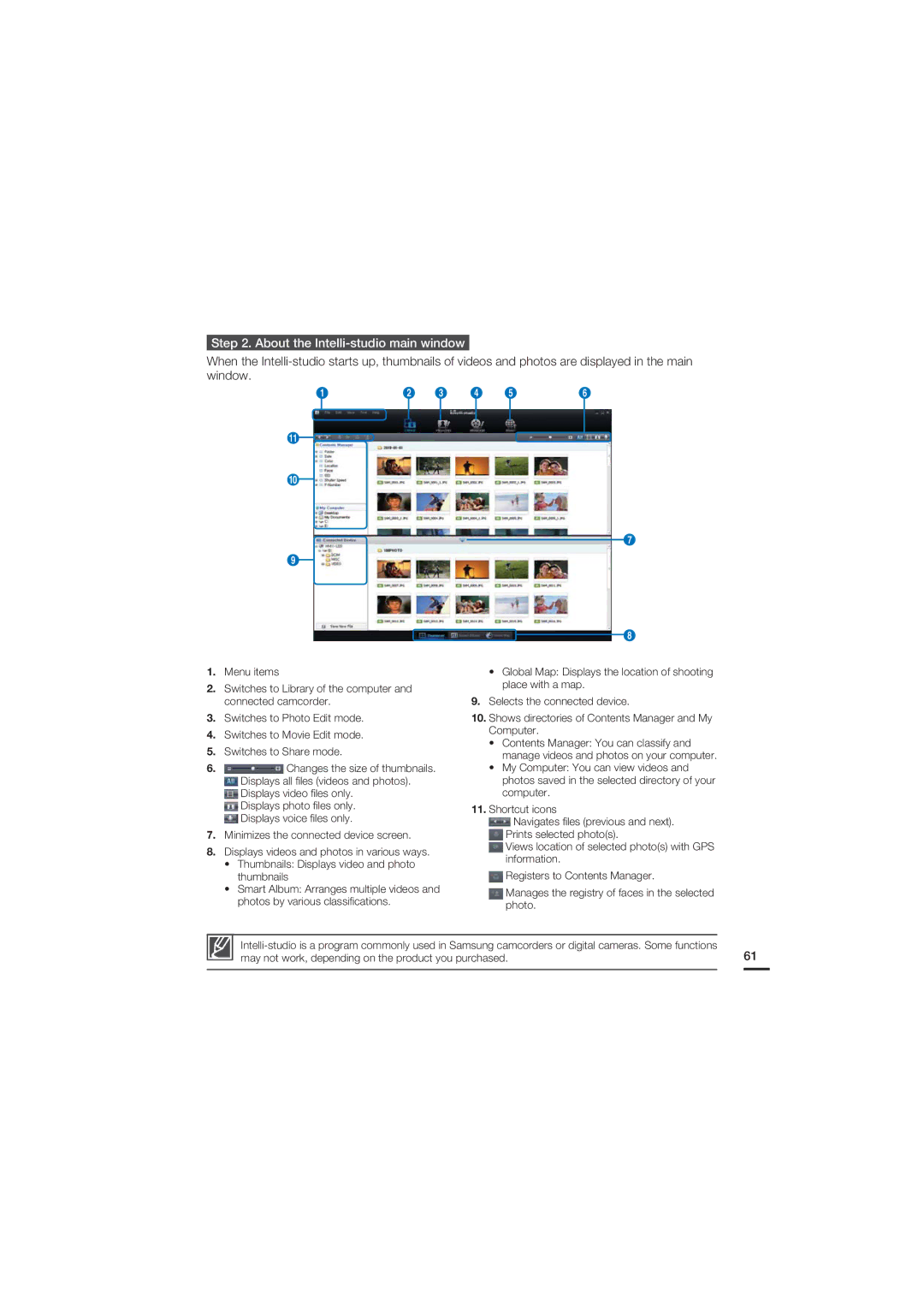Step 2. About the Intelli-studio main window
When the
1 | 2 | 3 | 4 | 5 | 6 | |||||
|
|
|
|
|
|
|
|
|
|
|
|
|
|
|
|
|
|
|
|
|
|
!![]()
0
7
9
8
1.Menu items
2.Switches to Library of the computer and connected camcorder.
3.Switches to Photo Edit mode.
4.Switches to Movie Edit mode.
5.Switches to Share mode.
6.![]() Changes the size of thumbnails.
Changes the size of thumbnails.
![]() Displays all files (videos and photos).
Displays all files (videos and photos).
![]() Displays video files only.
Displays video files only.
![]() Displays photo files only.
Displays photo files only.
![]() Displays voice files only.
Displays voice files only.
7.Minimizes the connected device screen.
8.Displays videos and photos in various ways.
•Thumbnails: Displays video and photo thumbnails
•Smart Album: Arranges multiple videos and photos by various classifications.
•Global Map: Displays the location of shooting place with a map.
9.Selects the connected device.
10.Shows directories of Contents Manager and My Computer.
•Contents Manager: You can classify and manage videos and photos on your computer.
•My Computer: You can view videos and photos saved in the selected directory of your computer.
11.Shortcut icons
![]() Navigates files (previous and next).
Navigates files (previous and next).
![]() Prints selected photo(s).
Prints selected photo(s).
![]() Views location of selected photo(s) with GPS information.
Views location of selected photo(s) with GPS information.
![]() Registers to Contents Manager.
Registers to Contents Manager.
![]() Manages the registry of faces in the selected photo.
Manages the registry of faces in the selected photo.
61 | |
may not work, depending on the product you purchased. |