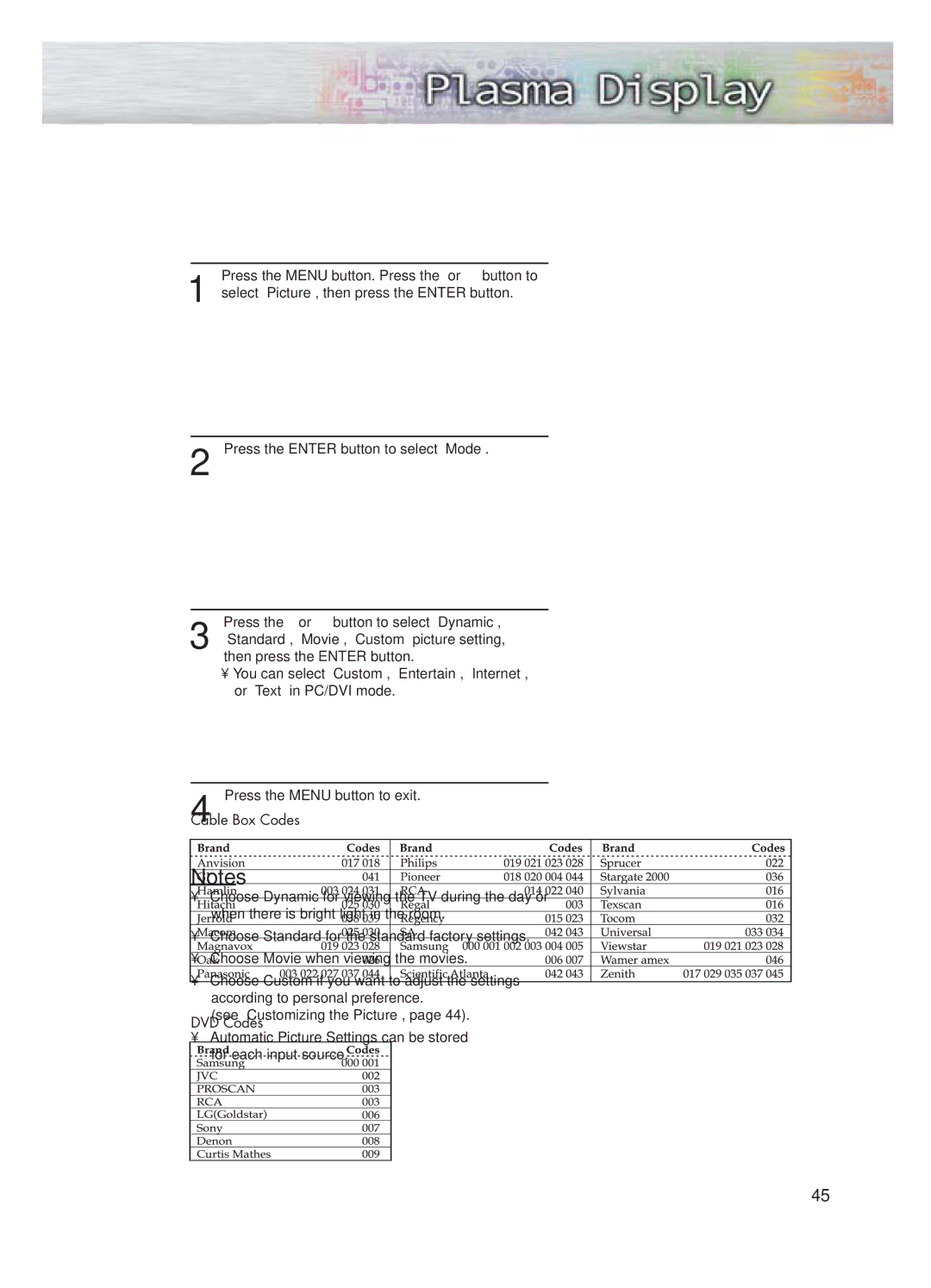Using Automatic Picture Settings
Your PDP has automatic picture settings that allow you to adjust the video display easily.
Press the MENU button. Press the ▲ or ▼ button to
1 select “Picture”, then press the ENTER button.
➤Quick way to access the picture setting: Just press the “P.MODE” button on the remote control.
2 Press the ENTER button to select “Mode”.
Press the ▲ or ▼ button to select “Dynamic”,
3 “Standard”, “Movie”, “Custom” picture setting, then press the ENTER button.
•You can select “Custom”, “Entertain”, “Internet”, or “Text” in PC/DVI mode.
TV | Picture |
|
|
| ||
|
|
|
|
|
|
|
| Mode | : Custom | √ |
| ||
| Custom |
|
| √ | ||
| Color Tone | : Normal | √ | |||
| Color Control |
|
| √ | ||
| Film Mode | : Off | √ | |||
| Size | : 16:9 | √ | |||
| PIP |
|
| √ | ||
| † More |
|
|
|
|
|
| Move | Enter | Return | |||
|
|
|
|
|
|
|
|
|
|
|
|
| |
TV | Picture |
|
|
| ||
| Mode |
| Dynamic | |||
| : Custom |
|
|
| ||
| Custom |
| Standard |
| ||
| Color Tone | : | NormalMovie |
| ||
| Color Control |
|
|
| ||
|
| Custom | ||||
| Film Mode | : Off |
|
|
| |
| Size | : 16:9 |
|
|
| |
| PIP |
|
|
|
|
|
| † More |
|
|
|
|
|
| Move | Enter | Return | |||
|
|
|
|
|
| |
|
|
|
|
| ||
TV | Picture |
|
|
| ||
| Mode | : CustomDynamic | ||||
| Custom |
| Standard |
| ||
| Color Tone | : |
|
|
|
|
| Normal |
|
|
| ||
| Color Control |
| Movie |
| ||
|
| Custom | ||||
| Film Mode | : Off |
|
|
| |
| Size | : 16:9 |
|
|
| |
| PIP |
|
|
|
|
|
| † More |
|
|
|
|
|
| Move | Enter | Return | |||
|
|
|
|
|
|
|
4 Press the MENU button to exit.
Notes
•Choose Dynamic for viewing the TV during the day or when there is bright light in the room.
•Choose Standard for the standard factory settings.
•Choose Movie when viewing the movies.
•Choose Custom if you want to adjust the settings according to personal preference.
(see “Customizing the Picture”, page 44).
•Automatic Picture Settings can be stored for each input source.
45