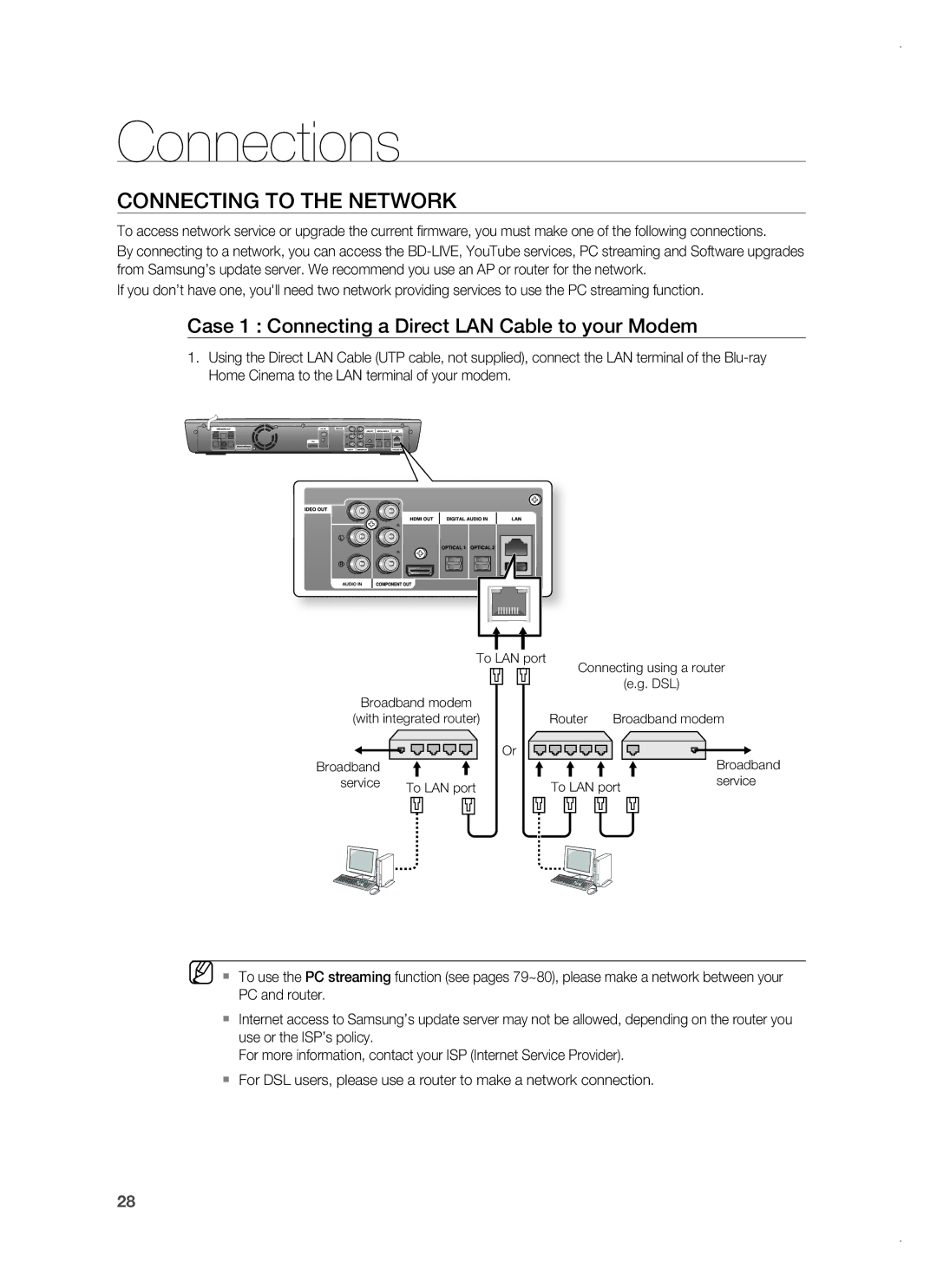1CH Blu-ray Home Cinema System
Thank you for purchasing this Samsung product
Playback of many disc types, plus an FM Tuner
Player Features
Hdmi
BLU-RAY Disc Features
HD video resolutions are also available
Depending on the resolution of your TV
1920 x 1080 HD 1280 x 720 HD For High-Definition Playback
WHAT’S Included
Safety information
Safety Warnings
Class 1 Laser Product
Important Notice
Precautions
Contents
BD-LIVE
Audio Setup 37 Setting up the Speaker Options
DivX, MKV, MP4 Playback
Using AN iPod
Getting started
Before Reading the USER’S Manual
Icons that will be used in manual
About the use of this user’s manual
Disc types that can be played
Disc Type and Characteristics
Logos of Discs that can be played
Discs that cannot be played
Region code
Blu-ray Disc Compatibility
DVD-RAM
Disc Types
Disc Format
Description
Front Panel
Rear Panel
Remote control
Tour of the Remote Control
Installing batteries in the Remote Control
Remote Control
Setting the Remote Control
Operation Range of the Remote Control
TV Brand Code List
Brand Code
Connecting the Speakers
Connections
Jacks Front Speaker L Front Speaker R
Connections
Choose one of the three methods for connecting to a TV
Connecting the Video OUT to Your TV
Hdmi Auto Detection Function
Method 2 Component Video Better
Method 3 Composite Video Good
Connecting AN iPod
IPod models that can be used with the HT-BD1220
Connecting Audio from External Components
Optical Connecting an External Digital Component
AUX Connecting an External Analogue Component
Connecting to the Network
Case 1 Connecting a Direct LAN Cable to your Modem
Case 2 Connecting to a Wireless IP sharer
Cooling Fan
Connecting the FM Antenna
This unit does not receive AM broadcasts
Before Playing
Basic
Functions
MKV
ON-SCREEN Menu Navigation
Playing a Disc
Setting the Sound
Using the Search and Skip Functions
Setting the Power On / Off Melody Sound
Searching through a Chapter or Track
Slow Motion Play
Slow Motion PLAY/STEP Motion Play
Step Motion Play
System setup
Setting the Clock
System Setup
Choose your time zone
Language setup
Setting UP the Language Options
Central
Cyrillic
Audio setup
Setting UP the Speaker Options
Audio Setup
Dynamic Compression
Setting the Speaker Distance
Setting the Sound Edit
Smart Sound Audio Upscaling Power Bass DSP Mode OFF
Sound Virtual Sound
DSP Function
Sound on V.SOUND OFF
Display setup
Setting UP the Display Options
TV Aspect
Pan-Scan
Resolution
Movie Frame 24 Fs
Setting UP the Video DISPLAY/OUTPUT Options
Resolution according to the output mode
Setup
Component
Progressive Mode
Display Setup
Frame & Field bar
Screen Message
Hdmi setup
Setting UP the Hdmi Setup Options
Anynet+ HDMI-CEC
Press the buttons to select HDMI, then press
Hdmi Setup
Hdmi Format
Hdmi connection cable, and audio is output through
Hdmi Audio
Your TV speakers only
Setting UP the Parental Lock
Parental setup
Parental Setup
Setting the Rating Level
If you forgot your password
Changing the Password
Network setup
Setting UP the Network Setup Options
Network Setup
Network Selection
Wireless Network
Setup available
Yes Select Return
Display Cable Network
Display Wireless Network
Audio Network Selection Wireless
Network Wireless Network
Select Return
Proxy Setting
Setup available Setup not available
Setup
BD-LIVE Internet Connection
System Device Management
BD data management
BD Data Management
Firmware Upgrade
System upgrade
System Upgrade
To perform the system upgrade, press the buttons
System update gets started
When the system upgrade is done, check
Upgrades using the USB Host jack
Firmware Upgrade Notification
System Information
Divx R Registration
Divxr Deactivation
Using the Display Function
Watching a movie
To make the screen disappear, press the Info button again
Info menu for the PIP section
Using the Disc Menu & POPUP/TITLE Menu
Using the Disc Menu
Using the Title Menu
Playing the Title List
Using the A-B Repeat function
Repeat Play
Repeat playback
Repeat the current chapter or title
Using the Audio button
Using the Subtitle button
Selecting the Audio Language
Selecting the Subtitle Language
Changing the Camera Angle
Using the Angle function
Move
PIP Picture in Picture Settings
Using the PIP button
Using the BD-LIVE Disc
BD-LIVE
DIVX, MKV, MP4 Playback
Skip Forward/Back
Fast Playback
Audio Display
DivXDigital internet video express
AVI
Listening to music
Repeat Audio CDCD-DA & MP3
Playing AN Audio CDCD-DA/MP3
Listening to Music
Displays the media type Current track song
000224
To go to the Music List, press the Return button
Playlist
Original Playlist
Viewing a picture
Viewing a Picture
Slide SHOW/SPEED
Rotate
To setup, follow steps 1 to 3 in Viewing a Picture on
Zoom
GO to Photo List
Press the Yellowc button
Using the USB function
Playing Media Files Using the USB Host Feature
Using the USB Function
Safe USB Removal
USB Devices that can be used with the Home Cinema
USB Host Specification
Supported file Formats
Presetting Stations
Radio
Listening to Radio
Main Unit
Using the RDS Radio Data System to receive FM stations
To show the RDS signals
About RDS Broadcasting
Description on RDS function
PTY Program Type indication and PTY-SEARCH function
Display gives you the PTY codes described to the right
Listening to Music
Using an iPod
My love 186 000011
IPod Music categories
Watching a Movie
Streaming Function
PC streaming function
Enter the PC’s user name in the window
Press the button to select a desired folder
CFS GS print$ SharedD Save ² Return
Manual Search
Please input IP address
Using the e-contents
Country Setup
Log
Playing a video
Using the E-CONTENTS
Searching a video
My Favorites
Saving a video
Contents
Using the E
Player Library
Sleep Timer Function
Adjusting Display Brightness
To confi rm the sleep timer setting, press the Sleep button
Convenient function
Troubleshooting
Troubleshooting
Main units Stop Button for longer than 5 seconds. Initial
Blu-ray Home Cinema, no sound is
Appendix
Handling discs
Disc Storage
Handling and Storing Discs
Specifications
GNU General Public License GPL
Modifi cation. Each licensee is addressed as you
Page
Page
How to Apply These Terms to Your New Programs
GNU Lesser General Public License Lgpl
Page
Above on a medium customarily used for software interchange
Page
How to Apply These Terms to Your New Libraries
END of Terms and Conditions
OpenSSL License
That’s all there is to it
Contact Samsung World Wide
Region Country Customer Care Centre Web Site
Correct disposal of batteries in this product
Code No. AH68-02233B