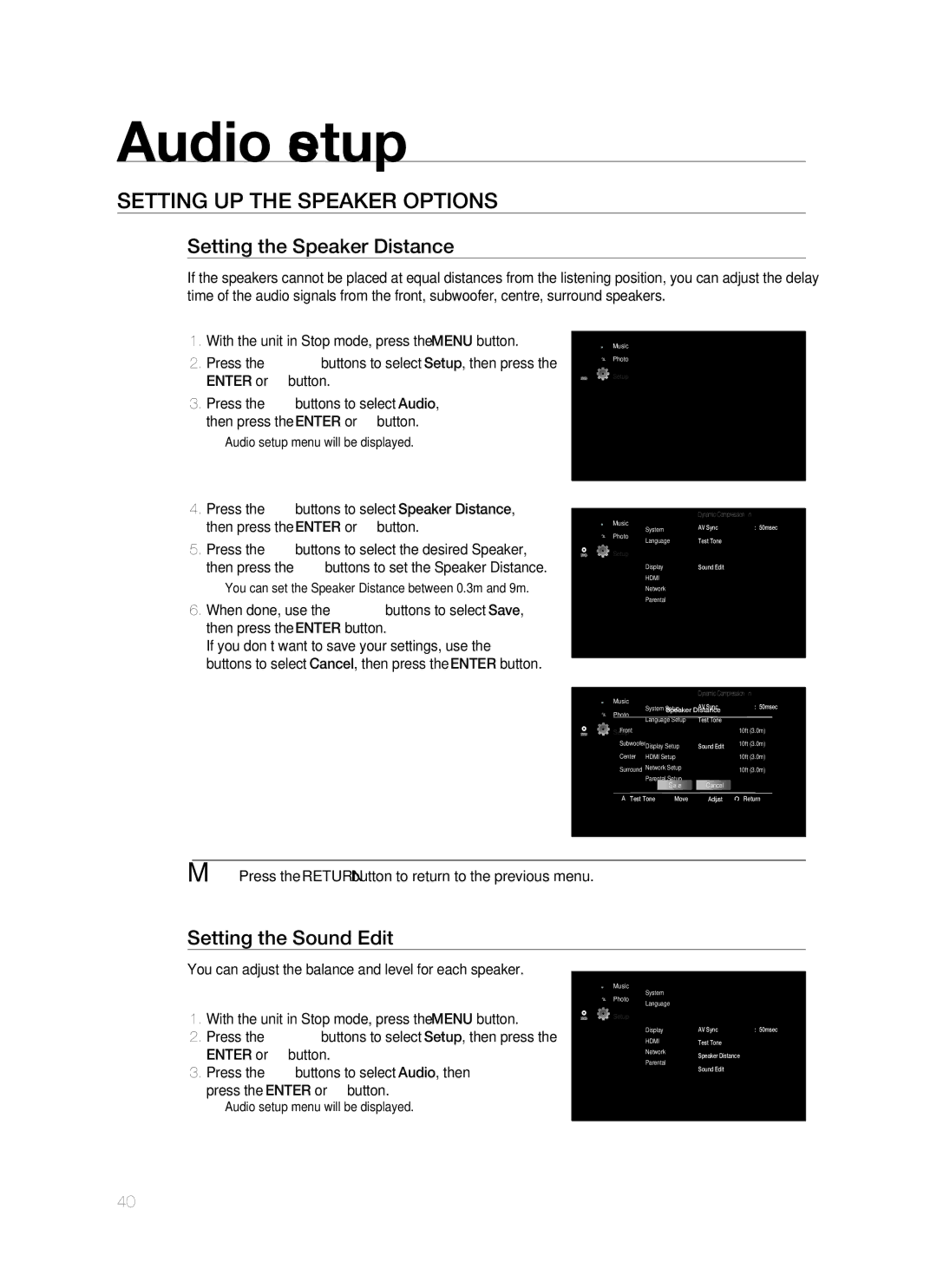1CH Blu-ray Home Cinema System
Thank you for purchasing this Samsung product
Playback of many disc types, plus an FM Tuner
Player Features
Hdmi
BLU-RAY Disc Features
HD video resolutions are also available
Depending on the resolution of your TV
1920 x 1080 HD 1280 x 720 HD For High-Definition Playback
WHAT’S Included
Safety information
Safety Warnings
Class 1 Laser Product
Important Notice
Precautions
Contents
BD-LIVE
Audio Setup 39 Setting up the Speaker Options
DivX Playback
Radio
Getting started
Before Reading the USER’S Manual
Icons that will be used in manual
About the use of this user’s manual
Disc types that can be played
Disc Type and Characteristics
Logos of Discs that can be played
Discs that cannot be played
Region code
Blu-ray Disc Compatibility
DVD-RAM
Disc Types
Disc Format
Description
Front Panel
Rear Panel
Remote control
Tour of the Remote Control
Installing batteries in the Remote Control
Remote Control
Setting the Remote Control
Operation Range of the Remote Control
TV Brand Code List
Brand Code
Connecting the Speakers
Connections
Screwdriver
Turn the Stand upside-down and connect it to the Stand Base
Connections
Connecting the Wireless Receiving
Wireless Receiving Module SWA-4000
TX card
Choose one of the three methods for connecting to a TV
Connecting the Video OUT to Your TV
Hdmi Auto Detection Function
Method 2 Component Video Better
Method 3 Composite Video Good
Connecting AN iPod
ENG
Connecting Audio from External Components
Optical Connecting an External Digital Component
AUX Connecting an External Analogue Component
Connecting to the Network
Case 1 Connecting a Direct LAN Cable to your Modem
Case 2 Connecting to a Wireless IP sharer
Cooling Fan
Connecting the FM Antenna
This unit does not receive AM broadcasts
HD DVD DVD+RW DVD-ROM DVD-RAM CDV CD-ROM CVD
Before Playing
Basic Functions
ON-SCREEN Menu Navigation
Playing a Disc
Setting the Sound
Using the Search and Skip Functions
Setting the Power On / Off Melody Sound
Searching through a Chapter or Track
Slow Motion Play
Slow Motion PLAY/STEP Motion Play
Step Motion Play
System setup
Setting the Clock
System Setup
Choose your time zone
Language setup
Setting UP the Language Options
Central
Greek English, Greek Cyrillic
Audio setup
Setting UP the Speaker Options
Audio Setup
Dynamic Compression
Setting the Speaker Distance
Setting the Sound Edit
DSPSmart Sound Function
Sound on S.SOUND OFF
Display setup
Setting UP the Display Options
TV Aspect
Pan-Scan
Resolution
Movie Frame 24 Fs
Setting UP the Video DISPLAY/OUTPUT Options
Resolution according to the output mode
Setup
Component
Progressive Mode
Display Setup
Frame & Field bar
Screen Message
Setting UP the Hdmi Setup Options
Hdmi setup
Anynet+ HDMI-CEC
Hdmi Setup
Hdmi Format
Hdmi connection cable, and audio is output through
Hdmi Audio
Your TV speakers only
Setting UP the Parental Lock
Parental setup
Parental Setup
Setting the Rating Level
If you forgot your password
Changing the Password
Setting UP the Network Setup Options
Network Setup
Network Selection
Cable Network
Wireless Network
Network setup
Setup available
Setup available
Proxy Setting
Setup available Setup not available
Setup
BD-LIVE Internet Connection
BD data management
System Device Management
Firmware Upgrade
System upgrade
System Upgrade
To perform the system upgrade, press the buttons
System update gets started
When the system upgrade is done, check
Upgrades using the USB Host jack
Firmware Upgrade Notification
System Information
Divx R Registration
Divxr Deactivation
Using the Display Function
Watching a movie
To make the screen disappear, press the Info button again
Info menu for the PIP section
Using the Disc Menu & POPUP/TITLE Menu
Using the Disc Menu
Using the Title Menu
Playing the Title List
Using the A-B Repeat function
Repeat Play
Repeat playback
Repeat the current chapter or title
Using the Audio button
Using the Subtitle button
Selecting the Audio Language
Selecting the Subtitle Language
Using the Angle function
Changing the Camera Angle
PIP Picture in Picture Settings
Using the PIP button
Using the BD-LIVE Disc
BD-LIVE
Divx Playback
Skip Forward/Back
Fast Playback
Audio Display
If the Disc has more than One Subtitle File
DivXDigital internet video eXpress
AVI
DTS
Listening to music
Repeat Audio CDCD-DA & MP3
Listening to Music
Playing AN Audio CDCD-DA/MP3
Displays the media type Current track song
Playlist
Viewing a picture
Viewing a Picture
Slide SHOW/SPEED
Rotate
To setup, follow steps 1 to 3 in Viewing a Picture on
Zoom
GO to Photo List
Press the Yellowc button
Sound mode
Sfesound Field Effect Mode
Sound Mode
HALL1 HALL2 Jazz Church Rock SFE OFF
Dolby Pro Logic II Effect
Using the USB function
Playing Media Files Using the USB Host Feature
Using the USB Function
Safe USB Removal
USB Devices that can be used with the Home Cinema
USB Host Specification
Supported file Formats
Presetting Stations
Radio
Listening to Radio
Main Unit
Using the RDS Radio Data System to receive FM stations
To show the RDS signals
About RDS Broadcasting
Description on RDS function
PTY Program Type indication and PTY-SEARCH function
Display gives you the PTY codes described to the right
Using an iPod
Listening to Music
IPod Music categories
Watching a Movie
Enter the PC’s user name in the window
Connecting to a PC and Playing MP3, Jpeg or Divx Content
PC Streaming Function
Pc streaming function
Sleep Timer Function
Adjusting Display Brightness
To confi rm the sleep timer setting, press the Sleep button
Convenient function
Troubleshooting
When the menu function is selected
BD/DVD discs purchased from abroad may not be playable
Sound can be heard only from a few
Main units Stop Button for longer than 5 seconds. Initial
Troubleshooting
Blu-ray Home Cinema, no sound is
Appendix
Handling discs
Disc Storage
Handling and Storing Discs
Specifications
Appendix
Front Surround Centre Subwoofer
87dB/W/M 90dB/W/M
165W 170W
330W 340W Front/Surround 100.5 x 210 x 99 mm
GNU General Public License GPL
Modifi cation. Each licensee is addressed as you
Page
Page
How to Apply These Terms to Your New Programs
GNU Lesser General Public License Lgpl
Page
Above on a medium customarily used for software interchange
Page
How to Apply These Terms to Your New Libraries
END of Terms and Conditions
OpenSSL License
That’s all there is to it
Contact Samsung World Wide
Region Country Customer Care Centre Web Site
Correct disposal of batteries in this product
Code No. AH68-02228B0.0