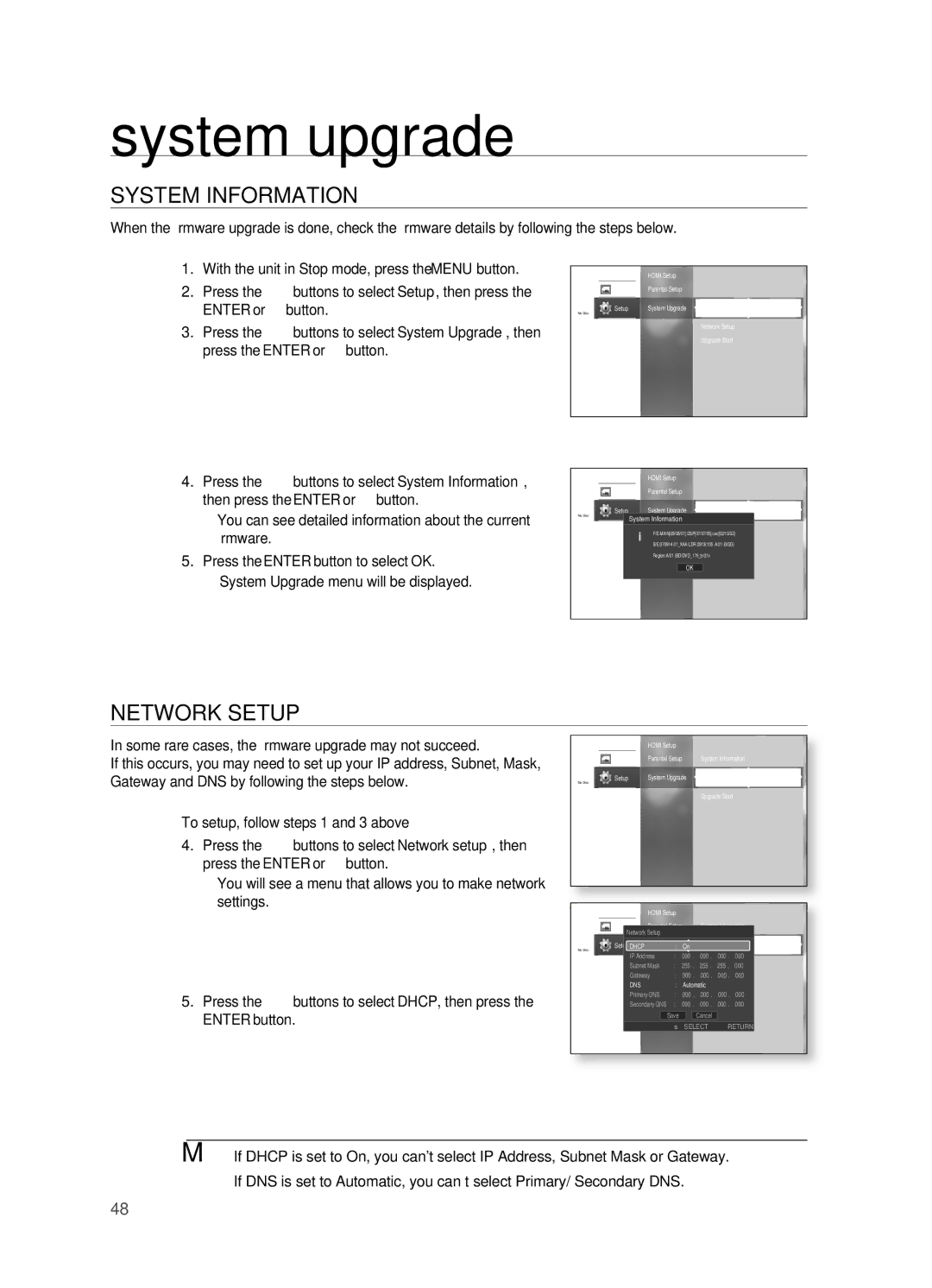HT-BD2 specifications
The Samsung HT-BD2 is an advanced home theater system that encapsulates the latest in audio and video technology, designed for users seeking an immersive cinematic experience. It combines stylish design with high-performance features, making it a sought-after choice for home entertainment enthusiasts.One of the standout features of the HT-BD2 is its Blu-ray Disc player, which allows for playback of high-definition content with stunning 1080p resolution. This capability ensures that users can enjoy their favorite movies and shows in breathtaking clarity and detail, making it an essential component for any modern home theater setup.
The system supports various multimedia formats, including DVD, CD, MP3, and DivX, giving users the flexibility to play a wide array of media. Furthermore, it is equipped with the ability to upscale standard DVDs to near HD quality, providing an enhanced viewing experience even for older media collections.
Audio performance is a critical aspect of any home theater system, and the HT-BD2 excels in this area as well. It comes with a powerful 5.1 channel surround sound system that delivers immersive audio, capturing the nuances of each soundtrack. The built-in Dolby Digital and DTS sound technologies ensure that users enjoy a rich, cinematic soundstage, whether they're watching action-packed films or serene documentaries.
The HT-BD2 also features Samsung's Anynet+ technology, which allows for seamless control of multiple HDMI-connected devices with a single remote. This simplifies the user experience, eliminating the need for multiple controls and enabling easy management of various components, such as gaming consoles and streaming devices.
Connectivity is enhanced with built-in Bluetooth, enabling users to stream music from their smartphones or tablets wirelessly. This feature not only adds to the versatility of the system but also enhances its usability for everyday audio needs.
In terms of design, the HT-BD2 boasts a sleek and modern aesthetic that fits into any living room decor. Its compact profile makes it easy to integrate into various setups without overwhelming the space.
Overall, the Samsung HT-BD2 is a comprehensive home theater solution that brings together cutting-edge features, superior audio, and video quality, along with user-friendly technologies. Whether you're watching movies, playing games, or listening to music, this system sets a high standard for home entertainment.