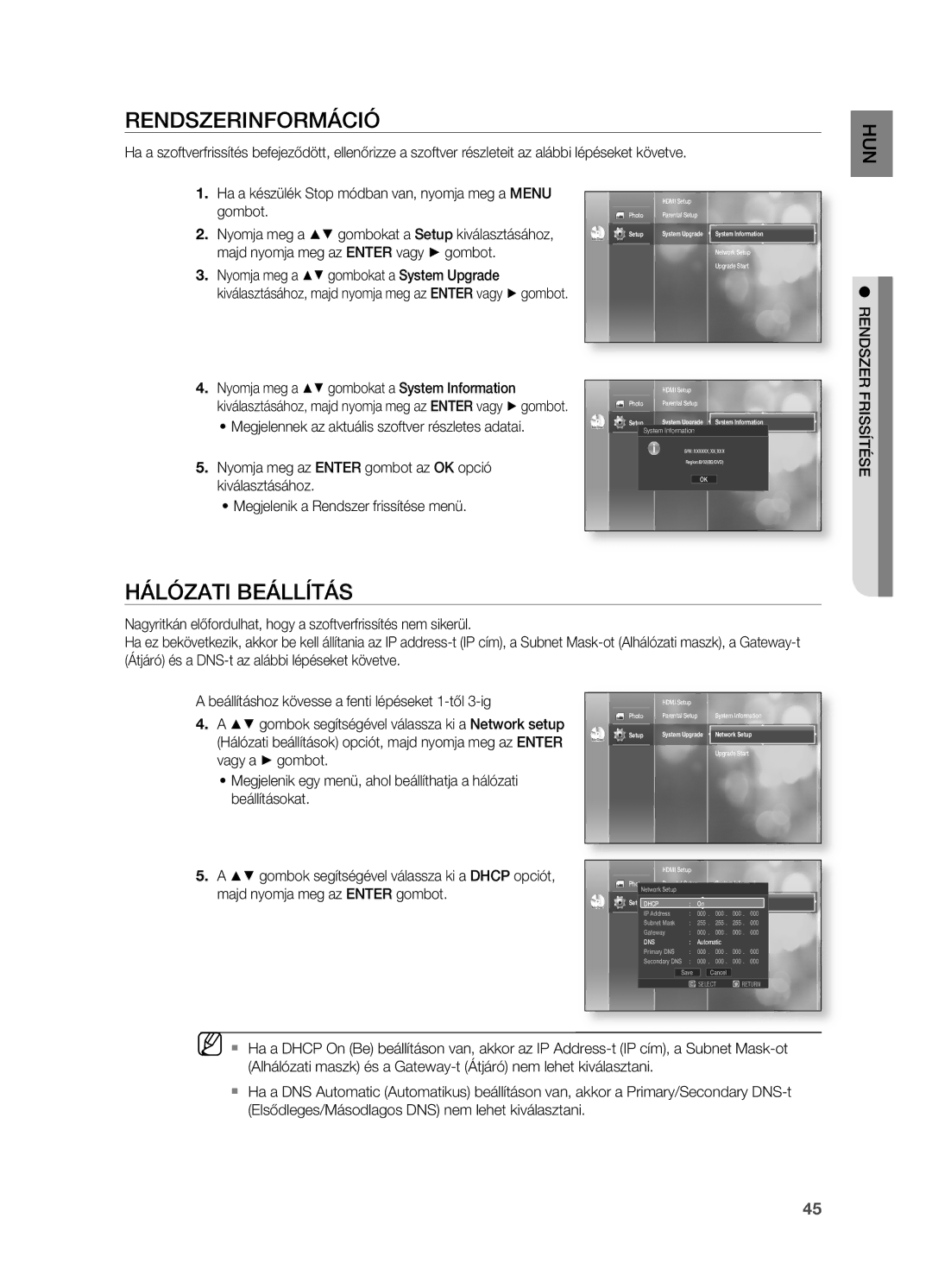HT-BD2ER/EDC, HT-BD2ER/XET, HT-BD2ER/XEE specifications
The Samsung HT-BD2ER/XEE, HT-BD2ER/XET, and HT-BD2ER/EDC are a series of home theater systems that offer an exceptional audio and video experience tailored for movie enthusiasts and music lovers alike. These models are designed to provide impressive surround sound performance while incorporating advanced technologies that enhance the viewing experience for users.One of the standout features of the HT-BD2ER series is its Blu-ray connectivity. With built-in Blu-ray players, these systems offer high-definition video playback, allowing users to enjoy their favorite movies in stunning detail. Supporting various disc formats, including DVDs and CDs, the Samsung HT-BD2ER series showcases versatility, making it a suitable option for different types of media.
In terms of audio performance, the HT-BD2ER series is equipped with surround sound capabilities that create an immersive listening experience. Utilizing Dolby Digital and DTS audio technologies, the systems deliver crisp dialogue and rich soundscapes that envelop users in their films and music. Additionally, these models often feature a powerful subwoofer that enhances bass response, adding depth to audio playback.
Connectivity is another highlight of the HT-BD2ER series. Featuring multiple HDMI inputs and outputs, these systems allow users to connect various devices such as gaming consoles, streaming devices, and set-top boxes seamlessly. The inclusion of USB ports also enables playback from external drives, providing added flexibility for multimedia consumption. Furthermore, some models in the HT-BD2ER lineup support wireless streaming, including Bluetooth capabilities, allowing users to enjoy music from their smartphones or tablets effortlessly.
User-friendly interfaces and intuitive remote controls make navigating through different settings and features a breeze. The systems often include advanced features like upscaling for standard-definition content, ensuring that users can enjoy their libraries in the best possible quality.
Overall, the Samsung HT-BD2ER/XEE, HT-BD2ER/XET, and HT-BD2ER/EDC home theater systems combine sleek design with cutting-edge technology. With features aimed at enhancing both audio and video playback, these models cater to users looking for an all-in-one solution to elevate their home entertainment experience. Whether hosting movie nights or enjoying a concert, the HT-BD2ER series stands as a compelling choice for high-quality home audio-visual systems.