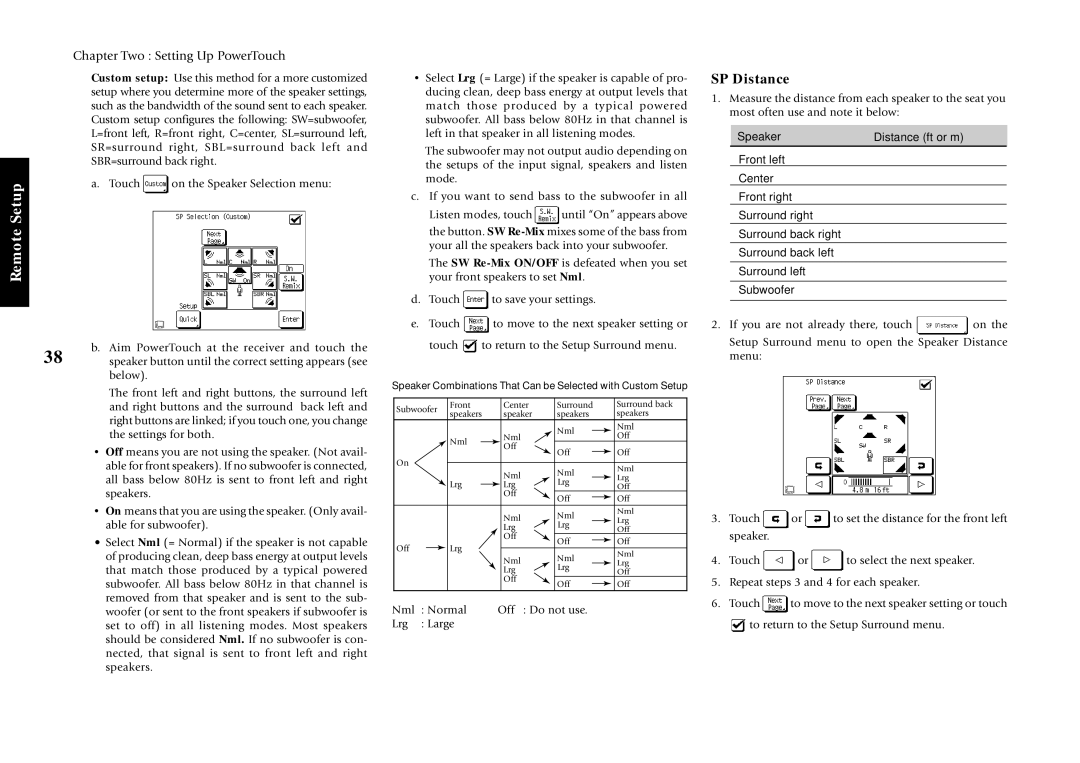Chapter Two : Setting Up PowerTouch
Custom setup: Use this method for a more customized setup where you determine more of the speaker settings, such as the bandwidth of the sound sent to each speaker. Custom setup configures the following: SW=subwoofer, L=front left, R=front right, C=center, SL=surround left, SR=surround right, SBL=surround back left and SBR=surround back right.
RemoteSetup | a. Touch | on the Speaker Selection menu: |
|
|
b. Aim PowerTouch at the receiver and touch the
38 speaker button until the correct setting appears (see below).
The front left and right buttons, the surround left and right buttons and the surround back left and right buttons are linked; if you touch one, you change the settings for both.
•Off means you are not using the speaker. (Not avail- able for front speakers). If no subwoofer is connected, all bass below 80Hz is sent to front left and right speakers.
•On means that you are using the speaker. (Only avail- able for subwoofer).
•Select Nml (= Normal) if the speaker is not capable of producing clean, deep bass energy at output levels that match those produced by a typical powered subwoofer. All bass below 80Hz in that channel is removed from that speaker and is sent to the sub- woofer (or sent to the front speakers if subwoofer is set to off) in all listening modes. Most speakers should be considered Nml. If no subwoofer is con- nected, that signal is sent to front left and right speakers.
•Select Lrg (= Large) if the speaker is capable of pro- ducing clean, deep bass energy at output levels that match those produced by a typical powered subwoofer. All bass below 80Hz in that channel is left in that speaker in all listening modes.
The subwoofer may not output audio depending on the setups of the input signal, speakers and listen mode.
c.If you want to send bass to the subwoofer in all
Listen modes, touch ![]() until “On” appears above the button. SW
until “On” appears above the button. SW
The SW
d.Touch ![]() to save your settings.
to save your settings.
e.Touch ![]() to move to the next speaker setting or
to move to the next speaker setting or
touch ![]() to return to the Setup Surround menu.
to return to the Setup Surround menu.
Speaker Combinations That Can be Selected with Custom Setup
Subwoofer | Front | Center | Surround | Surround back | |||
speakers | speaker | speakers | speakers | ||||
|
| ||||||
|
|
|
|
| Nml | Nml | |
|
|
| Nml |
| Off | ||
|
| Nml |
|
| |||
|
| Off |
|
|
| ||
|
|
|
| Off | Off | ||
|
|
|
|
| |||
On |
|
|
|
| Nml | Nml | |
|
|
| Nml |
| |||
|
|
|
| Lrg | |||
|
| Lrg |
| Lrg | |||
|
| Lrg |
| Off | |||
|
|
| Off |
| Off | Off | |
|
|
|
|
| |||
|
|
| Nml |
| Nml | Nml | |
|
|
| � | Lrg | |||
|
|
| Lrg | ||||
|
|
| Lrg | Off | |||
|
|
| Off |
| Off | Off | |
Off |
| Lrg |
|
| |||
|
|
| Nml | Nml | |||
|
|
| Nml |
| |||
|
|
|
| Lrg | |||
|
|
|
| Lrg | |||
|
|
| Lrg |
| Off | ||
|
|
|
|
| |||
|
|
| Off |
| Off | Off | |
|
|
|
|
| |||
Nml | : Normal | Off | : Do not use. |
| |||
Lrg | : Large |
|
|
|
| ||
SP Distance
1.Measure the distance from each speaker to the seat you most often use and note it below:
Speaker | Distance (ft or m) |
|
|
Front left
Center
Front right
Surround right
Surround back right
Surround back left
Surround left
Subwoofer
2.If you are not already there, touch ![]() on the Setup Surround menu to open the Speaker Distance menu:
on the Setup Surround menu to open the Speaker Distance menu:
3.Touch ![]() or
or ![]() to set the distance for the front left speaker.
to set the distance for the front left speaker.
4.Touch ![]() or
or ![]() to select the next speaker.
to select the next speaker.
5.Repeat steps 3 and 4 for each speaker.
6.Touch ![]() to move to the next speaker setting or touch
to move to the next speaker setting or touch ![]() to return to the Setup Surround menu.
to return to the Setup Surround menu.