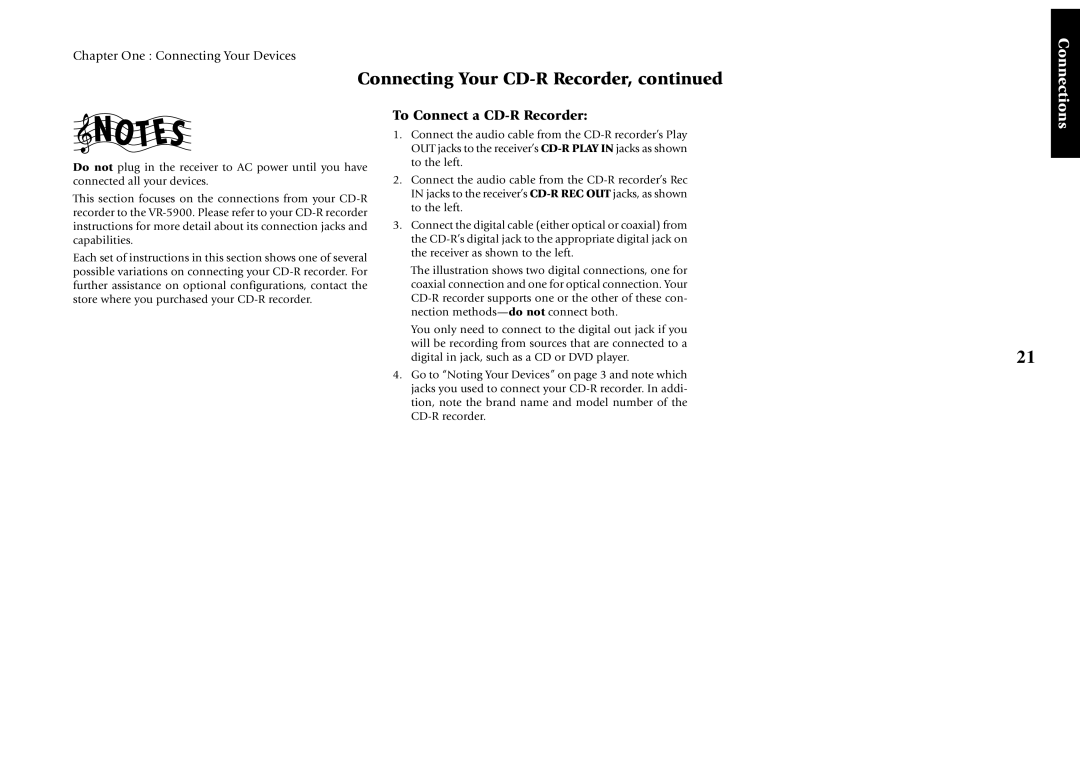Chapter One : Connecting Your Devices
Connecting Your CD-R Recorder, continued
Connections
Do not plug in the receiver to AC power until you have connected all your devices.
This section focuses on the connections from your
Each set of instructions in this section shows one of several possible variations on connecting your
To Connect a CD-R Recorder:
1.Connect the audio cable from the
2.Connect the audio cable from the
3.Connect the digital cable (either optical or coaxial) from the
The illustration shows two digital connections, one for coaxial connection and one for optical connection. Your
You only need to connect to the digital out jack if you will be recording from sources that are connected to a digital in jack, such as a CD or DVD player.
4.Go to “Noting Your Devices” on page 3 and note which jacks you used to connect your
21