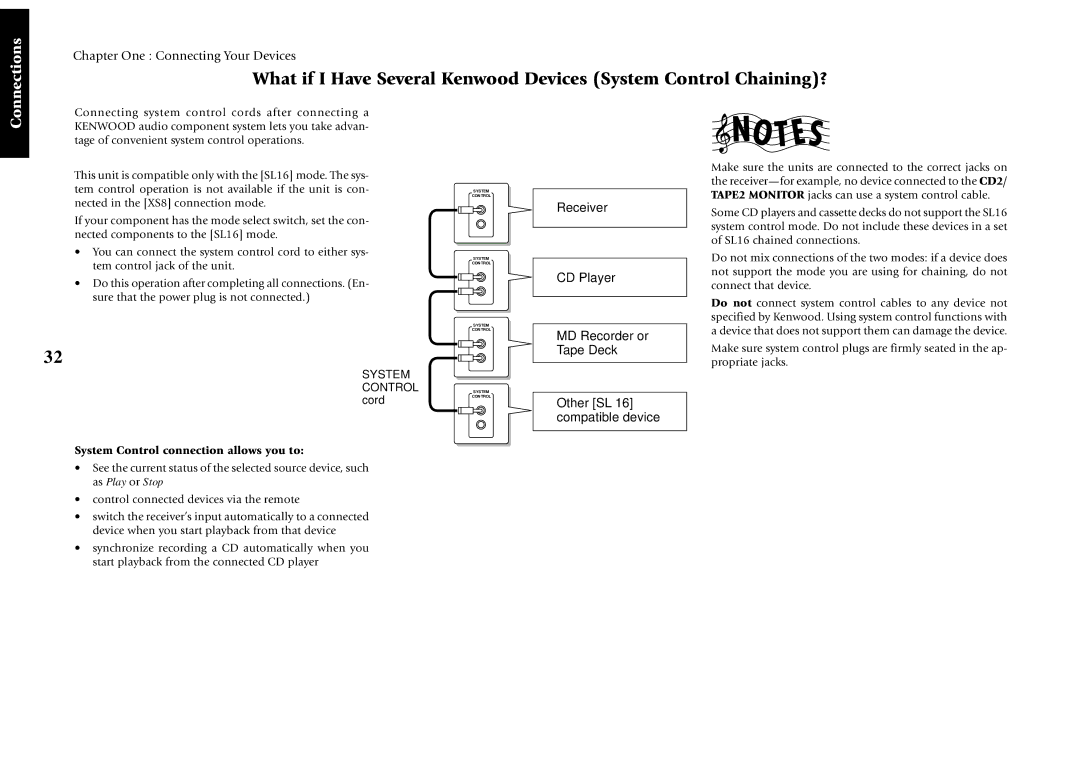Connections
Chapter One : Connecting Your Devices
What if I Have Several Kenwood Devices (System Control Chaining)?
Connecting system control cords after connecting a KENWOOD audio component system lets you take advan- tage of convenient system control operations.
This unit is compatible only with the [SL16] mode. The sys- tem control operation is not available if the unit is con- nected in the [XS8] connection mode.
If your component has the mode select switch, set the con- nected components to the [SL16] mode.
•You can connect the system control cord to either sys- tem control jack of the unit.
•Do this operation after completing all connections. (En- sure that the power plug is not connected.)
32
SYSTEM CONTROL cord
System Control connection allows you to:
•See the current status of the selected source device, such as Play or Stop
•control connected devices via the remote
•switch the receiver’s input automatically to a connected device when you start playback from that device
•synchronize recording a CD automatically when you start playback from the connected CD player
SYSTEM CONTROL
SYSTEM CONTROL
SYSTEM CONTROL
SYSTEM CONTROL
Receiver
CD Player
MD Recorder or Tape Deck
Other [SL 16] compatible device
Make sure the units are connected to the correct jacks on the
Some CD players and cassette decks do not support the SL16 system control mode. Do not include these devices in a set of SL16 chained connections.
Do not mix connections of the two modes: if a device does not support the mode you are using for chaining, do not connect that device.
Do not connect system control cables to any device not specified by Kenwood. Using system control functions with a device that does not support them can damage the device.
Make sure system control plugs are firmly seated in the ap- propriate jacks.