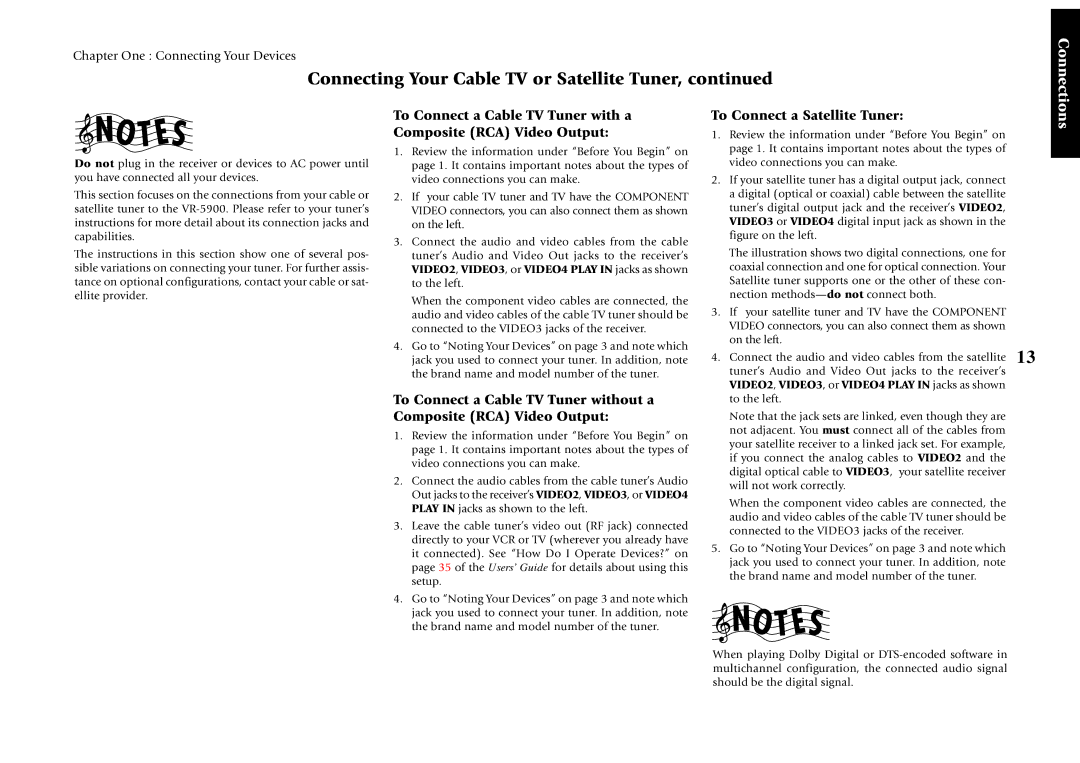Chapter One : Connecting Your Devices
Connecting Your Cable TV or Satellite Tuner, continued
Connections
Do not plug in the receiver or devices to AC power until you have connected all your devices.
This section focuses on the connections from your cable or satellite tuner to the
The instructions in this section show one of several pos- sible variations on connecting your tuner. For further assis- tance on optional configurations, contact your cable or sat- ellite provider.
To Connect a Cable TV Tuner with a Composite (RCA) Video Output:
1.Review the information under “Before You Begin” on page 1. It contains important notes about the types of video connections you can make.
2.If your cable TV tuner and TV have the COMPONENT VIDEO connectors, you can also connect them as shown on the left.
3.Connect the audio and video cables from the cable tuner’s Audio and Video Out jacks to the receiver’s VIDEO2, VIDEO3, or VIDEO4 PLAY IN jacks as shown to the left.
When the component video cables are connected, the audio and video cables of the cable TV tuner should be connected to the VIDEO3 jacks of the receiver.
4.Go to “Noting Your Devices” on page 3 and note which jack you used to connect your tuner. In addition, note the brand name and model number of the tuner.
To Connect a Cable TV Tuner without a Composite (RCA) Video Output:
1.Review the information under “Before You Begin” on page 1. It contains important notes about the types of video connections you can make.
2.Connect the audio cables from the cable tuner’s Audio Out jacks to the receiver’s VIDEO2, VIDEO3, or VIDEO4 PLAY IN jacks as shown to the left.
3.Leave the cable tuner’s video out (RF jack) connected directly to your VCR or TV (wherever you already have it connected). See “How Do I Operate Devices?” on page 35 of the Users’ Guide for details about using this setup.
4.Go to “Noting Your Devices” on page 3 and note which jack you used to connect your tuner. In addition, note the brand name and model number of the tuner.
To Connect a Satellite Tuner:
1.Review the information under “Before You Begin” on page 1. It contains important notes about the types of video connections you can make.
2.If your satellite tuner has a digital output jack, connect a digital (optical or coaxial) cable between the satellite tuner’s digital output jack and the receiver’s VIDEO2, VIDEO3 or VIDEO4 digital input jack as shown in the figure on the left.
The illustration shows two digital connections, one for coaxial connection and one for optical connection. Your Satellite tuner supports one or the other of these con- nection
3.If your satellite tuner and TV have the COMPONENT VIDEO connectors, you can also connect them as shown on the left.
4. Connect the audio and video cables from the satellite 13 tuner’s Audio and Video Out jacks to the receiver’s VIDEO2, VIDEO3, or VIDEO4 PLAY IN jacks as shown
to the left.
Note that the jack sets are linked, even though they are not adjacent. You must connect all of the cables from your satellite receiver to a linked jack set. For example, if you connect the analog cables to VIDEO2 and the digital optical cable to VIDEO3, your satellite receiver will not work correctly.
When the component video cables are connected, the audio and video cables of the cable TV tuner should be connected to the VIDEO3 jacks of the receiver.
5.Go to “Noting Your Devices” on page 3 and note which jack you used to connect your tuner. In addition, note the brand name and model number of the tuner.
When playing Dolby Digital or