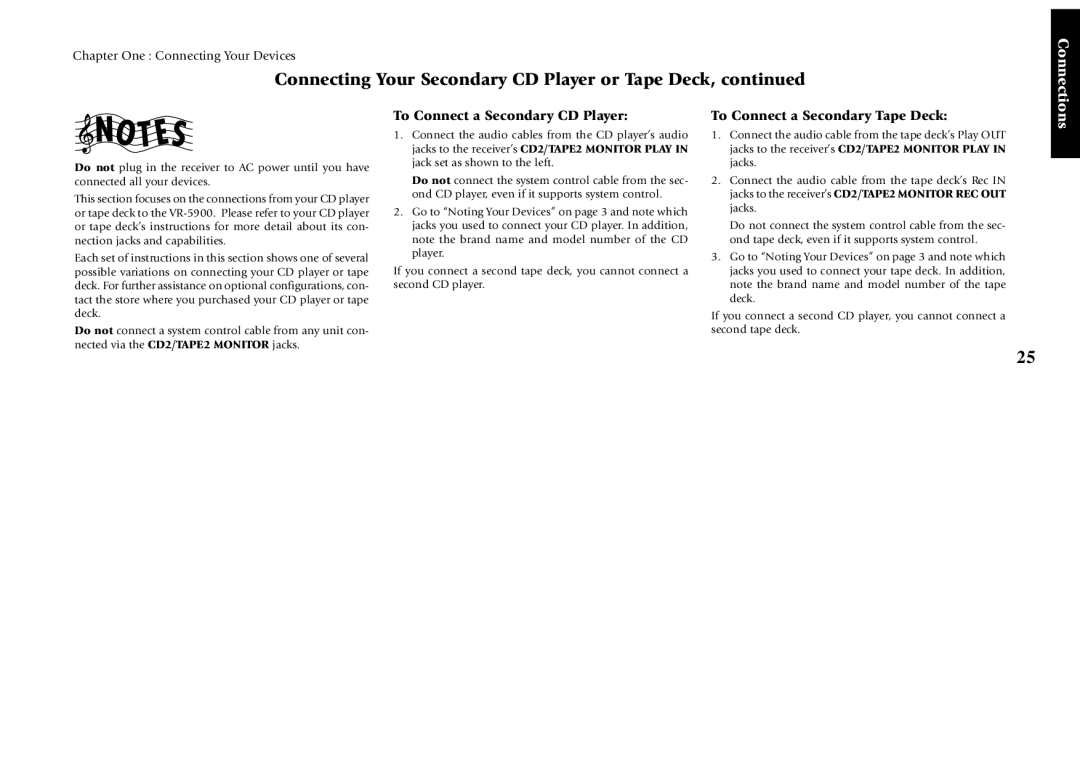Chapter One : Connecting Your Devices
Connecting Your Secondary CD Player or Tape Deck, continued
Connections
Do not plug in the receiver to AC power until you have connected all your devices.
This section focuses on the connections from your CD player or tape deck to the
Each set of instructions in this section shows one of several possible variations on connecting your CD player or tape deck. For further assistance on optional configurations, con- tact the store where you purchased your CD player or tape deck.
Do not connect a system control cable from any unit con- nected via the CD2/TAPE2 MONITOR jacks.
To Connect a Secondary CD Player:
1.Connect the audio cables from the CD player’s audio jacks to the receiver’s CD2/TAPE2 MONITOR PLAY IN jack set as shown to the left.
Do not connect the system control cable from the sec- ond CD player, even if it supports system control.
2.Go to “Noting Your Devices” on page 3 and note which jacks you used to connect your CD player. In addition, note the brand name and model number of the CD player.
If you connect a second tape deck, you cannot connect a second CD player.
To Connect a Secondary Tape Deck:
1.Connect the audio cable from the tape deck’s Play OUT jacks to the receiver’s CD2/TAPE2 MONITOR PLAY IN jacks.
2.Connect the audio cable from the tape deck’s Rec IN jacks to the receiver’s CD2/TAPE2 MONITOR REC OUT jacks.
Do not connect the system control cable from the sec- ond tape deck, even if it supports system control.
3.Go to “Noting Your Devices” on page 3 and note which jacks you used to connect your tape deck. In addition, note the brand name and model number of the tape deck.
If you connect a second CD player, you cannot connect a second tape deck.
25