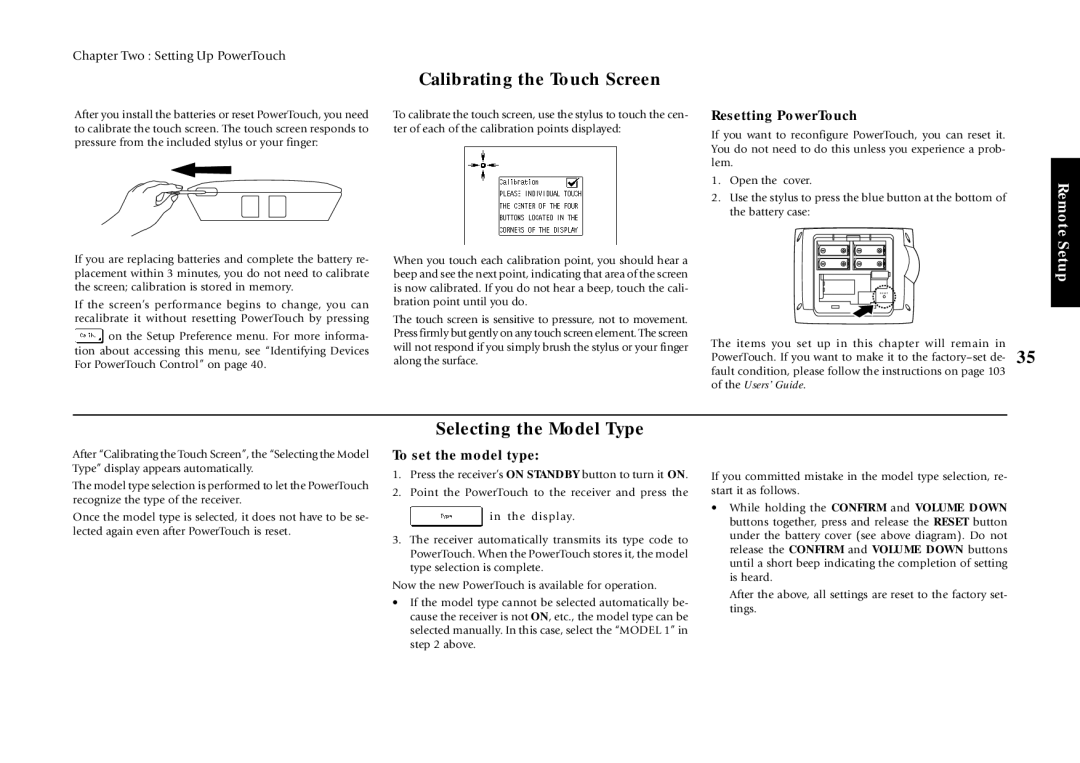Chapter Two : Setting Up PowerTouch
After you install the batteries or reset PowerTouch, you need to calibrate the touch screen. The touch screen responds to pressure from the included stylus or your finger:
If you are replacing batteries and complete the battery re- placement within 3 minutes, you do not need to calibrate the screen; calibration is stored in memory.
If the screen’s performance begins to change, you can recalibrate it without resetting PowerTouch by pressing
![]() on the Setup Preference menu. For more informa- tion about accessing this menu, see “Identifying Devices For PowerTouch Control” on page 40.
on the Setup Preference menu. For more informa- tion about accessing this menu, see “Identifying Devices For PowerTouch Control” on page 40.
Calibrating the Touch Screen
To calibrate the touch screen, use the stylus to touch the cen- ter of each of the calibration points displayed:
When you touch each calibration point, you should hear a beep and see the next point, indicating that area of the screen is now calibrated. If you do not hear a beep, touch the cali- bration point until you do.
The touch screen is sensitive to pressure, not to movement. Press firmly but gently on any touch screen element. The screen will not respond if you simply brush the stylus or your finger along the surface.
Resetting PowerTouch
If you want to reconfigure PowerTouch, you can reset it. You do not need to do this unless you experience a prob- lem.
1.Open the cover.
2.Use the stylus to press the blue button at the bottom of the battery case:
RESET
The items you set up in this chapter will remain in PowerTouch. If you want to make it to the
of the Users’ Guide.
Remote Setup
Selecting the Model Type
After “Calibrating the Touch Screen”, the “Selecting the Model Type” display appears automatically.
The model type selection is performed to let the PowerTouch recognize the type of the receiver.
Once the model type is selected, it does not have to be se- lected again even after PowerTouch is reset.
To set the model type:
1.Press the receiver’s ON STANDBY button to turn it ON.
2.Point the PowerTouch to the receiver and press the
![]() in the display.
in the display.
3.The receiver automatically transmits its type code to PowerTouch. When the PowerTouch stores it, the model type selection is complete.
Now the new PowerTouch is available for operation.
•If the model type cannot be selected automatically be- cause the receiver is not ON, etc., the model type can be selected manually. In this case, select the “MODEL 1” in step 2 above.
If you committed mistake in the model type selection, re- start it as follows.
•While holding the CONFIRM and VOLUME DOWN buttons together, press and release the RESET button under the battery cover (see above diagram). Do not release the CONFIRM and VOLUME DOWN buttons until a short beep indicating the completion of setting is heard.
After the above, all settings are reset to the factory set- tings.