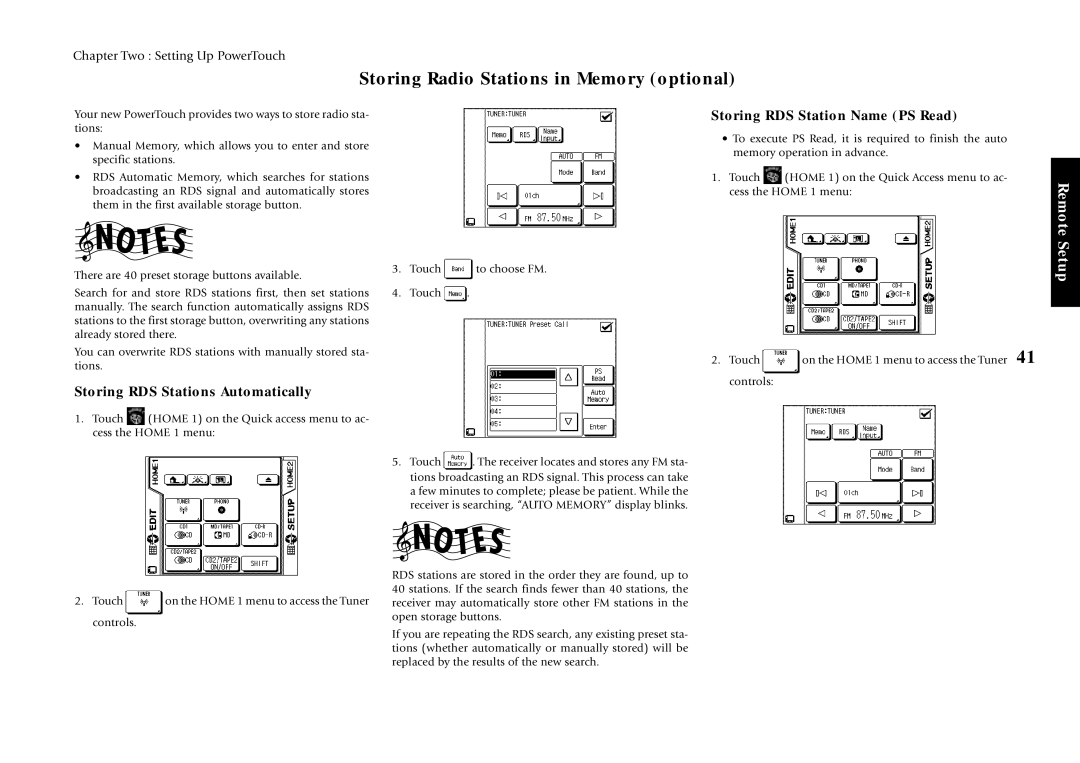Chapter Two : Setting Up PowerTouch
Storing Radio Stations in Memory (optional)
Your new PowerTouch provides two ways to store radio sta- tions:
•Manual Memory, which allows you to enter and store specific stations.
•RDS Automatic Memory, which searches for stations broadcasting an RDS signal and automatically stores them in the first available storage button.
There are 40 preset storage buttons available.
Search for and store RDS stations first, then set stations manually. The search function automatically assigns RDS stations to the first storage button, overwriting any stations already stored there.
You can overwrite RDS stations with manually stored sta- tions.
Storing RDS Stations Automatically
1.Touch ![]() (HOME 1) on the Quick access menu to ac- cess the HOME 1 menu:
(HOME 1) on the Quick access menu to ac- cess the HOME 1 menu:
Storing RDS Station Name (PS Read)
• To execute PS Read, it is required to finish the auto memory operation in advance.
1. Touch ![]() (HOME 1) on the Quick Access menu to ac- cess the HOME 1 menu:
(HOME 1) on the Quick Access menu to ac- cess the HOME 1 menu:
3.Touch ![]() to choose FM.
to choose FM.
4.Touch ![]() .
.
2. Touch | on the HOME 1 menu to access the Tuner 41 |
controls: |
|
5.Touch ![]() . The receiver locates and stores any FM sta- tions broadcasting an RDS signal. This process can take a few minutes to complete; please be patient. While the receiver is searching, “AUTO MEMORY” display blinks.
. The receiver locates and stores any FM sta- tions broadcasting an RDS signal. This process can take a few minutes to complete; please be patient. While the receiver is searching, “AUTO MEMORY” display blinks.
Remote Setup
2.Touch ![]() on the HOME 1 menu to access the Tuner controls.
on the HOME 1 menu to access the Tuner controls.
RDS stations are stored in the order they are found, up to 40 stations. If the search finds fewer than 40 stations, the receiver may automatically store other FM stations in the open storage buttons.
If you are repeating the RDS search, any existing preset sta- tions (whether automatically or manually stored) will be replaced by the results of the new search.