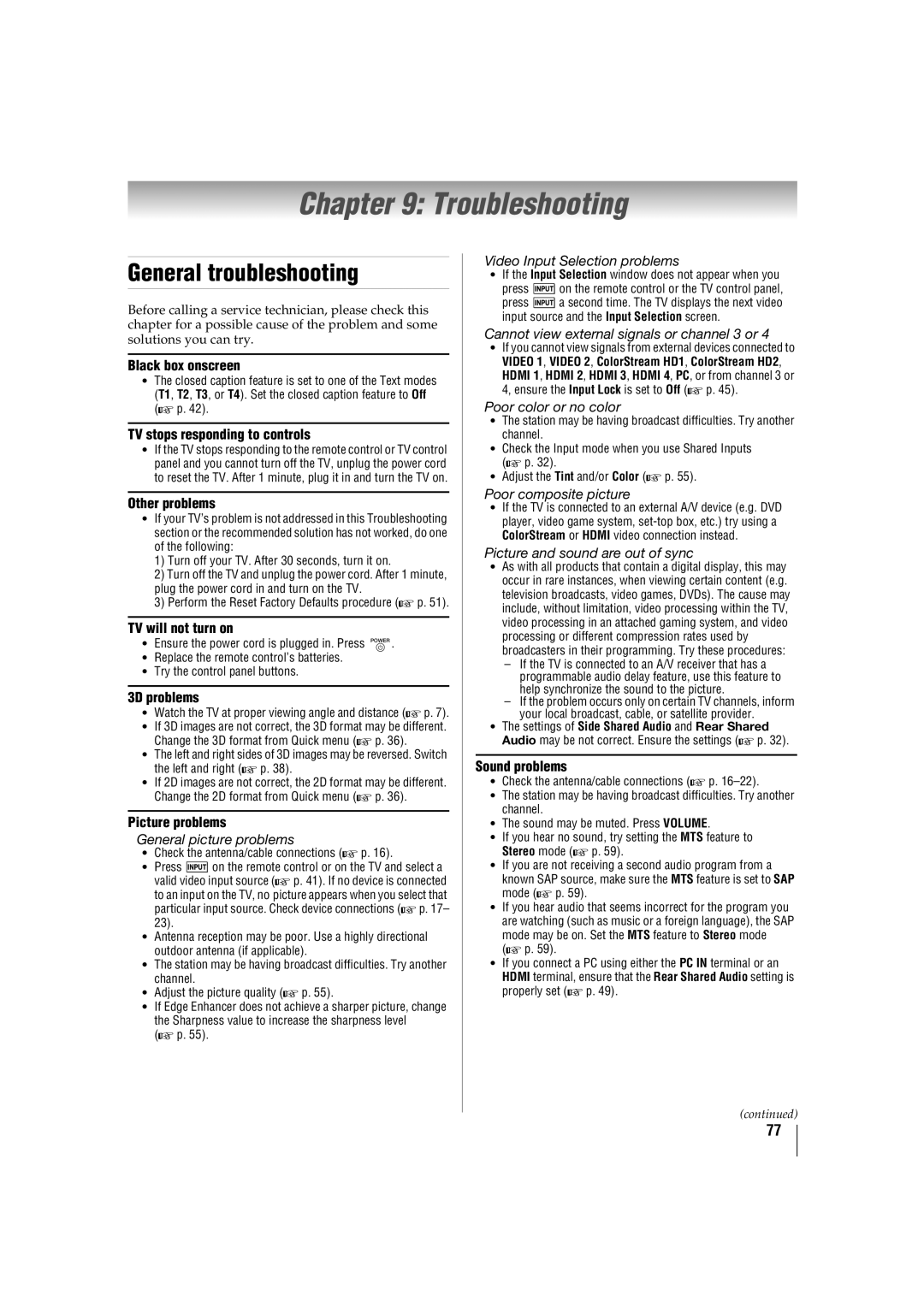32TL515U, 55TL515U, 47TL515U, 42TL515U specifications
The Toshiba TL515U series represents a noteworthy selection of televisions, offering a blend of modern features, impressive image quality, and user-friendly functionality. This series includes models such as the 32TL515U, 42TL515U, 47TL515U, and 55TL515U, catering to diverse viewing needs and preferences.One of the standout features of the TL515U series is its use of LED backlighting technology, which enhances brightness, contrast, and color accuracy. This ensures that viewers experience vivid visuals, whether they are watching movies, sports, or playing video games. The TVs in this series boast Full HD resolution, making every detail crisp and engaging.
Another key characteristic of the TL515U series is the inclusion of Toshiba's Regza Engine technology. This proprietary image processing engine enhances the overall picture quality by optimizing clarity and motion, providing viewers with fluid motion and lifelike images. This technology also plays a vital role in reducing noise and improving the viewing experience, especially during fast-paced scenes.
In addition to superior picture quality, the TL515U models come equipped with a range of smart features. The television series supports various streaming services, giving users easy access to their favorite content. With built-in Wi-Fi connectivity, viewers can browse the internet, access apps, and stream shows directly from the television, making it a versatile entertainment hub.
Additionally, the series supports a range of input options, including HDMI and USB ports, allowing users to connect a variety of devices, such as gaming consoles, Blu-ray players, and external storage drives. This flexibility offers seamless integration into any home entertainment setup.
With sleek and modern designs, all models in the TL515U series, from the compact 32-inch version to the expansive 55-inch variant, are designed to complement contemporary living spaces. Their slim profiles and minimalist aesthetics make them a stylish addition to any room.
In conclusion, the Toshiba 42TL515U, 47TL515U, 55TL515U, and 32TL515U models offer an impressive combination of advanced technology, smart capabilities, and stylish design. These televisions cater to all viewing preferences, making them an excellent choice for anyone seeking an enhanced viewing experience in their home. With their focus on quality, connectivity, and user-friendly features, the TL515U series stands out in an increasingly competitive market.