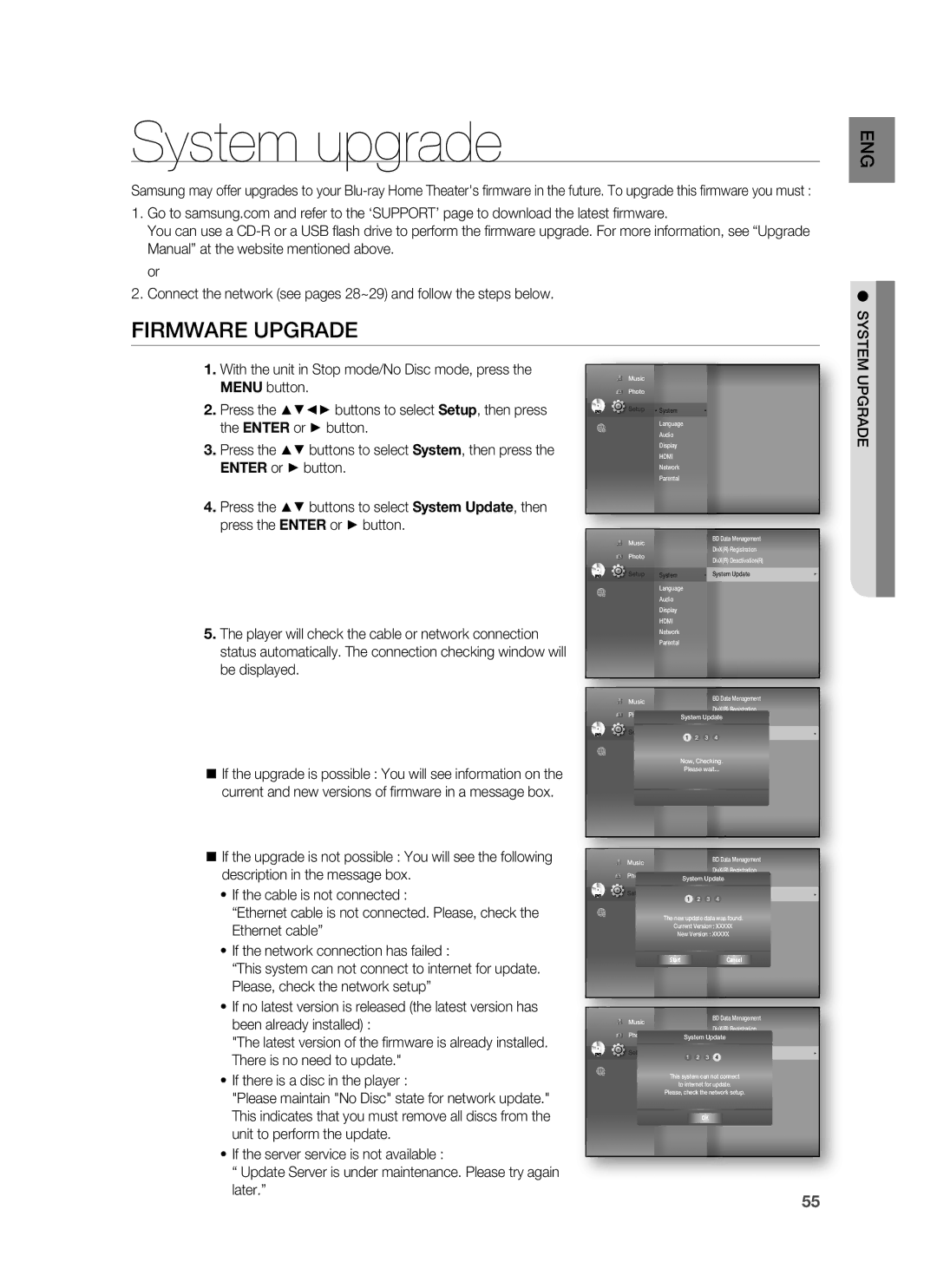Thank you for purchasing this Samsung product
1CH Blu-ray Home Theater System
Playback of many disc types, plus an FM Tuner
Player Features
Hdmi
Pandora
BLU-RAY Disc Features
Blockbuster
Netflix
WHAT’S Included
Safety Warnings
Safety information
Important Safety Instructions
Precautions
Contents
BD-LIVE
Audio Setup 37 Setting up the Speaker Options
DivX, MKV, MP4 Playback
Radio
About the use of this user’s manual
Getting started
Before Reading the USER’S Manual
Icons that will be used in manual
Disc types that can be played
Disc Type and Characteristics
Logos of Discs that can be played
DVD-RAM
Discs that cannot be played
Region code
Blu-ray Disc Compatibility
Disc Format
Disc Types
Front Panel
Description
Rear Panel
Tour of the Remote Control
Remote control
Remote Control
Installing batteries in the Remote Control
Operation Range of the Remote Control
Setting the Remote Control
Brand Code
TV Brand Code List
Connections
Connecting the Wireless Subwoofer
Rear of the Subwoofer
Installing the Wall Mount
Installing the Cradle Stand
Connections
Choose one of the two methods for connecting to a TV
Connecting the Video OUT to Your TV
Method 2 Composite Video Good
Hdmi Auto Detection Function
Connecting AN iPod
IPod models that can be used with the HT-BD8200
Optical Connecting an External Digital Component
Connecting Audio from External Components
Optical Cable
AUX Connecting an External Analog Component
Case 1 Connecting a Direct LAN Cable to your Modem
Connecting to the Network
Connecting using a router DSL
Case 2 Connecting to a Wireless IP sharer
This unit does not receive AM broadcasts
Connecting the FM Antenna
Cooling FAN
FM Antenna Supplied
HD DVD DVD+RW DVD-ROM DVD-RAM CDV CD-ROM CVD
Before Playing
Basic Functions
MKV
Playing a Disc
ON-SCREEN Menu Navigation
For some Blu-ray Discs
Searching through a Chapter or Track
Setting the Sound
Using the Search and Skip Functions
Setting the Power On / Off Melody Sound
Slow Motion Play
Slow Motion PLAY/STEP Motion Play
Step Motion Play
Choose your time zone
System setup
Setting the Clock
System Setup
Setting UP the Language Options
Language setup
Dynamic Compression
Audio setup
Setting UP the Speaker Options
Setting the Test Tone
Setting the Sound Edit
Setting the Speaker Distance
Sound on V.SOUND OFF
Smart Sound Audio Upscaling Power Bass DSP Mode OFF
Sound Virtual Sound
DSP Function
Pan-Scan
Display setup
Setting UP the Display Options
TV Aspect
Screen may blink for a few seconds
Resolution
Display Setup
Movie Frame 24 Fs
Hdmi Composite
Setting UP the Video DISPLAY/OUTPUT Options
Resolution according to the output mode
Blu-ray Disc playback
Light Effect
Progressive Mode
Frame & Field bar
Screen Message
Samsung products only
Hdmi setup
Setting UP the Hdmi Setup Options
Anynet+ HDMI-CEC
Hdmi Format
Hdmi Setup
TV Anynet+ Menu
Toggled ON/OFF
Hdmi Audio
Setting UP the Parental Lock
Parental setup
Parental Setup
Setting the Rating Level
If you forgot your password
Changing the Password
Cable Network
Setting UP the Network Setup Options
Network Setup
Network Selection
Wireless Network
Network setup
It may take several seconds to search
Display Wireless Network
Server Port User Password
Proxy Setting
BD-LIVE Internet Connection
NTP Server Used to Retrieve Time Information from NTP Server
System Device Management
BD data management
System
System upgrade
Firmware Upgrade
Upgrade
Enter button
System update gets started
When the system upgrade is done, check
firmware details in the System Upgrade menu
Divxr Deactivation
Firmware Upgrade Notification
System Information
Divxr Registration
Watching a movie
Using the Display Function
Info menu for the PIP section
Using the Disc Menu & POPUP/TITLE Menu
Repeat the current chapter or title
Using the A-B Repeat function
Repeat Play
Repeat playback
Selecting the Subtitle Language
Using the Audio button
Using the Subtitle button
Selecting the Audio Language
Changing the Camera Angle
Using the Angle function
PIP Picture in Picture Settings
Audio Display
DIVX, MKV, MP4 Playback
Skip Forward/Back
Fast Playback
AVI
DivXDigital internet video express
Watching a Movie
Repeat Audio CDCD-DA & MP3
Listening to music
Displays the media type Current track song
Playing AN Audio CDCD-DA/MP3
Audio CDCD-DA/MP3 Screen Elements
Listening to Music
MP3 & Jpeg Simultaneous playback
Playlist
Select the desired slide show speed
Rotate
Viewing a picture
Viewing a Picture
Slide SHOW/SPEED
To stop the Zoom
Zoom
GO to Photo List
To move the area
Playing Media Files Using the USB Host Feature
Using the USB function
Safe USB Removal
USB Devices that can be used with the Home Theater
USB Host Specification
Supported file Formats
Main Unit
Presetting Stations
Radio
Listening to Radio
Listening to Music
Using an iPod
IPod Playback Screen Elements
IPod Music categories
Watching a Movie
Enter the PC’s user name in the window
PC streaming function
PC Streaming Function
For playing a Video, Music or Photo, refer to pages 58~70
Press the button to select a desired folder
Using the e-contents
Using Netflix
Using the E-CONTENTS
Highlight Song List
Using Pandora
Server, it plays fewer songs you don’t like
Server, it plays more songs you love
YouTube screen elements
Using Youtube
Log
Country Setup
Using the E
Contents
Searching a video
Playing a video
Press the button to select the desired category
Saving a video
My Favorites
Playing a video saved in My Favorites
Player Library
Mute Function
Sleep Timer Function
Adjusting Display Brightness
Convenient function
Troubleshooting
Hdcp High-bandwidth Digital Content Protection
Press the Power button
Feature is not available at the moment
Resolution Abnormal Hdmi output screen
Handling and Storing Discs
Appendix
Handling discs
Disc Storage
Specifications
Modifi cation. Each licensee is addressed as you
GNU General Public License GPL
Page
Page
How to Apply These Terms to Your New Programs
GNU Lesser General Public License Lgpl
Page
Above on a medium customarily used for software interchange
Page
END of Terms and Conditions
How to Apply These Terms to Your New Libraries
That’s all there is to it
OpenSSL License
Limited Warranty to Original Purchaser
Warranty
Region Country Customer Care Center Web Site
Contact Samsung World Wide
Code No. AH68-02244R
Questions or COMMENTS?