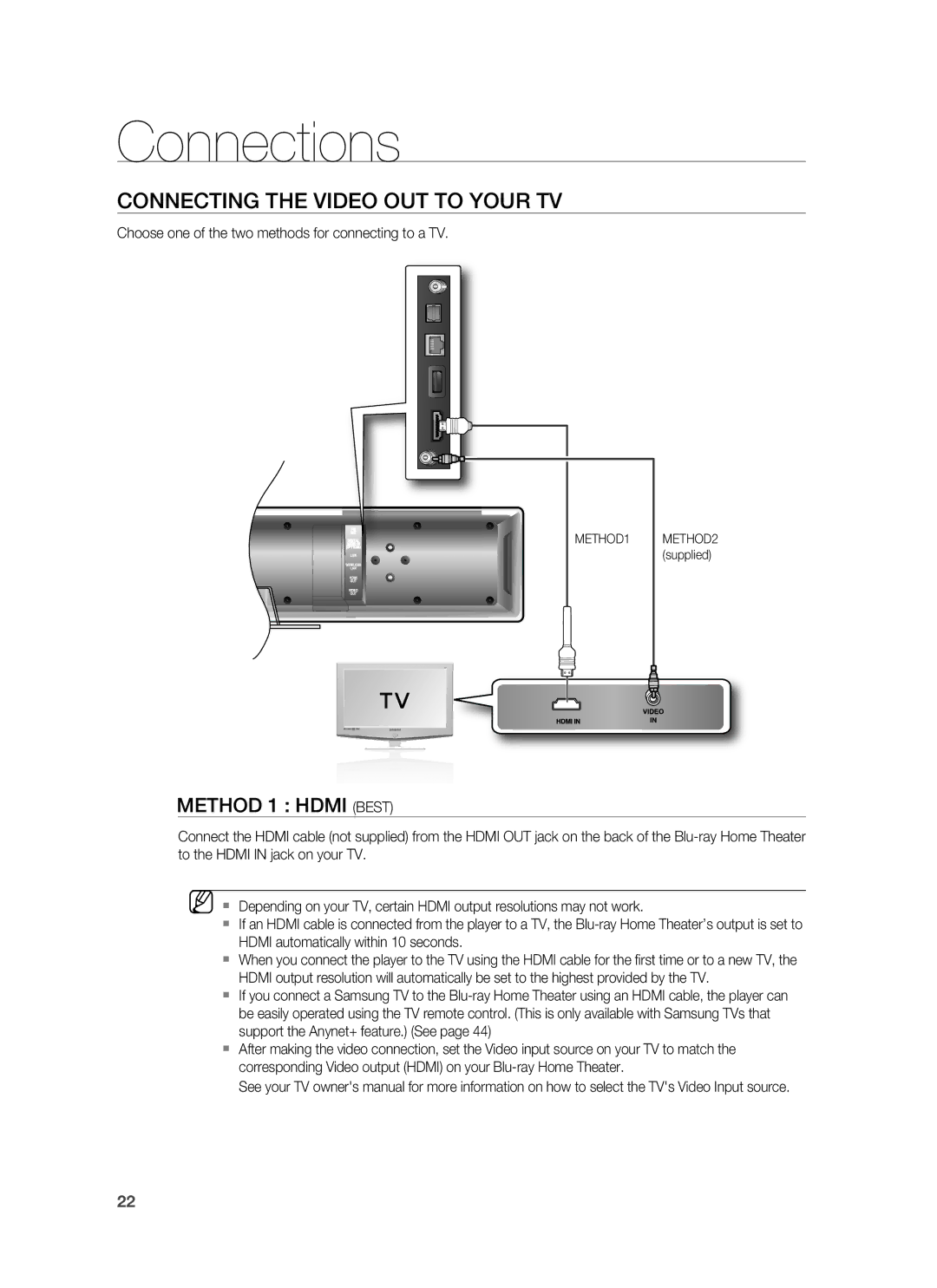HT-BD8200 specifications
The Samsung HT-BD8200 is a remarkable home theater system that seamlessly combines advanced audio technology with stylish design, making it an appealing choice for those seeking a superior home entertainment experience. This system is particularly notable for its Blu-ray compatibility, providing crystal-clear video quality and immersive sound that elevates movies and music alike.One of the standout features of the HT-BD8200 is its ability to decode High Definition audio formats, such as Dolby TrueHD and DTS-HD Master Audio. This capability ensures that users can enjoy their favorite films and music with theater-quality sound, enhancing the overall experience. The system is equipped with a 2.1-channel speaker setup, which includes two sleek satellite speakers and a powerful subwoofer that delivers deep, rich bass. This combination creates a well-rounded sound profile that fills the room, making it perfect for action-packed films or concert recordings.
The HT-BD8200 also includes Samsung's Anynet+ technology, which allows for seamless control of multiple compatible devices through a single remote. This feature simplifies the user experience by reducing the clutter of multiple remotes and making it easier to navigate through different inputs. The system also boasts a built-in DVD upconversion feature, enabling standard DVD content to be upscaled to near high-definition quality, which enhances the viewing experience for older media.
In terms of connectivity, the HT-BD8200 is equipped with multiple HDMI ports, allowing users to connect other devices such as gaming consoles, streaming devices, and more. Additionally, it offers USB ports for direct playback of media files from flash drives or external hard drives, expanding the range of viewing options available to users.
A key characteristic of the HT-BD8200 is its sleek, unobtrusive design, allowing it to blend in effortlessly with modern home decor. The elegant finish and compact form factor make it a visually pleasing addition to any living space. Its straightforward setup process ensures that users can quickly get their system up and running without technical hurdles.
Overall, the Samsung HT-BD8200 stands out as a versatile home theater solution, delivering exceptional audio-visual quality and user-friendly features that cater to diverse entertainment needs. Whether for movie nights or listening to music with friends, this system is designed to enhance every moment.