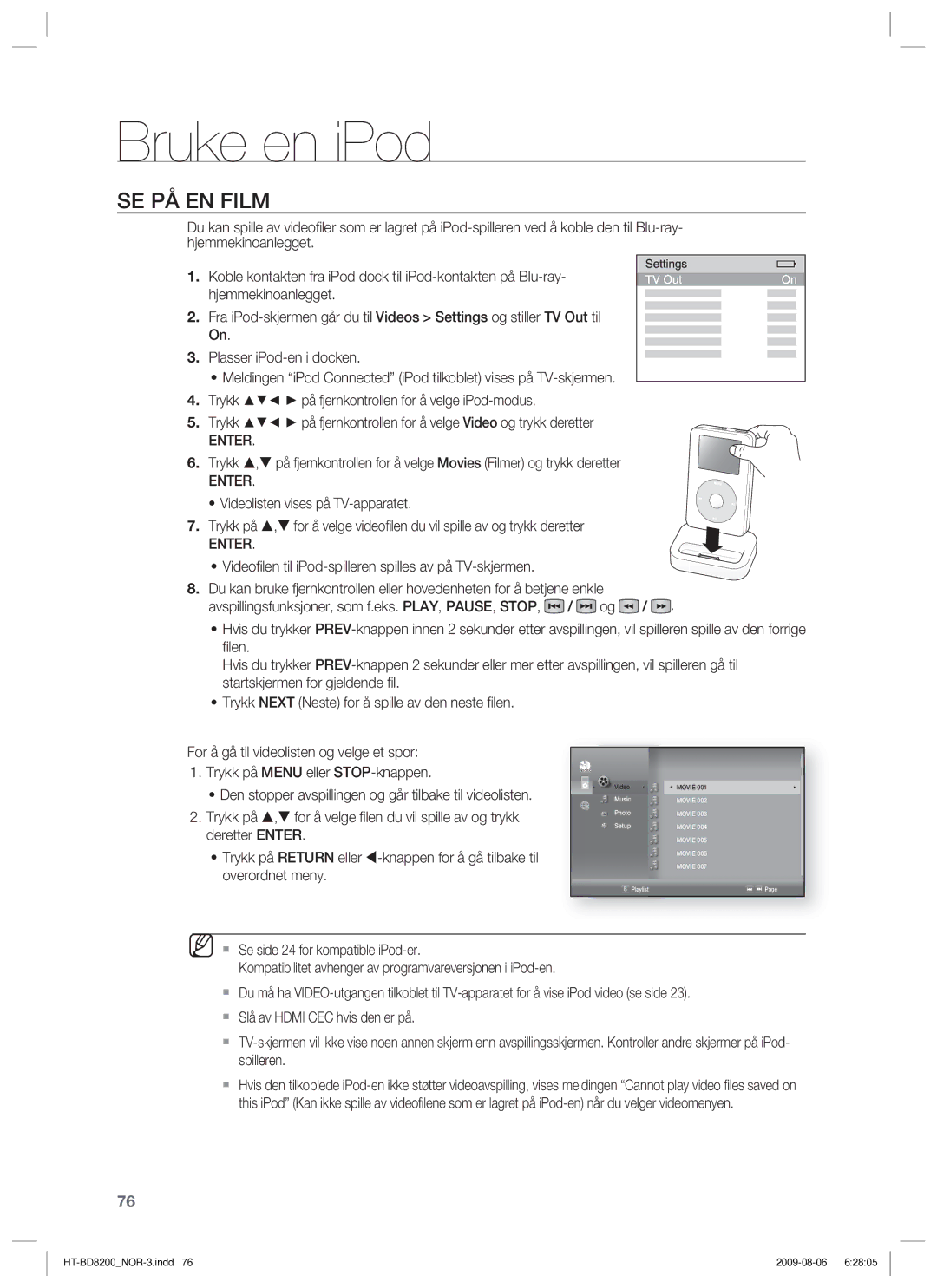HT-BD8200T/XEE specifications
The Samsung HT-BD8200T series, which includes the HT-BD8200T/XET, HT-BD8200T/EDC, and HT-BD8200T/XEE models, presents an impressive home theater system that combines modern design and advanced technology to deliver an exceptional audio-visual experience.One of the standout features of the HT-BD8200T series is its sleek and compact design, making it ideal for users who want a premium home entertainment system without requiring extensive space. The system boasts a stylish, futuristic look that can complement any modern living room decor.
The centerpiece of the HT-BD8200T is its integrated Blu-ray player, which allows users to enjoy high-definition movies with stunning picture quality and rich sound. With support for various video formats, including Full HD and 3D, this system significantly enhances the viewing experience. The inclusion of a Dolby Digital sound decoder ensures that users can enjoy immersive audio that brings movies and music to life.
The HT-BD8200T series features advanced connectivity options, including HDMI, USB, and digital audio inputs, allowing users to easily connect various external devices. The HDMI output supports audio return channel (ARC), providing a streamlined connection to compatible TVs for optimal sound management. This versatility extends to the system's ability to stream content directly from compatible devices, enabling users to access their favorite online services without additional equipment.
In addition to its superior sound and video capabilities, the HT-BD8200T comes equipped with Samsung's proprietary technologies, such as Anynet+ (HDMI-CEC), which allows users to control all compatible HDMI devices with a single remote control. Furthermore, the system includes various sound enhancement features, such as Dolby TrueHD and DTS-HD Master Audio, designed to deliver high-fidelity audio to create a theater-like atmosphere at home.
This home theater system also incorporates Smart Hub functionality, providing users with access to a wide range of apps, content, and services directly on their screens. Whether it's streaming movies or accessing music playlists, the Smart Hub ensures that users have a wealth of entertainment options at their fingertips.
Overall, the Samsung HT-BD8200T/XET, HT-BD8200T/EDC, and HT-BD8200T/XEE models deliver an impressive blend of quality and convenience, making them an excellent choice for anyone looking to elevate their home entertainment experience. With cutting-edge features, flexible connectivity options, and a user-friendly interface, this series is ready to meet the demands of today's tech-savvy consumers.