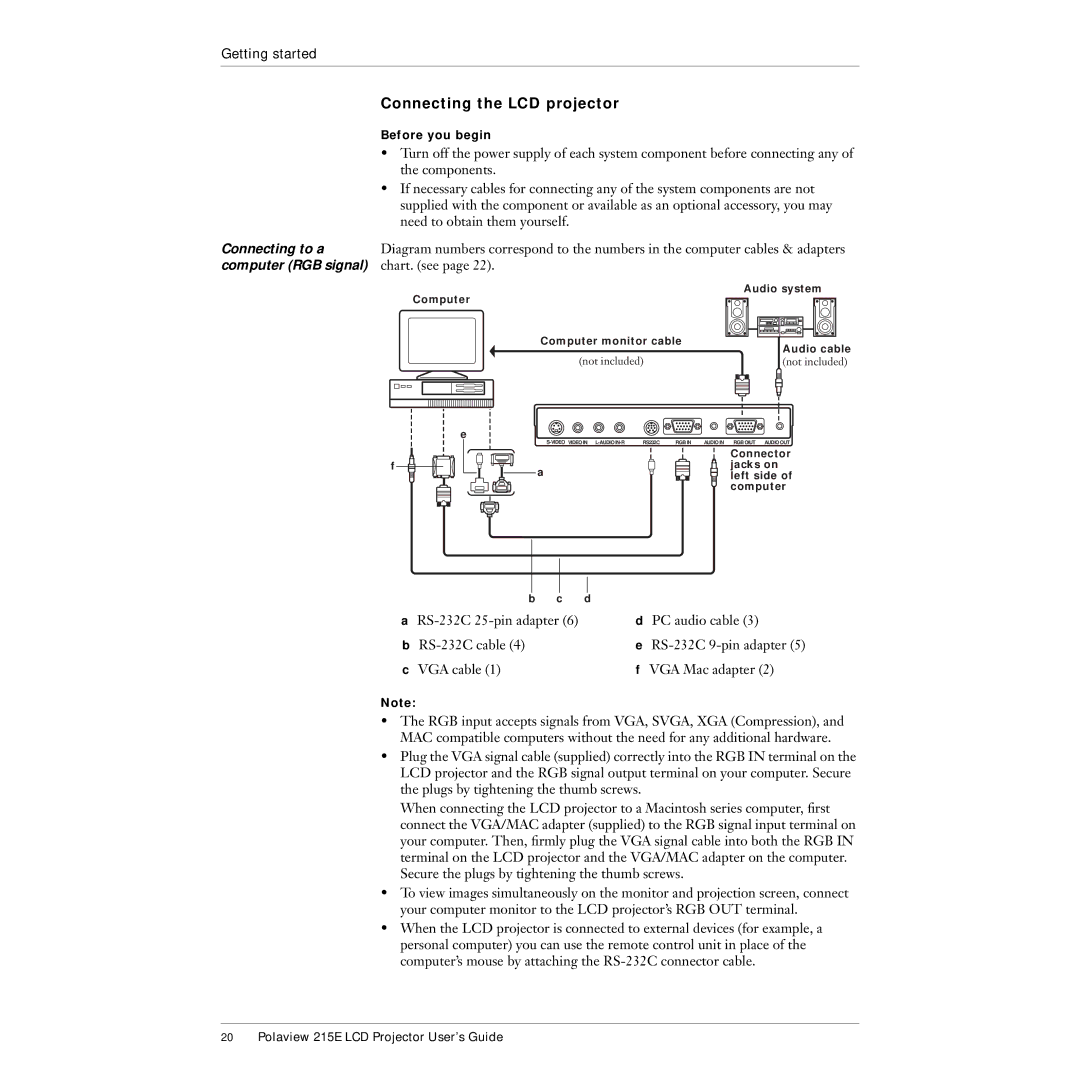Getting started
Connecting the LCD projector
Before you begin
•Turn off the power supply of each system component before connecting any of the components.
•If necessary cables for connecting any of the system components are not supplied with the component or available as an optional accessory, you may need to obtain them yourself.
Connecting to a | Diagram numbers correspond to the numbers in the computer cables & adapters | ||||
computer (RGB signal) | chart. (see page 22). | ||||
| Computer | Audio system | |||
|
|
|
|
| |
|
|
|
|
| |
|
|
|
|
|
|
f
Computer monitor cable |
|
|
|
| ||
|
| Audio cable | ||||
(not included) |
| |||||
| (not included) | |||||
|
|
|
|
|
|
|
|
|
|
|
|
|
|
|
|
|
|
|
|
|
|
|
|
|
|
|
|
e
RS232C RGB IN AUDIO IN RGB OIUT AUDIO OUT | |
| Connector |
a | jacks on |
left side of | |
| computer |
b c d
a | d PC audio cable (3) |
b | e |
c VGA cable (1) | f VGA Mac adapter (2) |
Note:
•The RGB input accepts signals from VGA, SVGA, XGA (Compression), and MAC compatible computers without the need for any additional hardware.
•Plug the VGA signal cable (supplied) correctly into the RGB IN terminal on the LCD projector and the RGB signal output terminal on your computer. Secure the plugs by tightening the thumb screws.
When connecting the LCD projector to a Macintosh series computer, first connect the VGA/MAC adapter (supplied) to the RGB signal input terminal on your computer. Then, firmly plug the VGA signal cable into both the RGB IN terminal on the LCD projector and the VGA/MAC adapter on the computer. Secure the plugs by tightening the thumb screws.
•To view images simultaneously on the monitor and projection screen, connect your computer monitor to the LCD projector’s RGB OUT terminal.
•When the LCD projector is connected to external devices (for example, a personal computer) you can use the remote control unit in place of the computer’s mouse by attaching the
20Polaview 215E LCD Projector User’s Guide