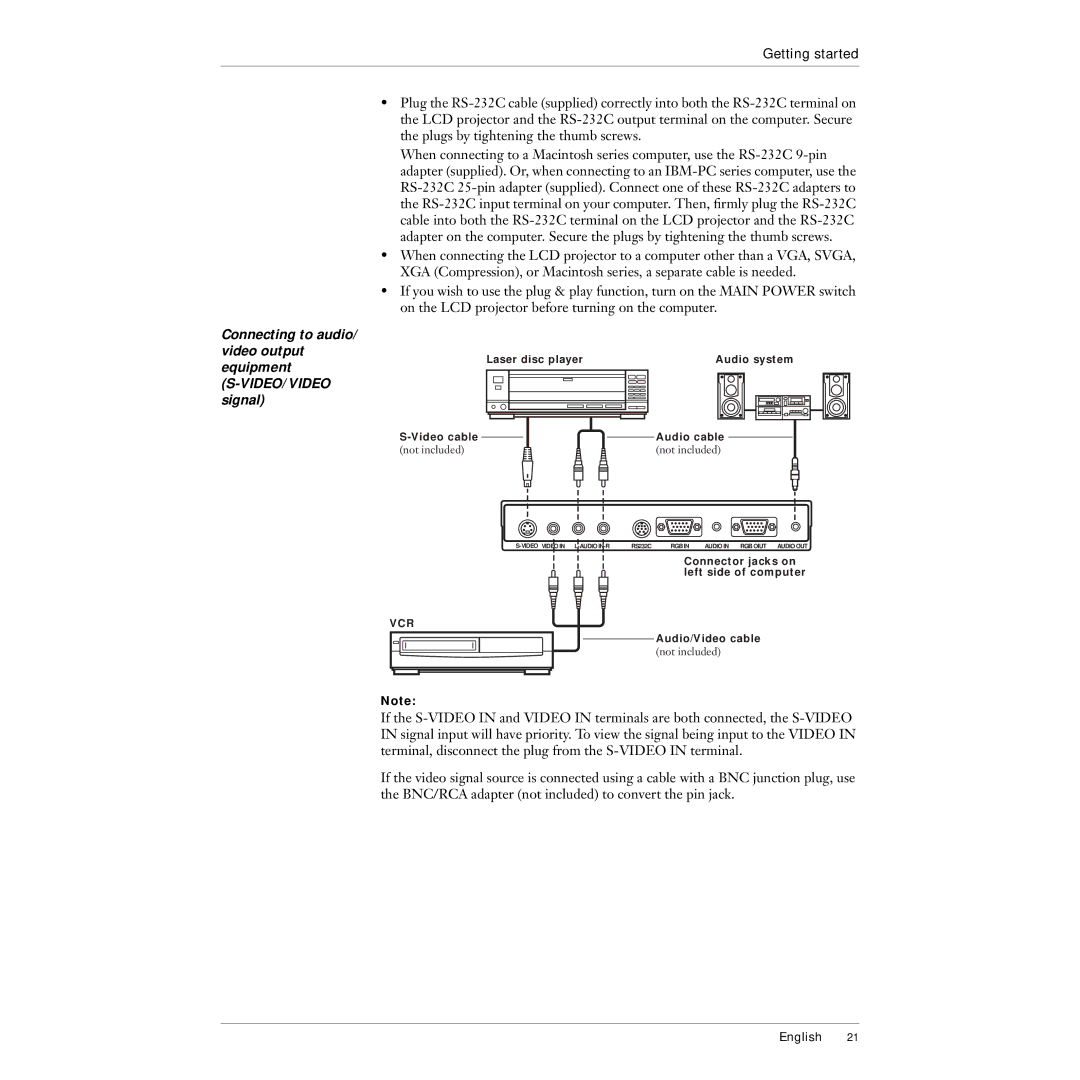Getting started
•Plug the RS-232C cable (supplied) correctly into both the RS-232C terminal on the LCD projector and the RS-232C output terminal on the computer. Secure the plugs by tightening the thumb screws.
When connecting to a Macintosh series computer, use the RS-232C 9-pin adapter (supplied). Or, when connecting to an IBM-PC series computer, use the RS-232C 25-pin adapter (supplied). Connect one of these RS-232C adapters to the RS-232C input terminal on your computer. Then, firmly plug the RS-232C cable into both the RS-232C terminal on the LCD projector and the RS-232C adapter on the computer. Secure the plugs by tightening the thumb screws.
•When connecting the LCD projector to a computer other than a VGA, SVGA, XGA (Compression), or Macintosh series, a separate cable is needed.
•If you wish to use the plug & play function, turn on the MAIN POWER switch on the LCD projector before turning on the computer.
Connecting to audio/ video output equipment (S-VIDEO/VIDEO signal)
Laser disc player | Audio system | | |
| | | | | | | | | | | | | | | | |
| | | | | | | | | | | | | | | | |
| | | | | | | | | | | | | | | | |
| | | | | | | | | | | | | | | | |
| | | | | | | | | | | | | | | | |
S-Video cable | Audio cable |
(not included) | (not included) |
S-VIDEO VIDEO IN L-AUDIO IN-R | RS232C | RGB IN | AUDIO IN RGB OIUT AUDIO OUT |
Connector jacks on left side of computer
VCR
Audio/Video cable
(not included)
Note:
If the S-VIDEO IN and VIDEO IN terminals are both connected, the S-VIDEO IN signal input will have priority. To view the signal being input to the VIDEO IN terminal, disconnect the plug from the S-VIDEO IN terminal.
If the video signal source is connected using a cable with a BNC junction plug, use the BNC/RCA adapter (not included) to convert the pin jack.