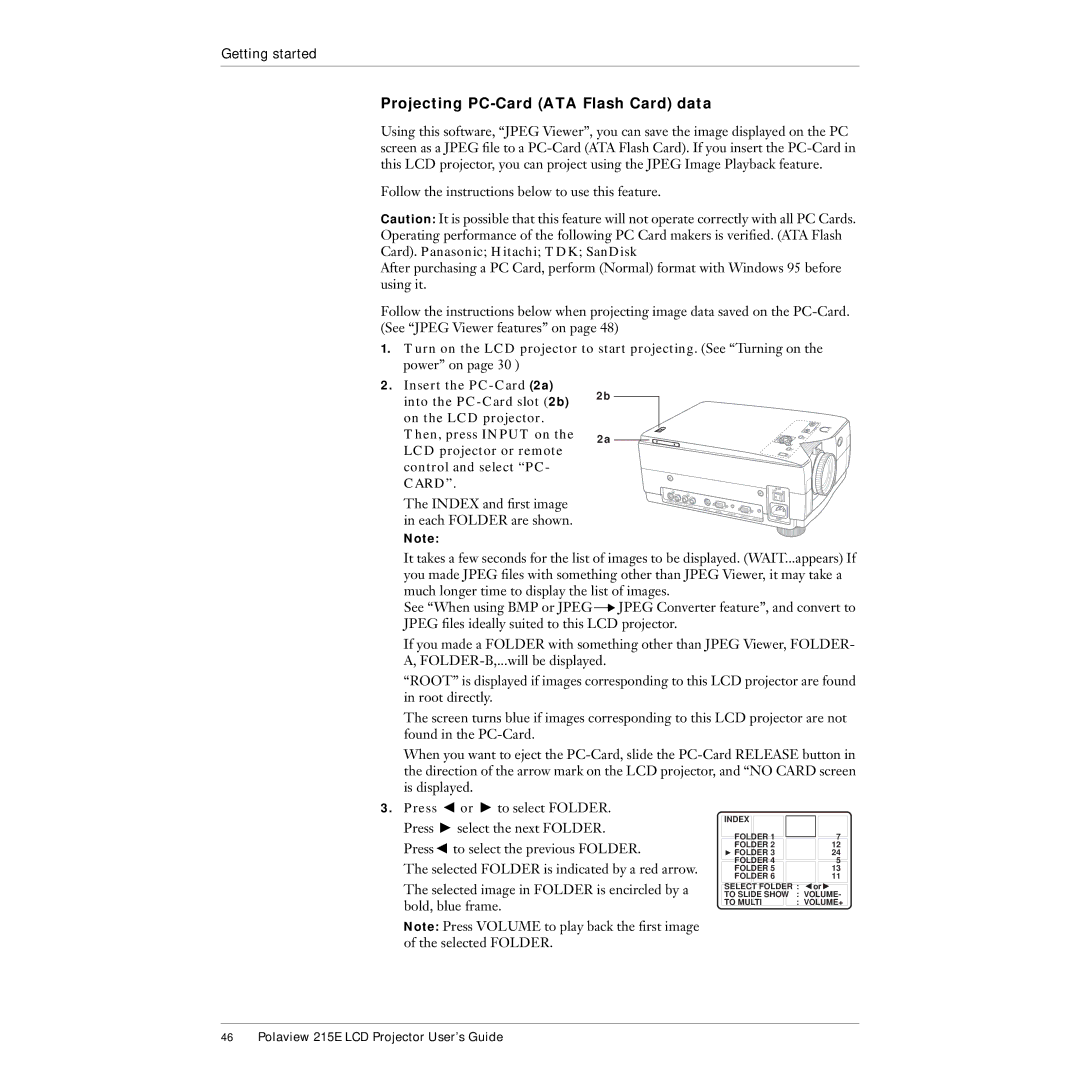Getting started
Projecting PC-Card (ATA Flash Card) data
Using this software, “JPEG Viewer”, you can save the image displayed on the PC screen as a JPEG file to a
Follow the instructions below to use this feature.
Caution: It is possible that this feature will not operate correctly with all PC Cards. Operating performance of the following PC Card makers is verified. (ATA Flash Card). Panasonic; Hitachi; TDK; SanDisk
After purchasing a PC Card, perform (Normal) format with Windows 95 before using it.
Follow the instructions below when projecting image data saved on the
1.Turn on the LCD projector to start projecting. (See “Turning on the power” on page 30 )
2.Insert the
The INDEX and first image in each FOLDER are shown.
Note:
2b
2a
VIDEO IN |
| |
| L- | |
|
|
RS232C
RGB IN
AUDIO IN |
|
RGB OUT | AUDIO OUT |
|
MAIN |
|
OFF | ON |
MAIN
It takes a few seconds for the list of images to be displayed. (WAIT...appears) If you made JPEG files with something other than JPEG Viewer, it may take a much longer time to display the list of images.
See “When using BMP or JPEG ![]() JPEG Converter feature”, and convert to JPEG files ideally suited to this LCD projector.
JPEG Converter feature”, and convert to JPEG files ideally suited to this LCD projector.
If you made a FOLDER with something other than JPEG Viewer, FOLDER- A,
“ROOT” is displayed if images corresponding to this LCD projector are found in root directly.
The screen turns blue if images corresponding to this LCD projector are not found in the
When you want to eject the
3.Press C or V to select FOLDER. Press V select the next FOLDER. PressC to select the previous FOLDER.
The selected FOLDER is indicated by a red arrow.
The selected image in FOLDER is encircled by a bold, blue frame.
Note: Press VOLUME to play back the first image of the selected FOLDER.
INDEX |
|
FOLDER 1 | 7 |
FOLDER 2 | 12 |
V FOLDER 3 | 24 |
FOLDER 4 | 5 |
FOLDER 5 | 13 |
FOLDER 6 | 11 |
SELECT FOLDER : CorV | |
TO SLIDE SHOW | : VOLUME- |
TO MULTI | : VOLUME+ |
46Polaview 215E LCD Projector User’s Guide